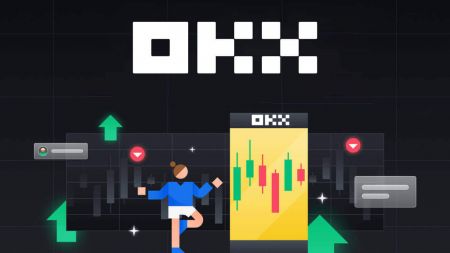How to Register and Trade Crypto at OKX
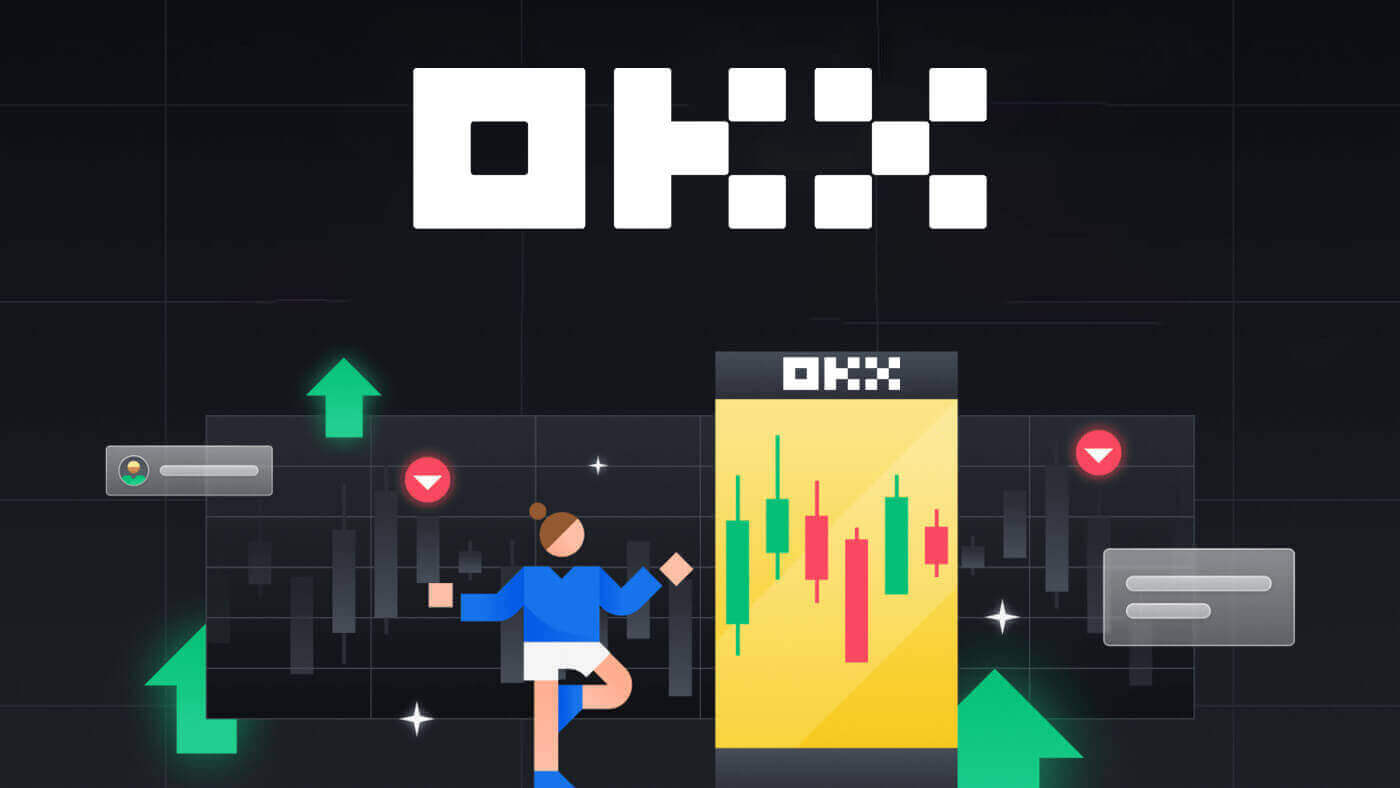
How to Register in OKX
Register an Account on OKX with Email
1. Go to OKX and click [Sign up] on the upper right corner.
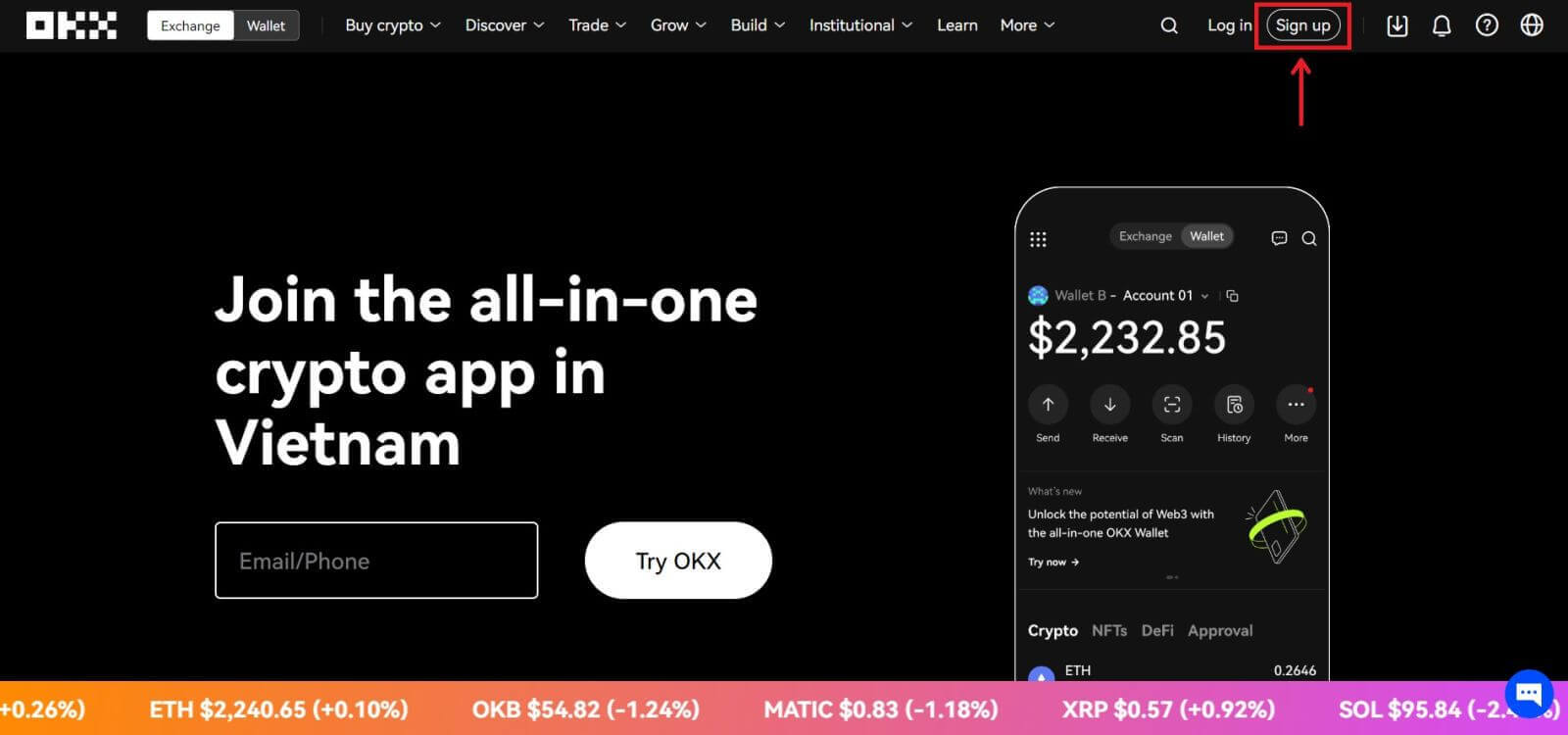
2. You can perform OKX registration via a social network (Google, Apple, Telegram, Wallet) or manually enter the data required for the registration.
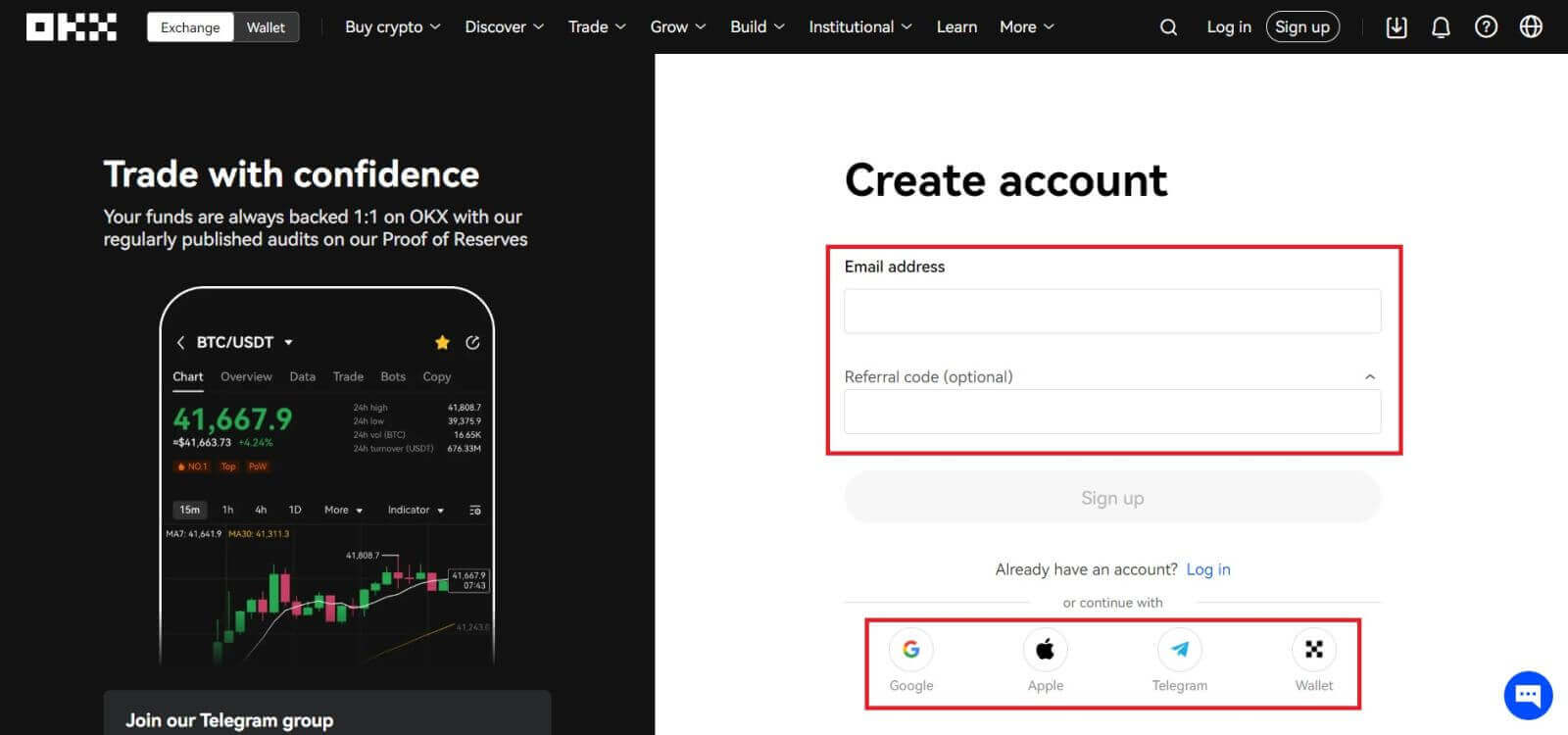 3. Enter your email address then click [Sign up]. You will be sent a code to your email. Put the code in the space and hit [Next].
3. Enter your email address then click [Sign up]. You will be sent a code to your email. Put the code in the space and hit [Next].
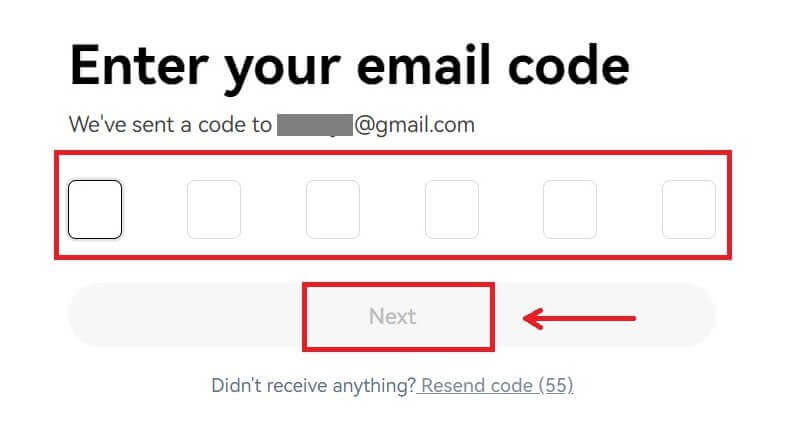
4. Enter your phone number and hit [Verify now].
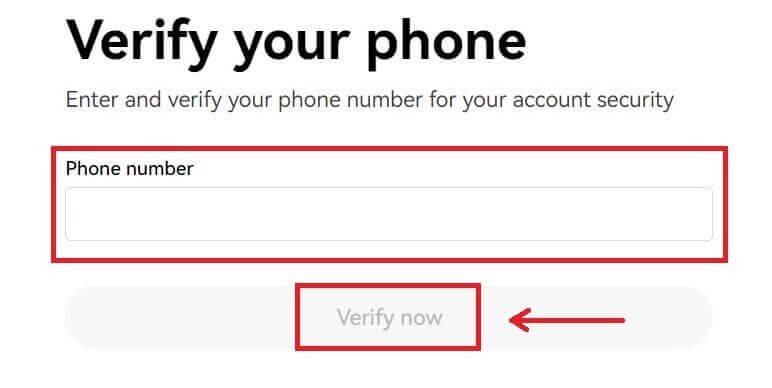
5. Enter the code that has been sent to your phone, click [Next].
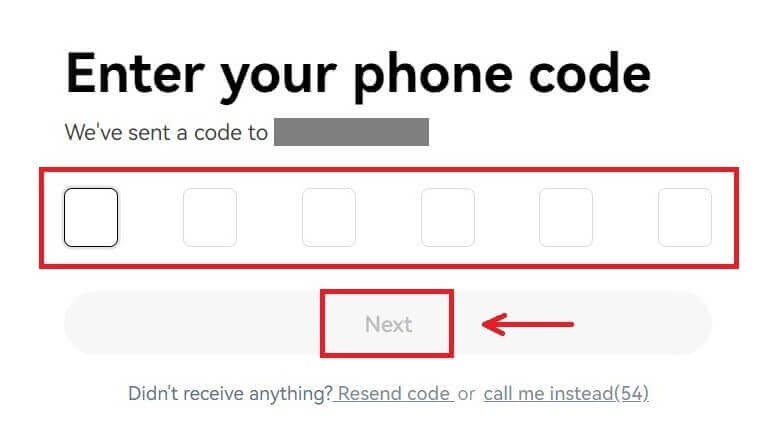
6. Choose your country of residence, tick to agree to the terms of service and click [Next]. Note that your residence must match the one on your ID or proof of address. Changing your country or region of residence after confirmation will require additional verification. Click [Confirm].
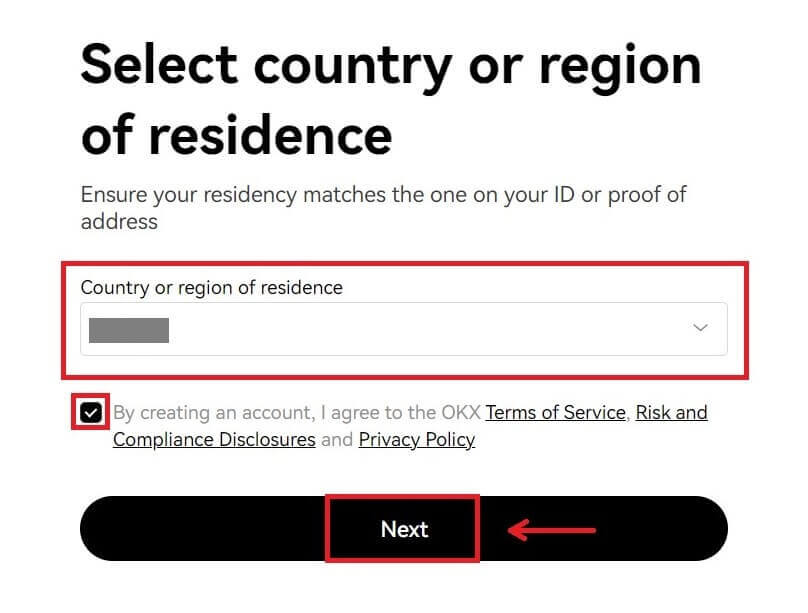
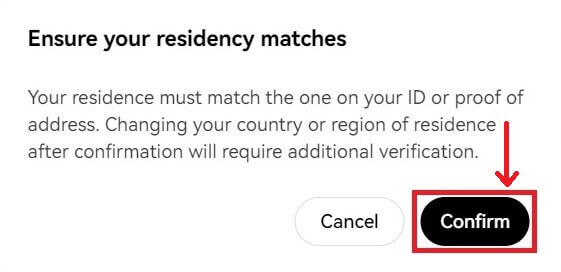
7. Then, create a secure password for your account.
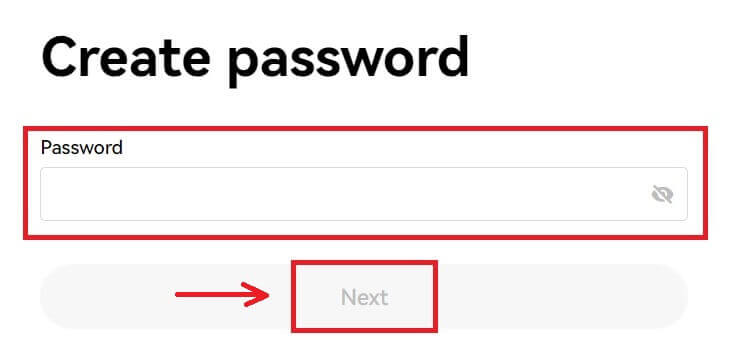
Note:
- Your password must contain 8-32 characters long
- 1 lowercase character
- 1 uppercase character
- 1 number
- 1 special character e.g. ! @ # $ %
8. Congratulations, you have successfully registered on OKX.
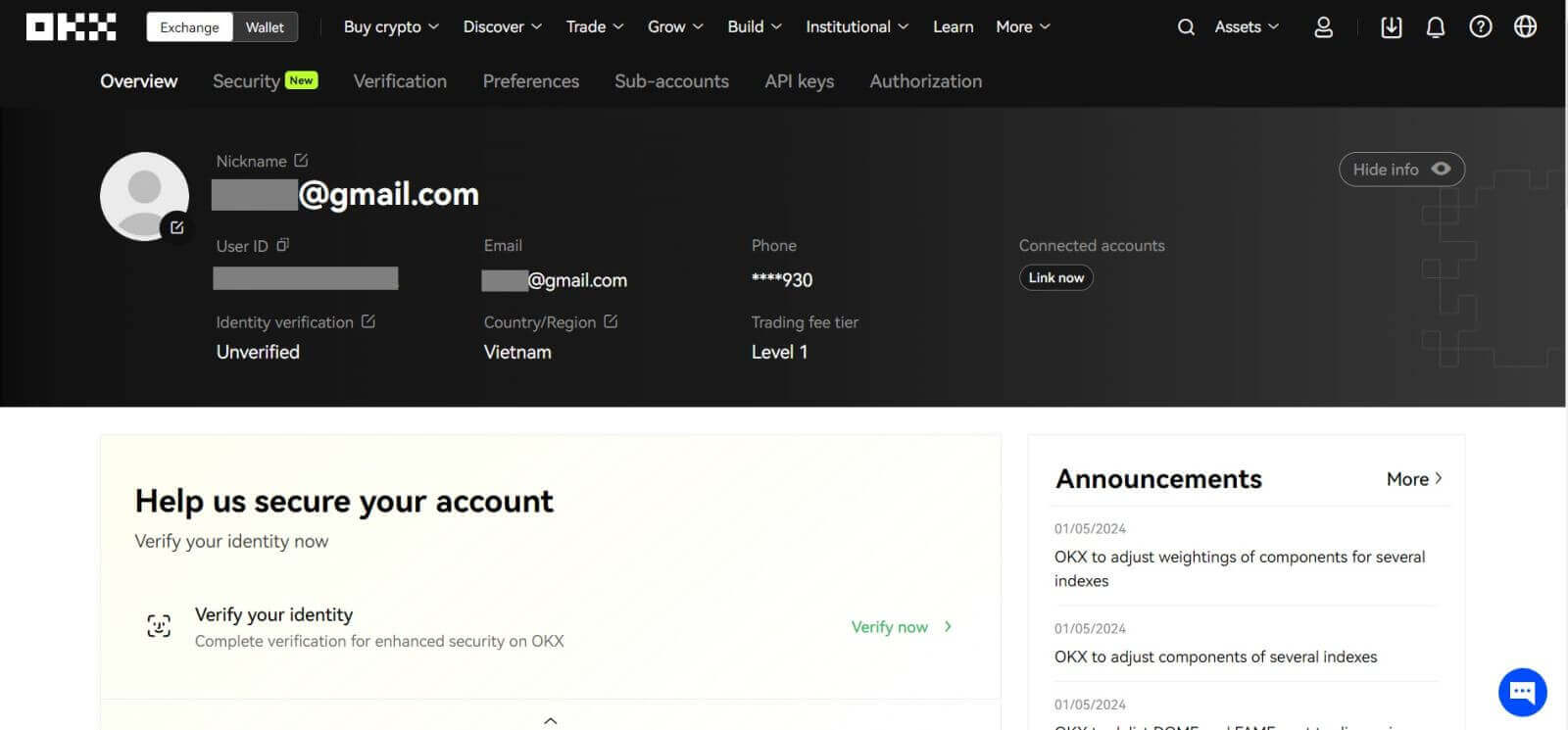
Register an Account on OKX with Apple
Furthermore, you can sign up using Single Sign-On with your Apple account. If you wish to do that, please follow these steps:
1. Visit OKX and click [Sign up].
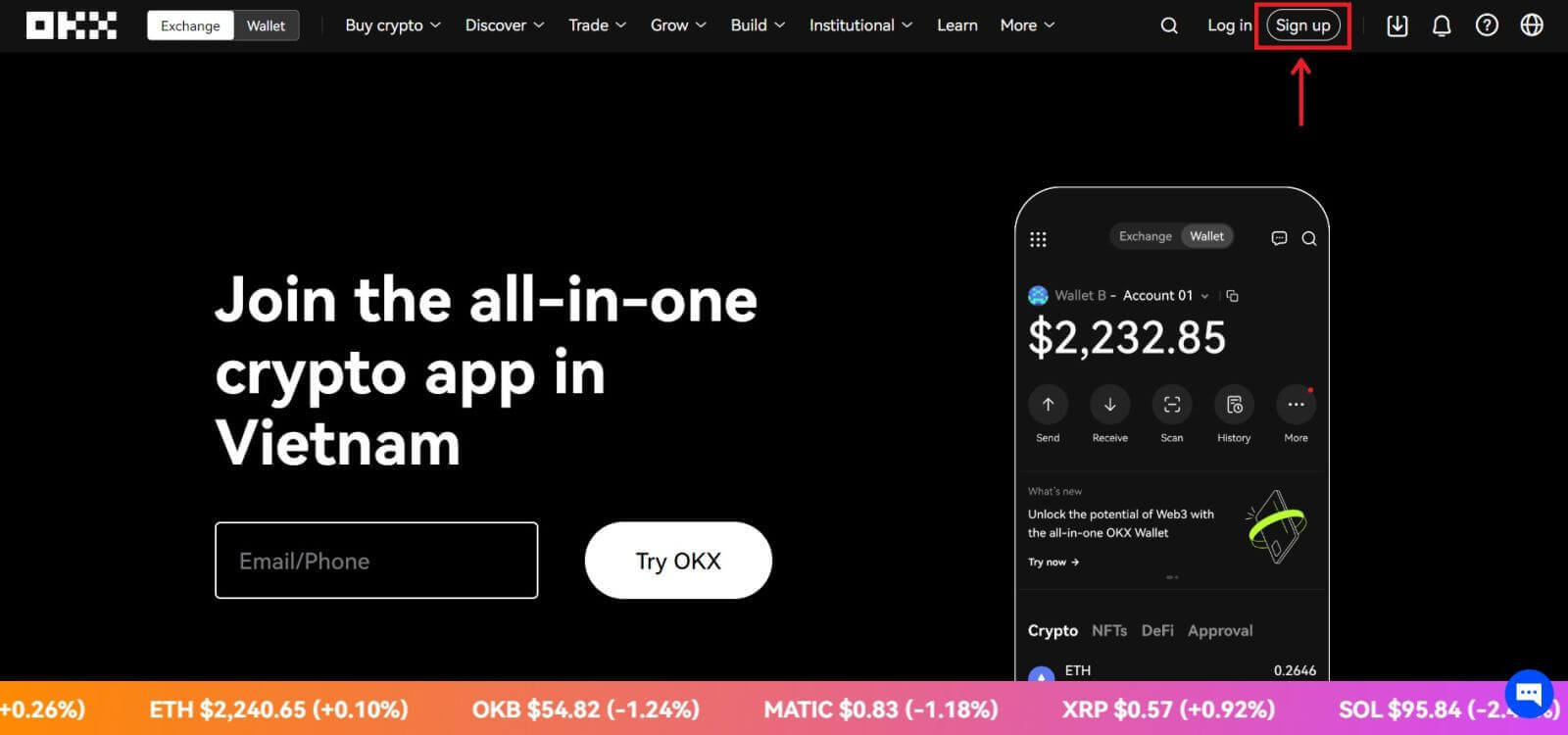 2. Select [Apple] icon, a pop-up window will appear, and you will be prompted to sign in to OKX using your Apple account.
2. Select [Apple] icon, a pop-up window will appear, and you will be prompted to sign in to OKX using your Apple account.
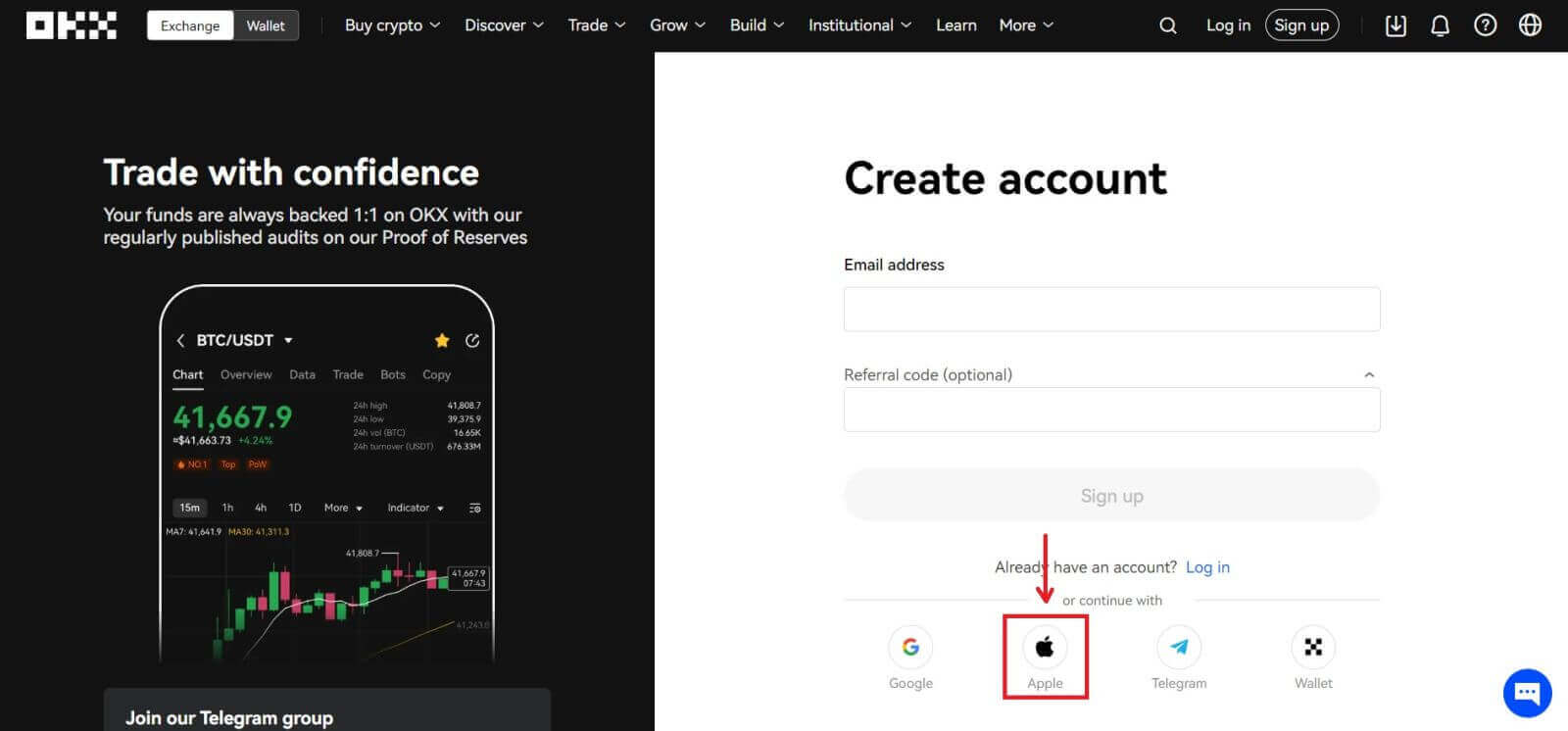
3. Enter your Apple ID and password to sign in to OKX. Complete the authentication process.
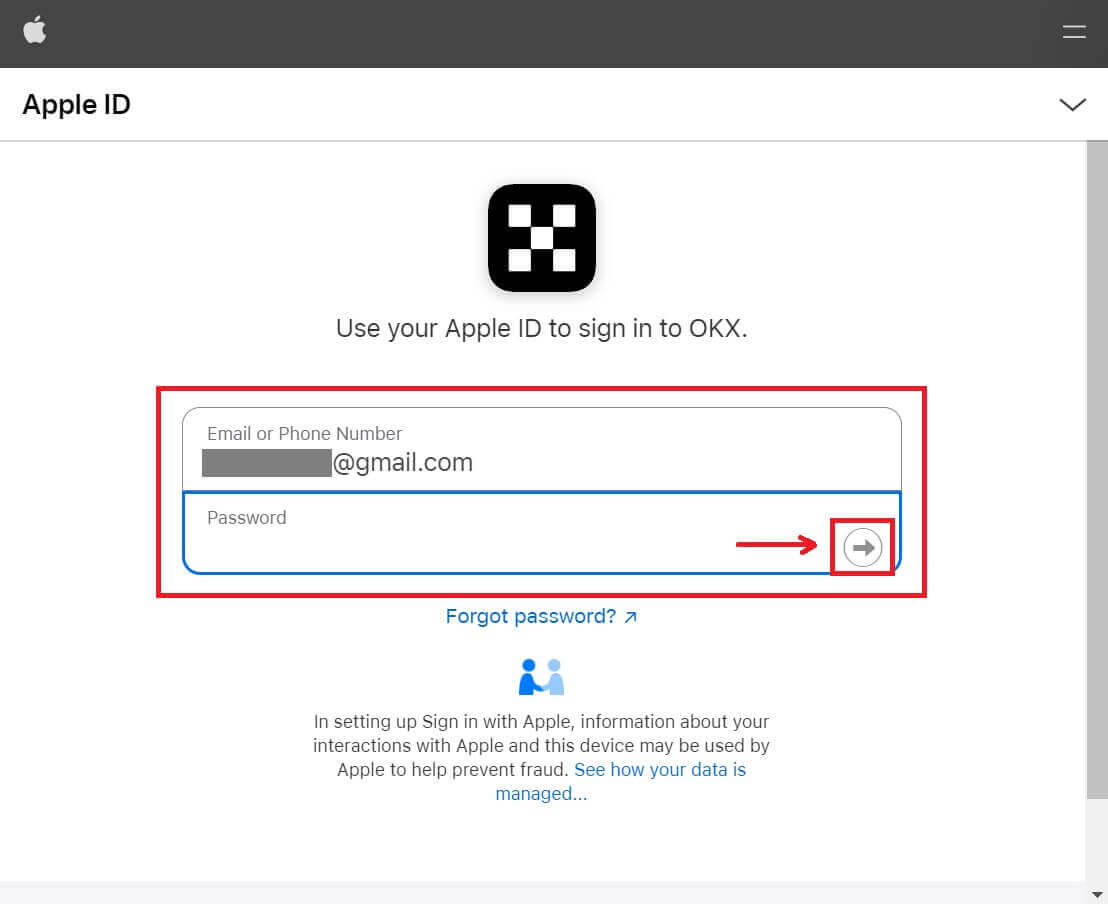
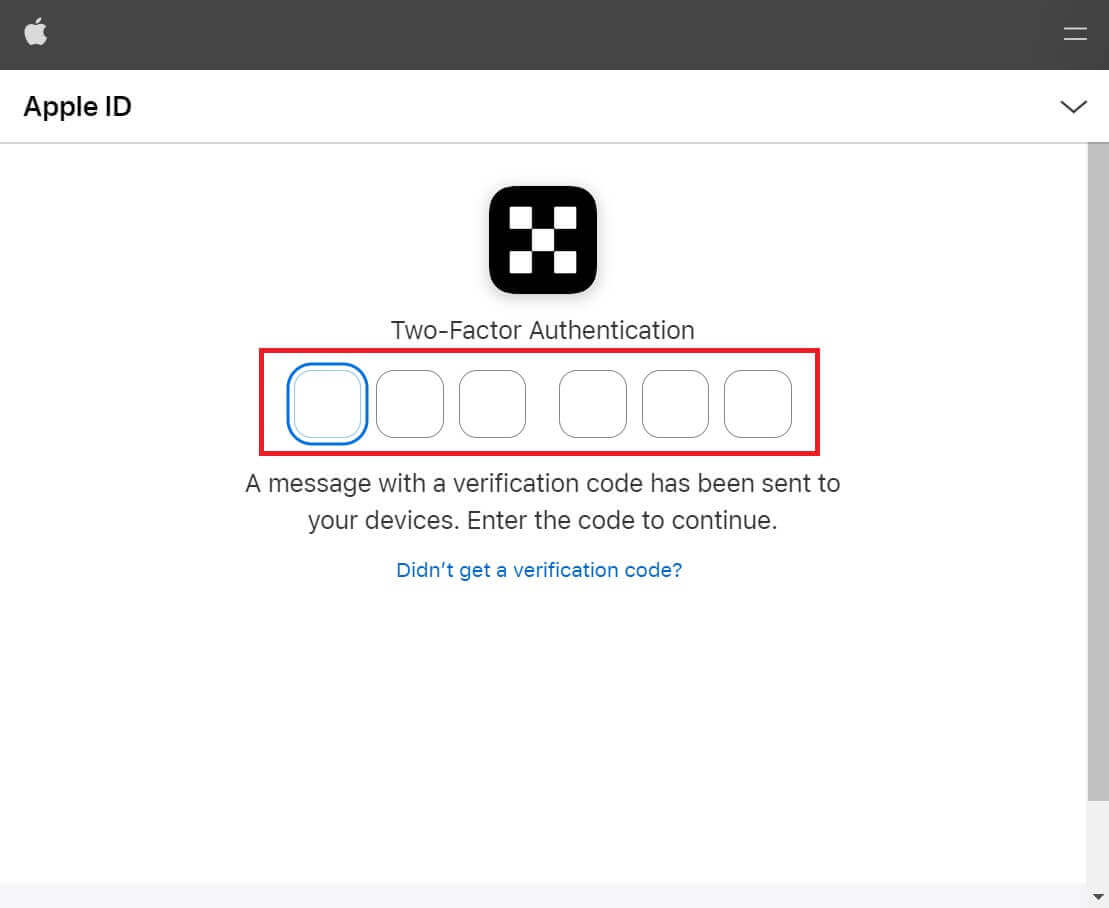
4. Click [Continue].
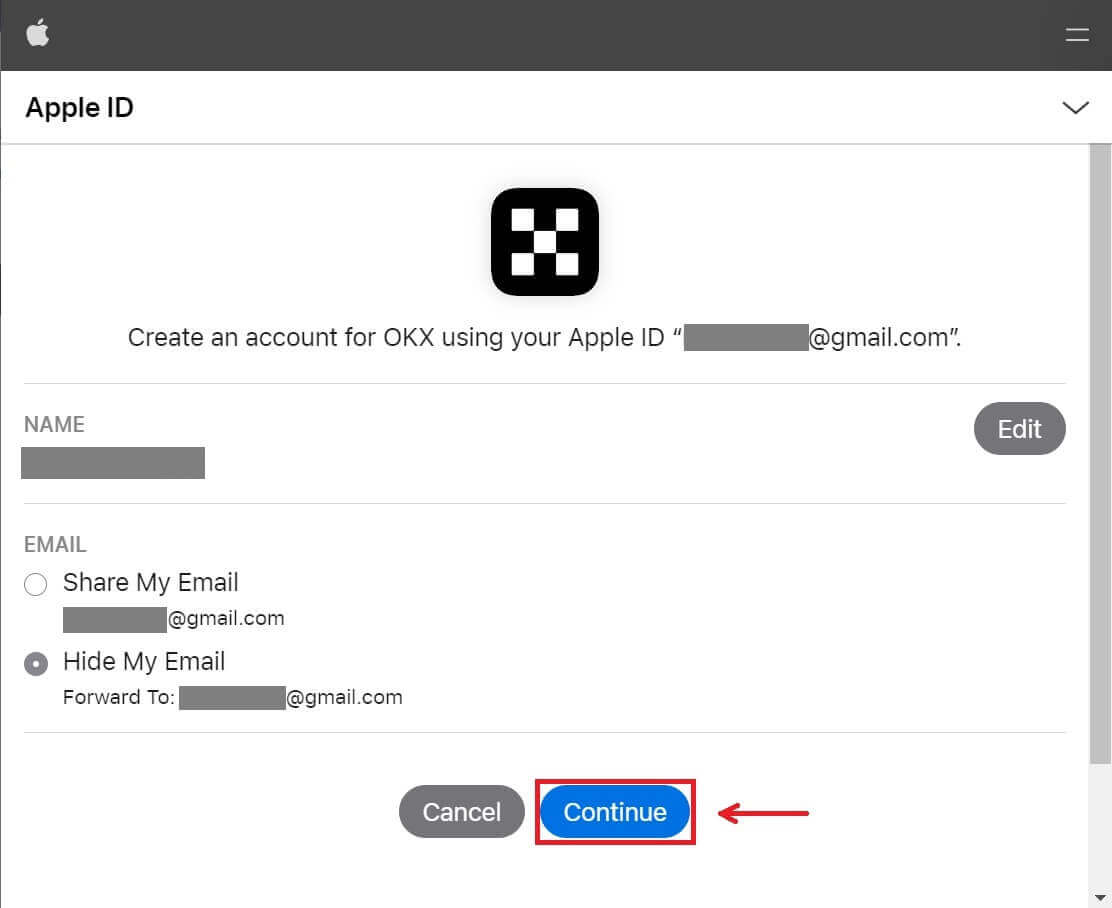
5. Choose your country of residence, tick to agree to the terms of service and click [Next]. Note that your residence must match the one on your ID or proof of address. Changing your country or region of residence after confirmation will require additional verification.
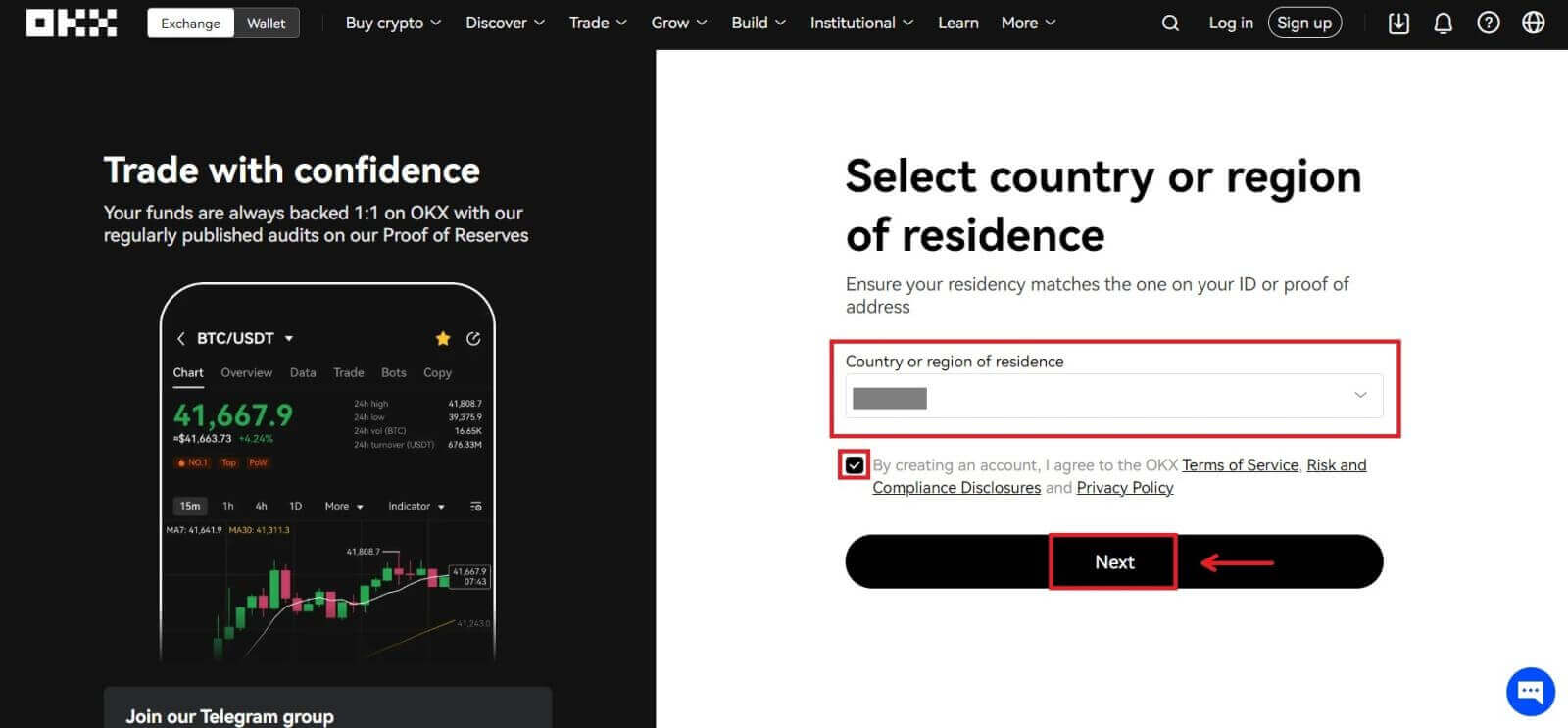
6. After that, you will be automatically redirected to the OKX platform.
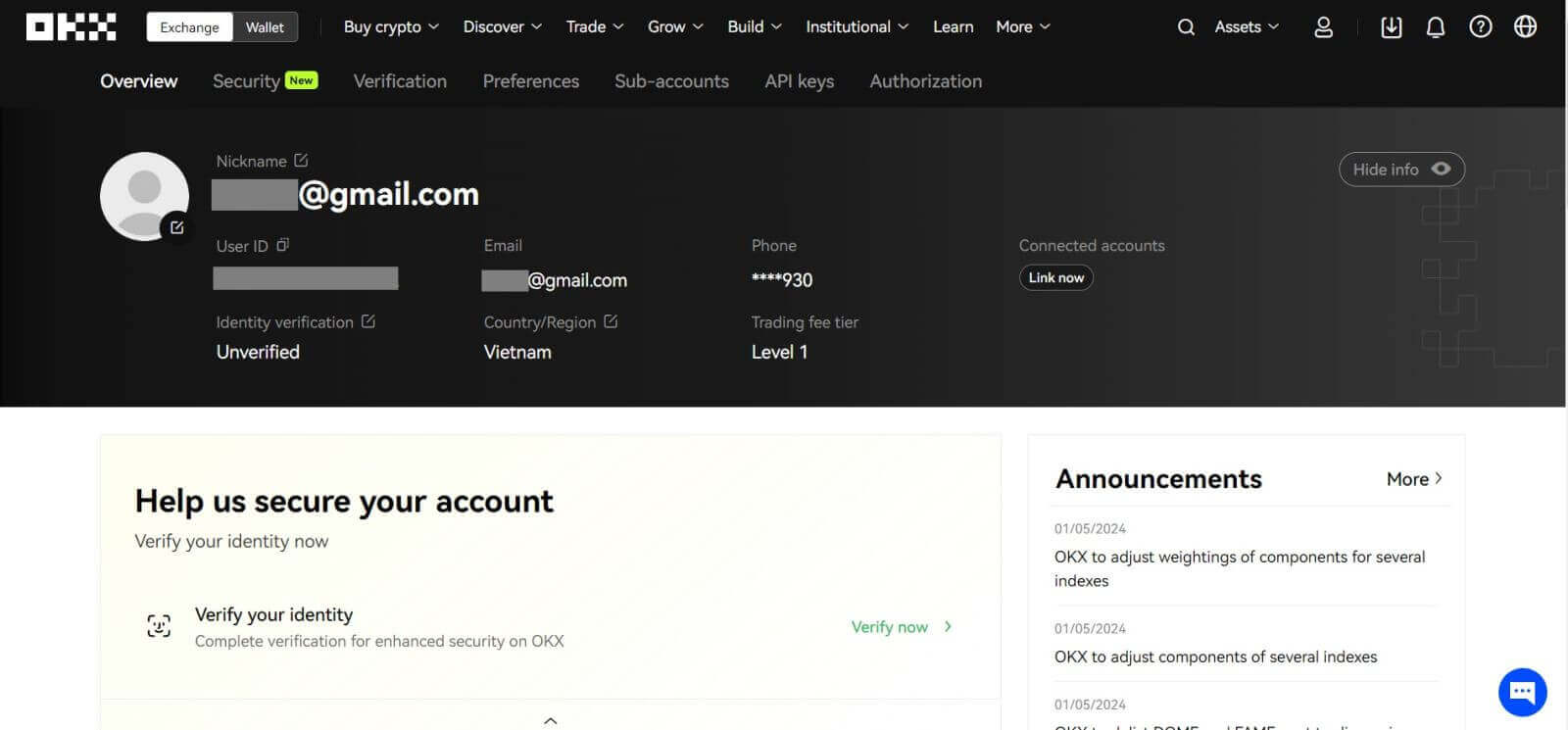
Register an Account on OKX with Google
Also, you have an option to register your account through Gmail and you can do that in just a few simple steps:
1. Head over to the OKX and click [Sign up].
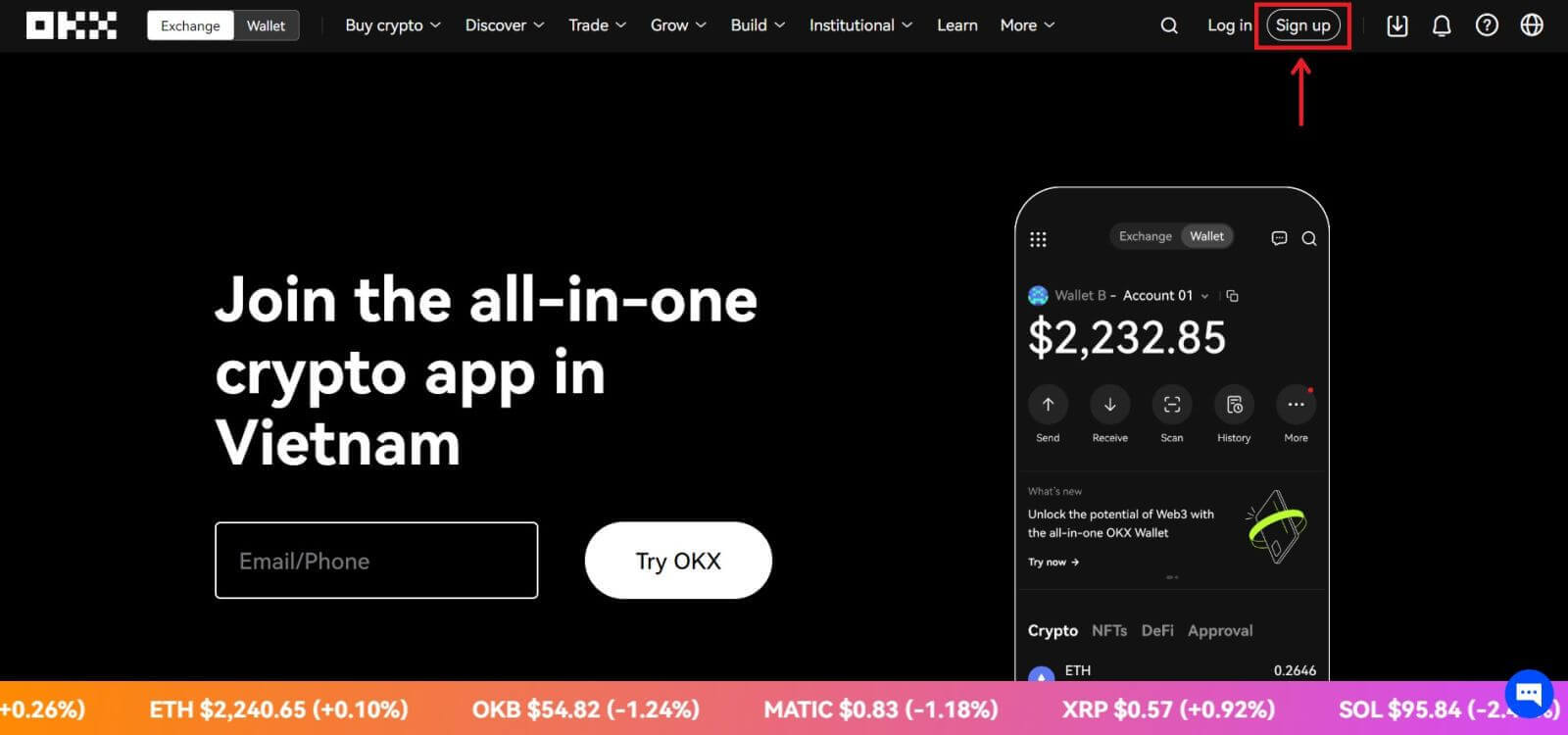 2. Click on the [Google] button.
2. Click on the [Google] button.
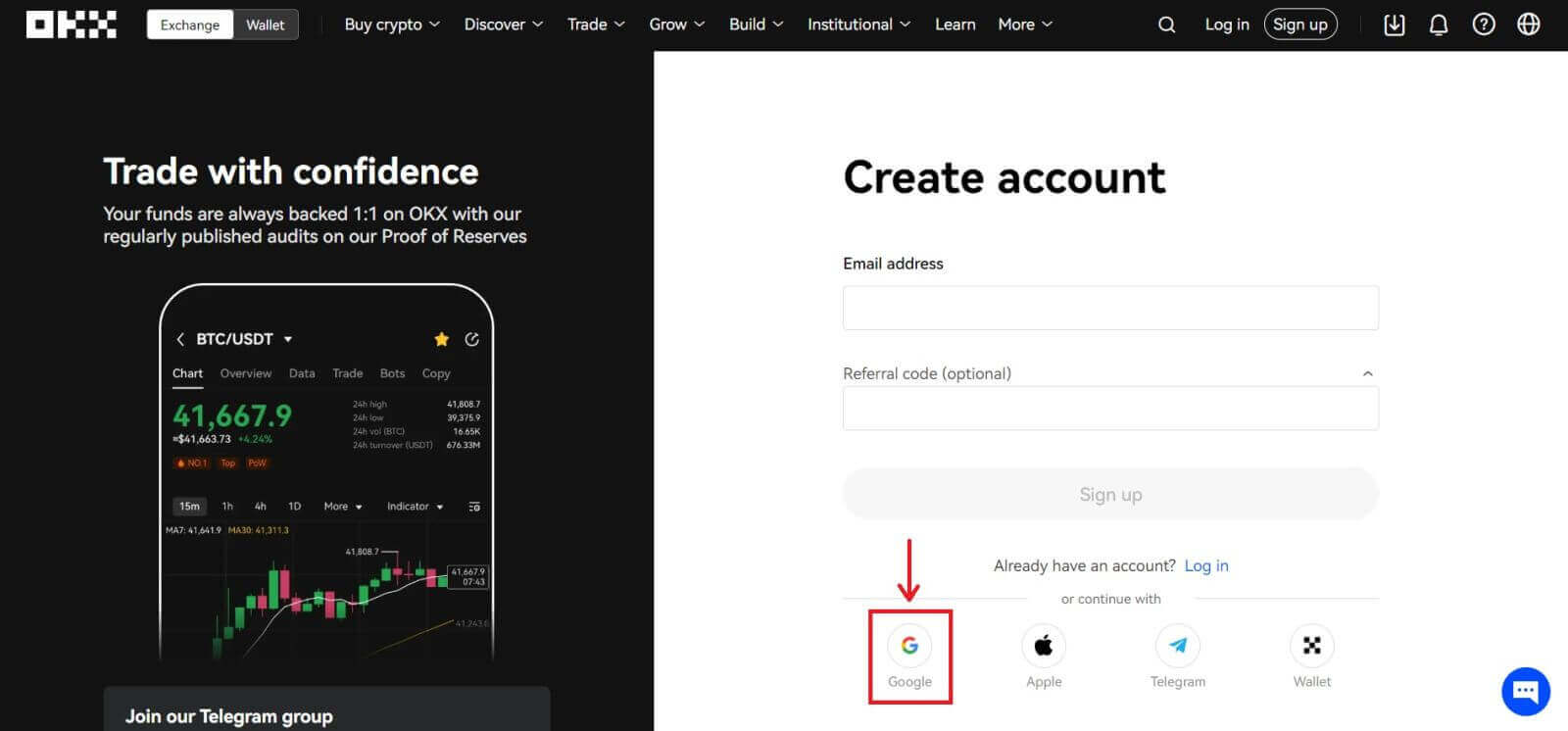
3. A sign-in window will be opened, where you put in your Email or phone. Then click [Next]
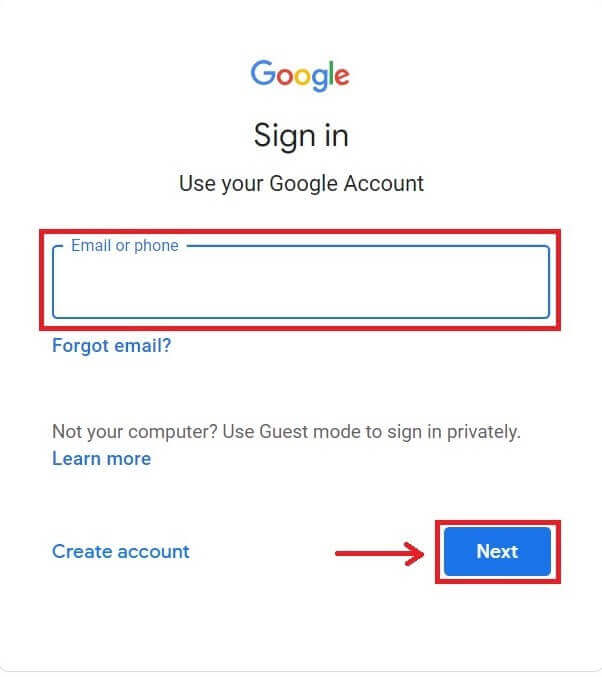
4. Then enter the password for your Gmail account and click [Next]. Confirm that you’re signing in
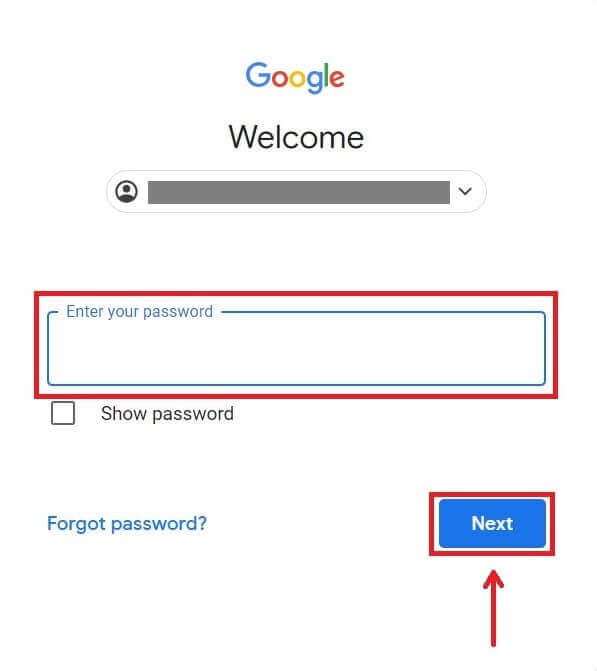
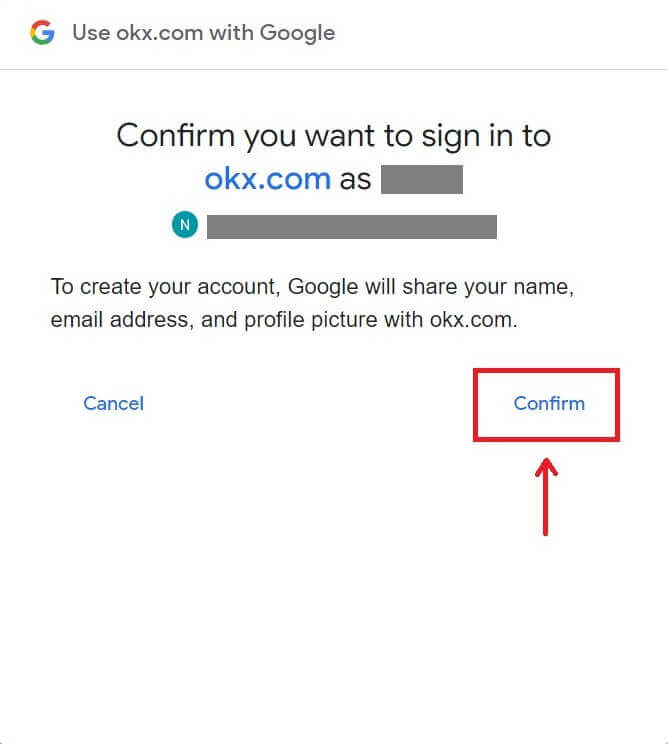
5. Choose your country of residence, tick to agree to the terms of service and click [Next]. After that, you will be automatically redirected to your OKX account.
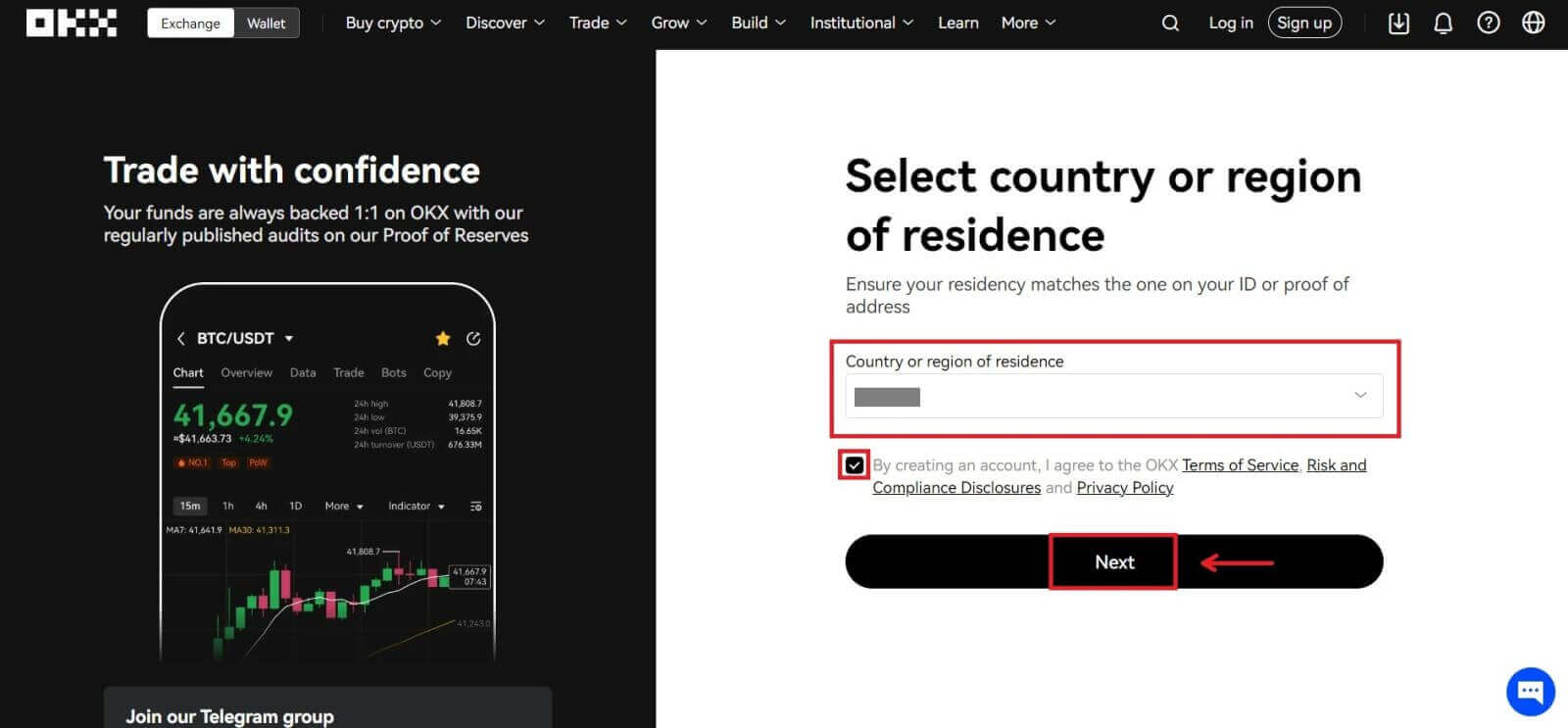
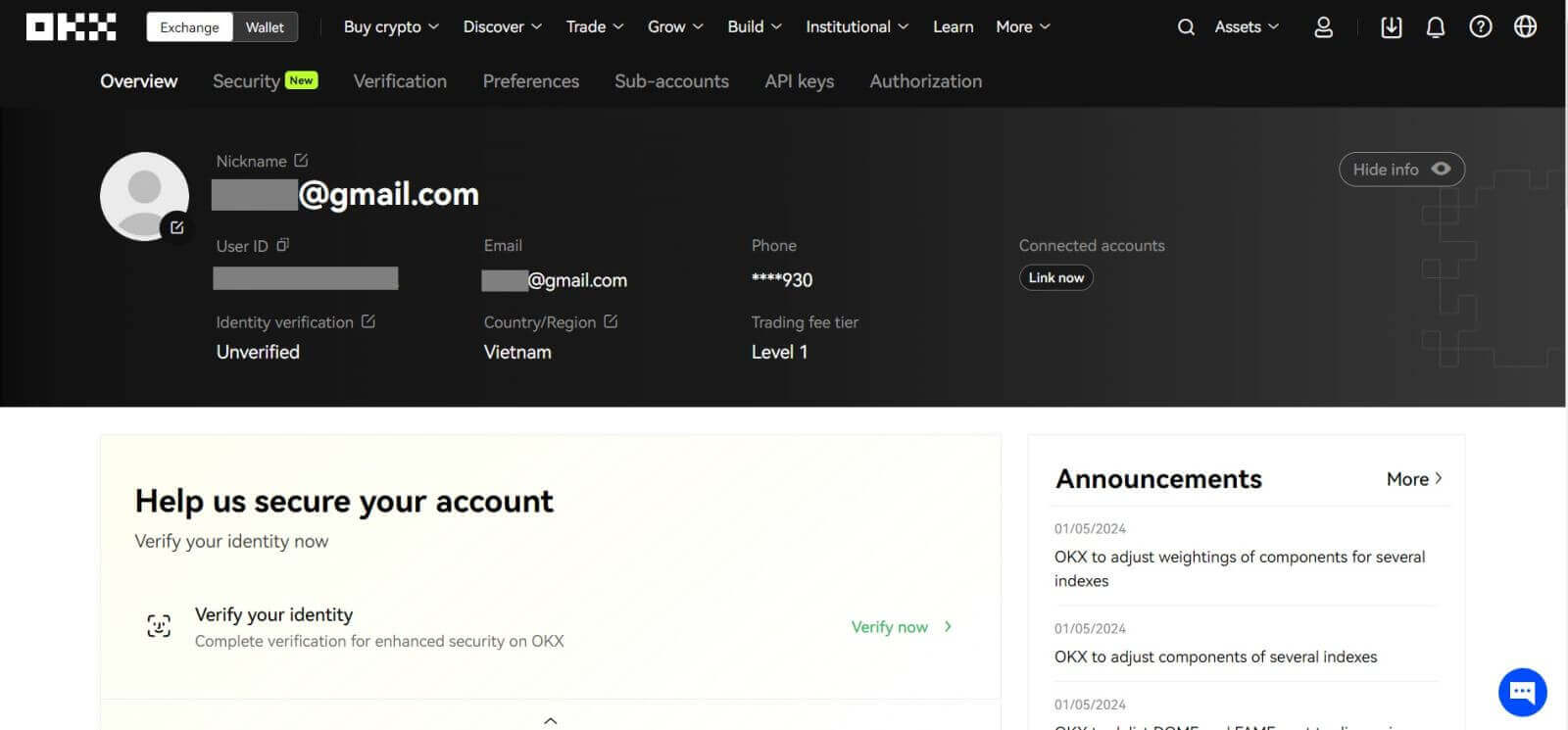
Register an Account on OKX with Telegram
1. Head over to the OKX and click [Sign up].
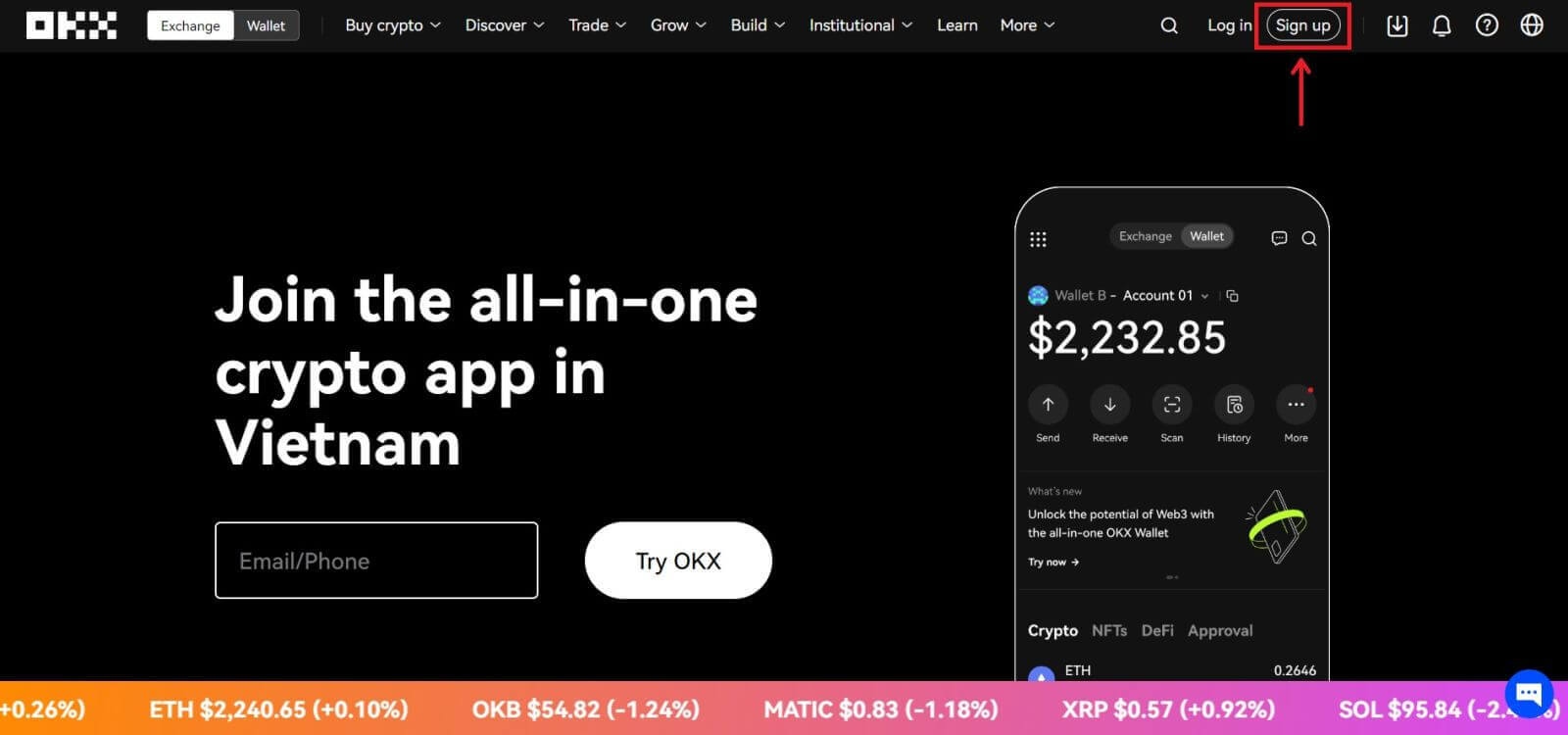 2. Click on the [Telegram] button.
2. Click on the [Telegram] button.
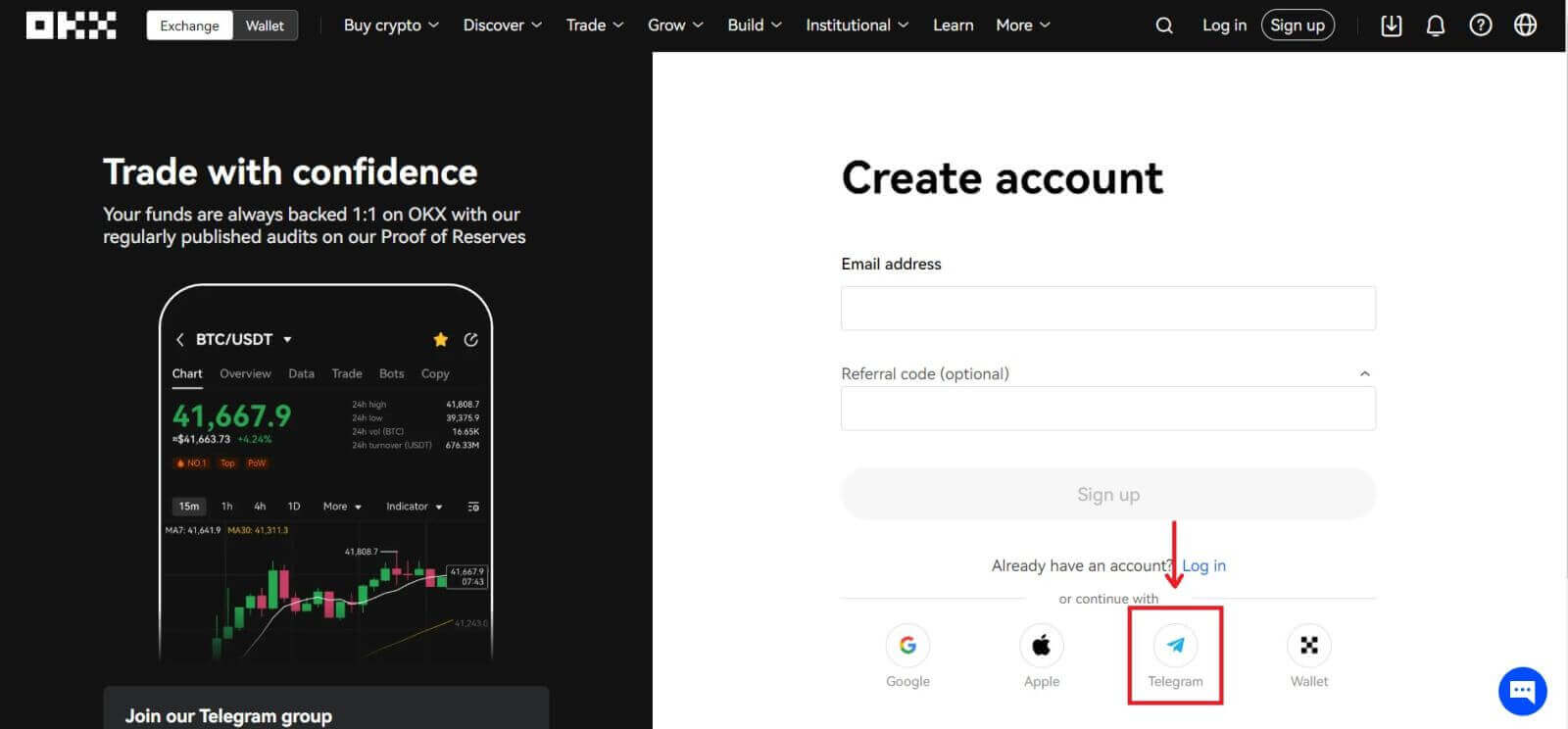 3. A sign-in window will be opened, where you put in your phone number. Then click [Next].
3. A sign-in window will be opened, where you put in your phone number. Then click [Next].
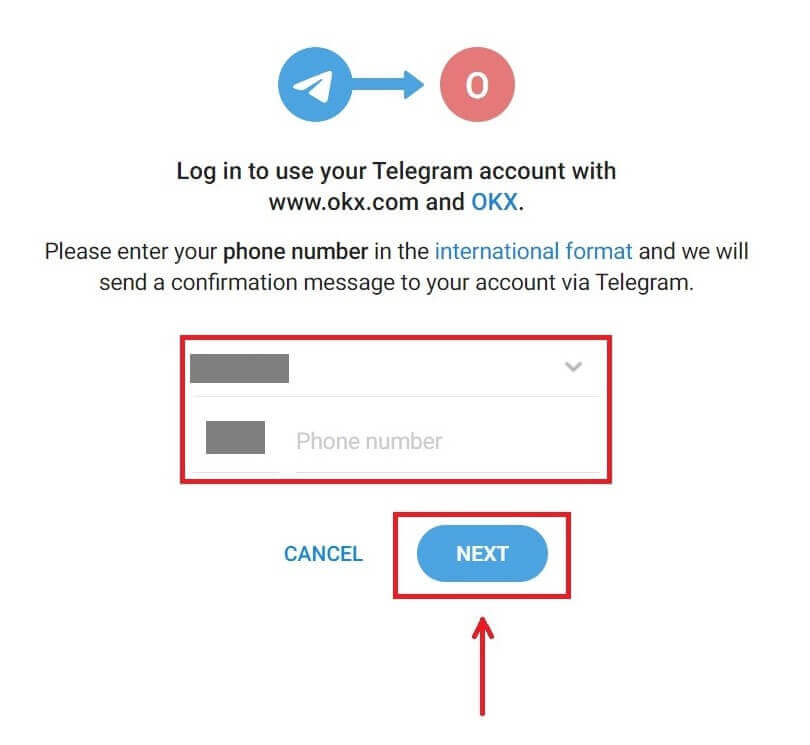
4. Open your Telegram and confirm.
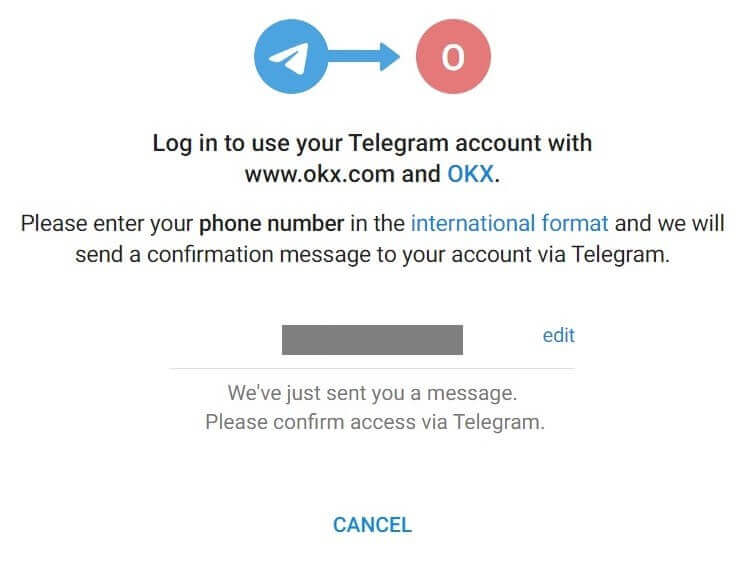
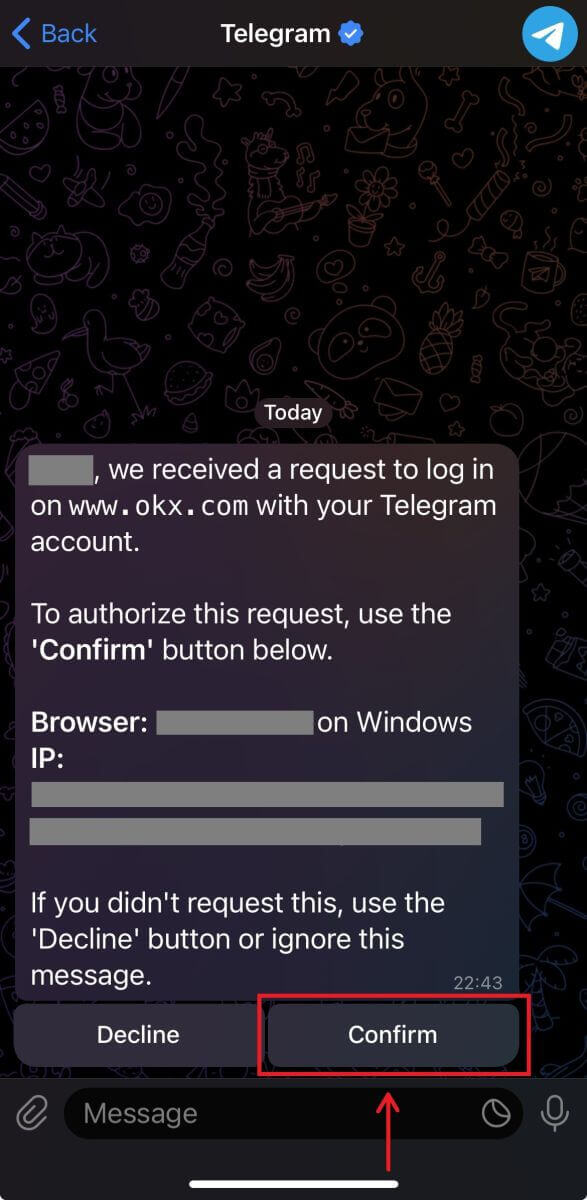
5. Click [Accept] to confirm your registration.
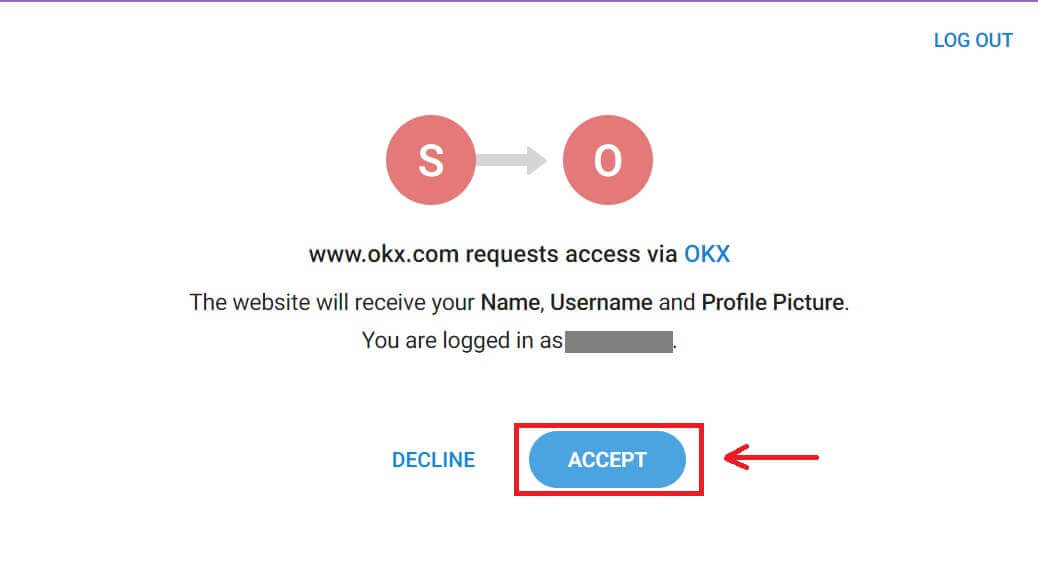
6. Enter your Email or Phone number to link your OKX account to Telegram. Then click [Next].
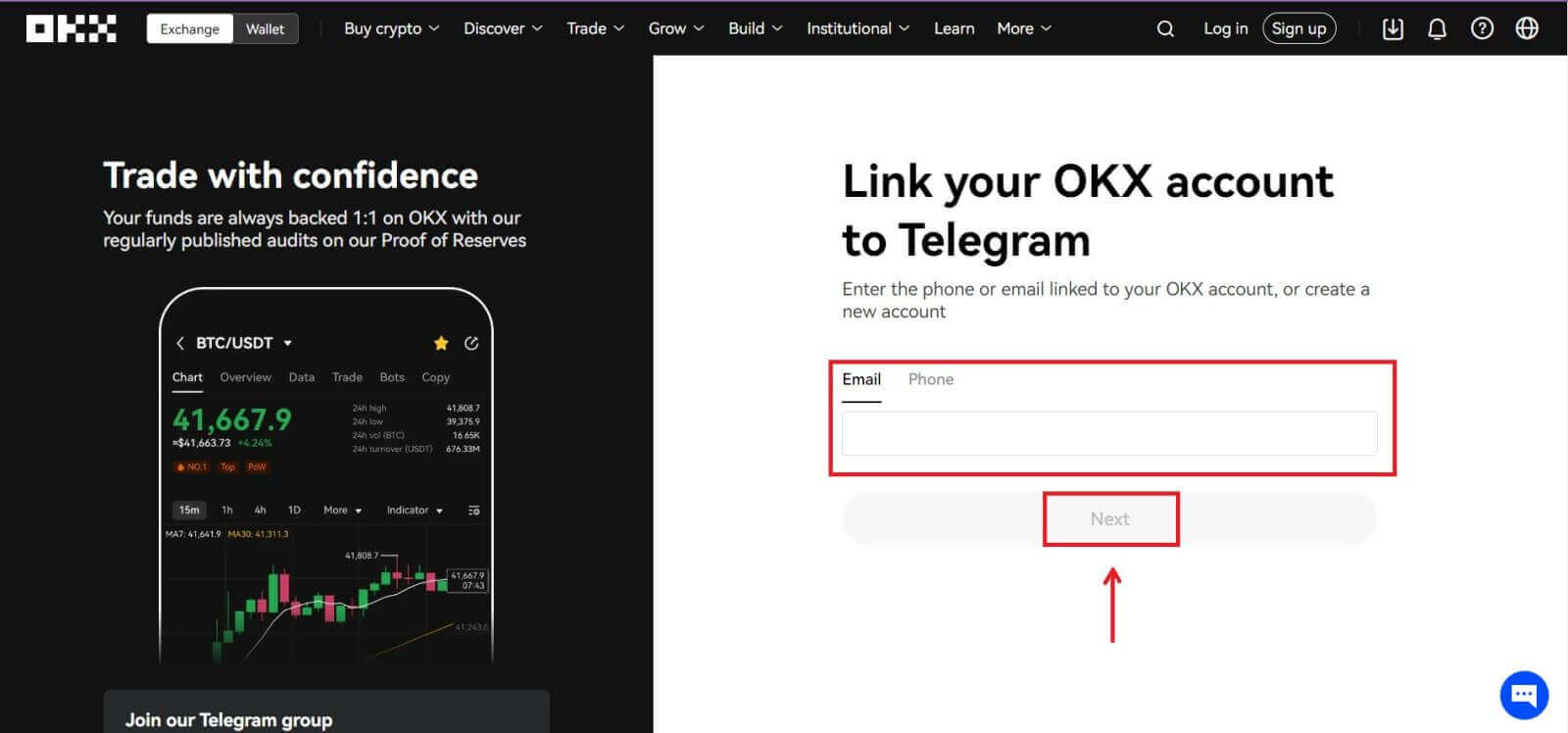 7. Click [Create account]. Enter the code that has been sent to your Email and click [Next].
7. Click [Create account]. Enter the code that has been sent to your Email and click [Next].
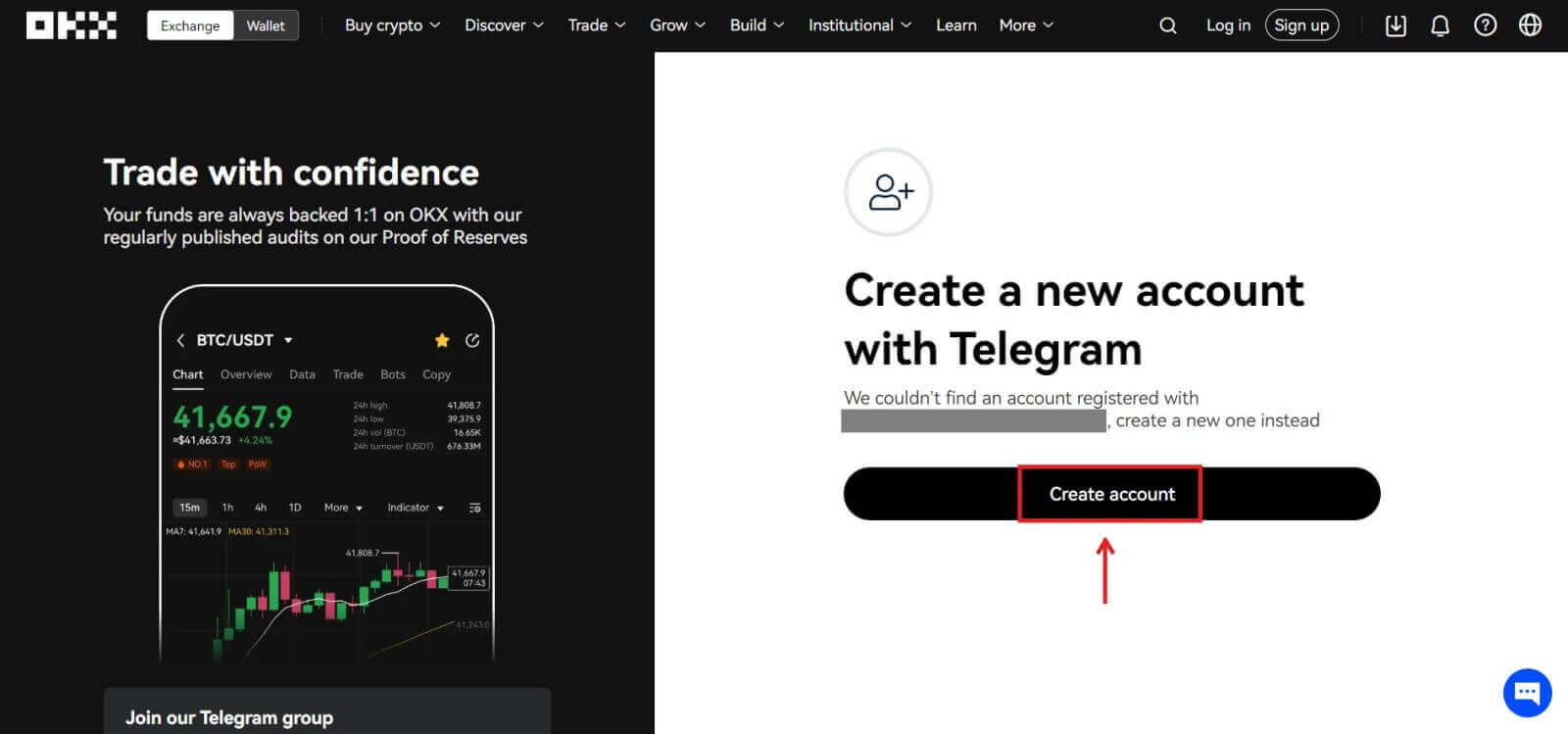
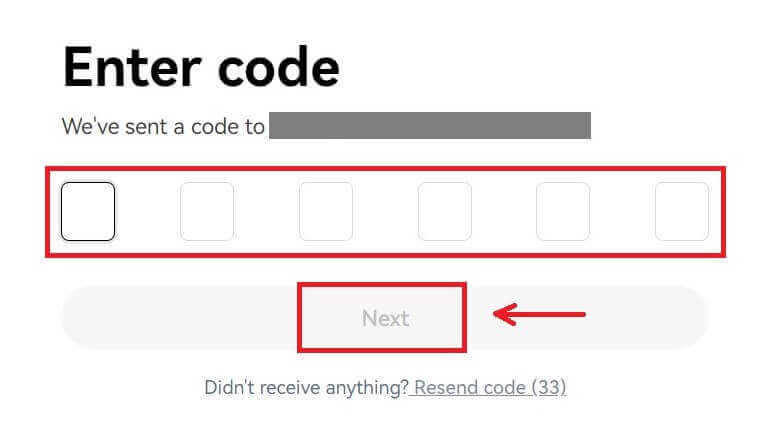
8. Choose your country of residence, tick to agree to the terms of service and click [Next]. Then you will successfully register your OKX account!
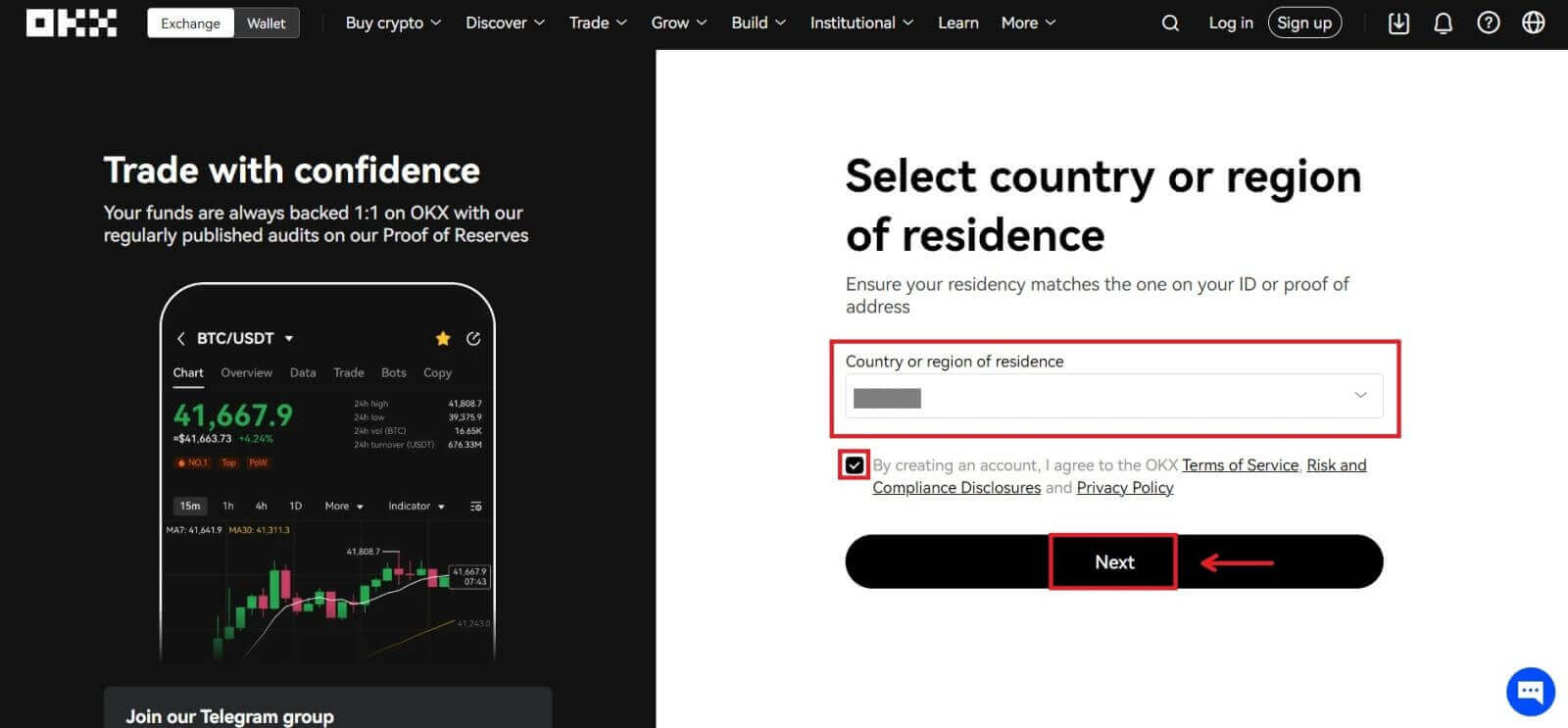
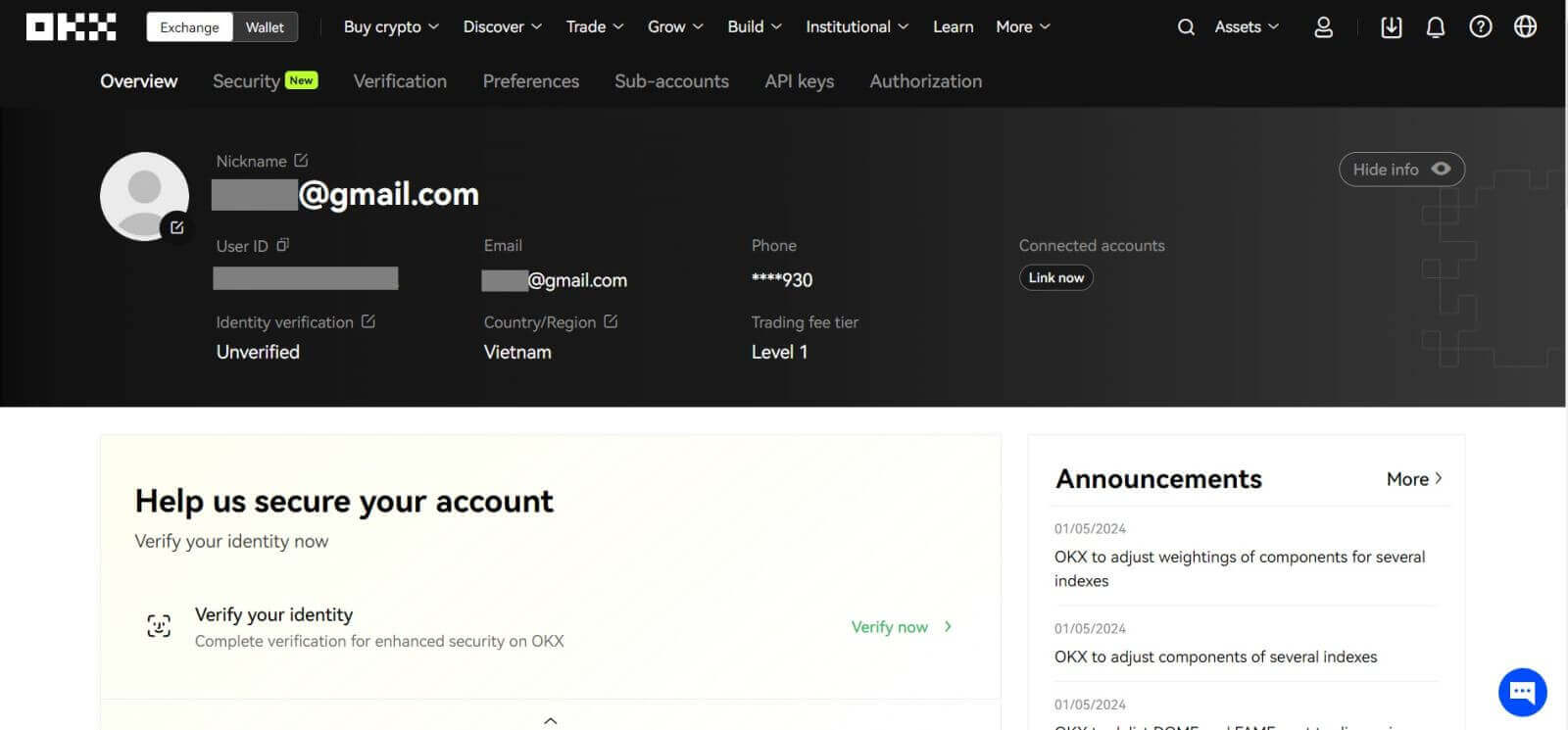
Register an Account on the OKX App
More than 70% of traders are trading the markets on their phones. Join them to react to every market movement as it happens.
1. Install OKX app on Google Play or App Store.
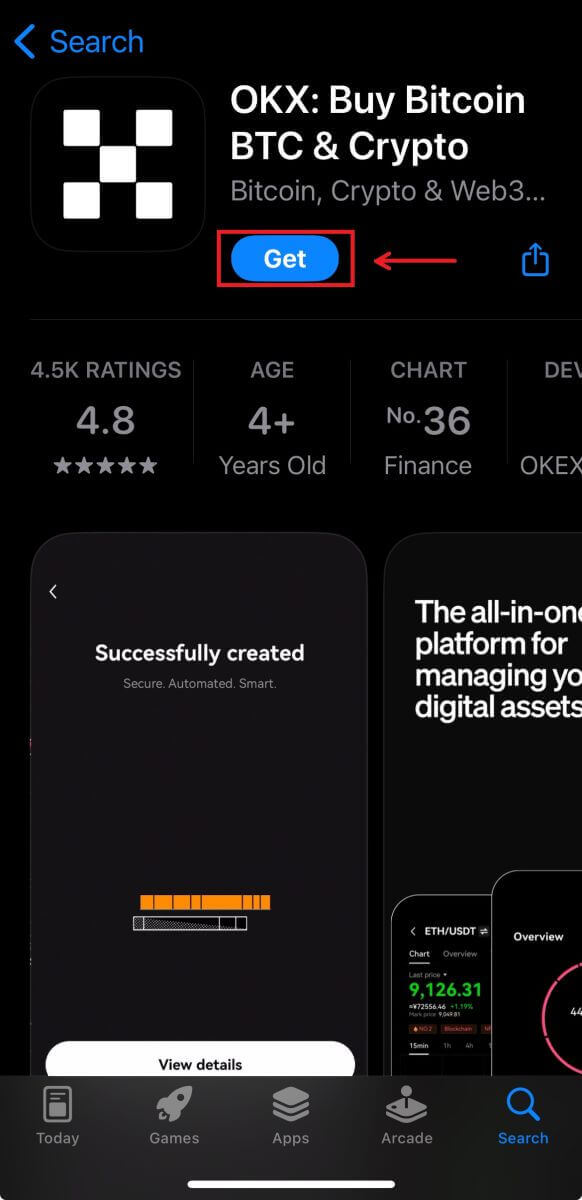
2. Click [Sign up].
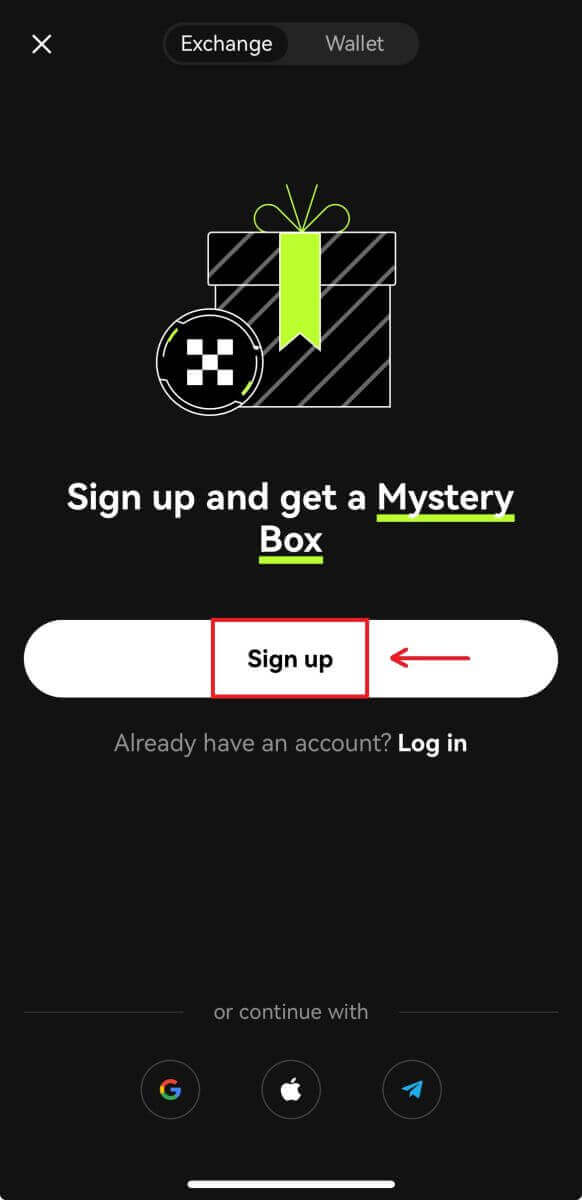
3. Select a registration method, you can choose from Email, Google account, Apple ID, or Telegram.
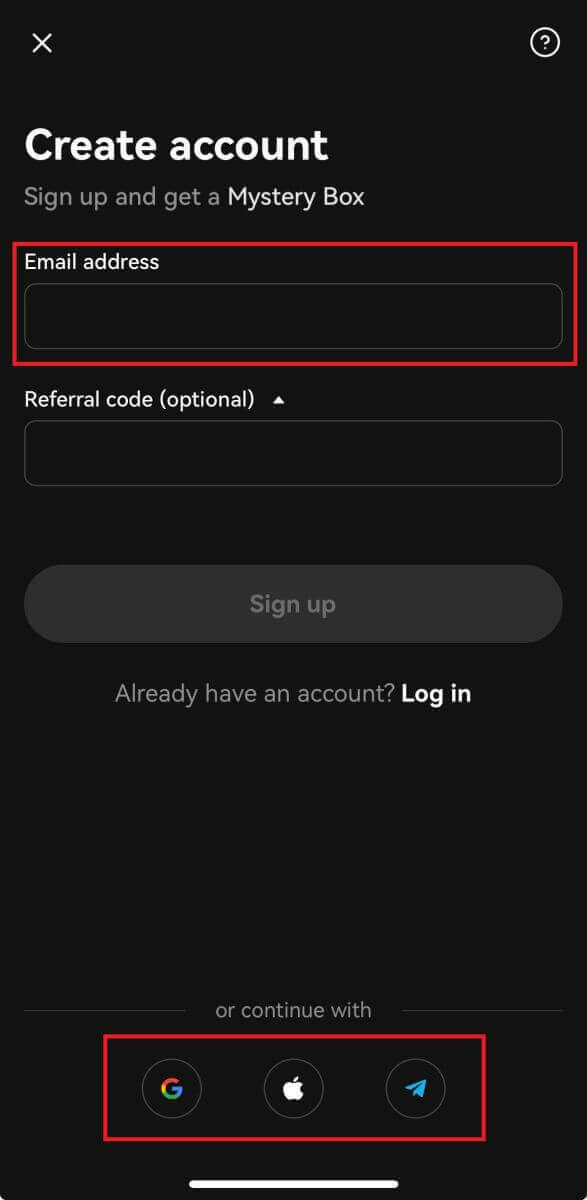
Sign up with your Email account:
4. Put in your Email then click [Sign up].
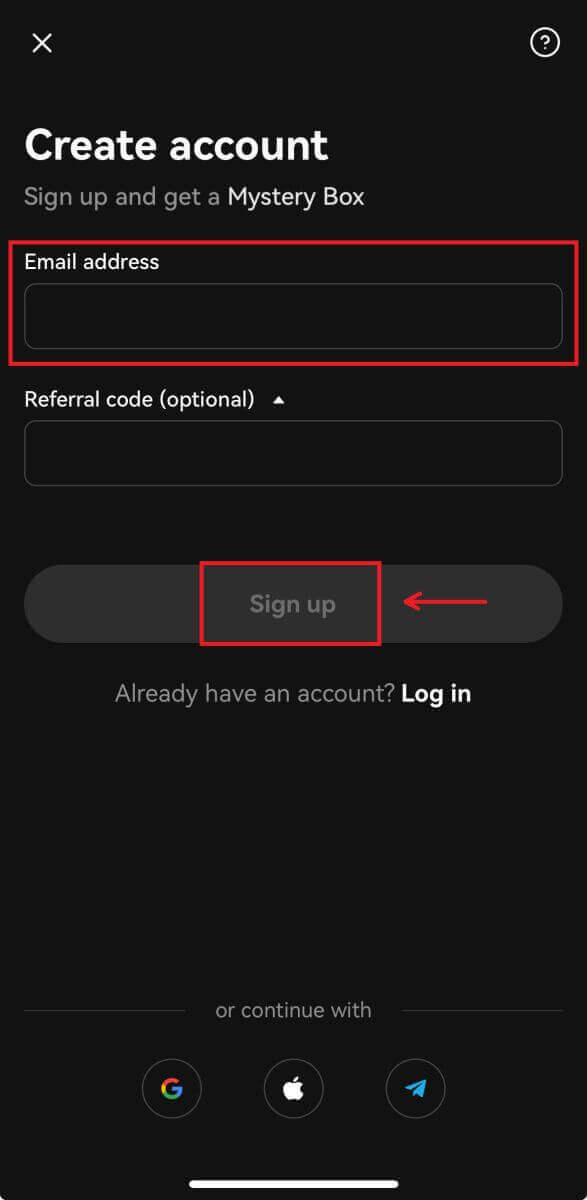
5. Enter the code that has been sent to your email, then click [Next].
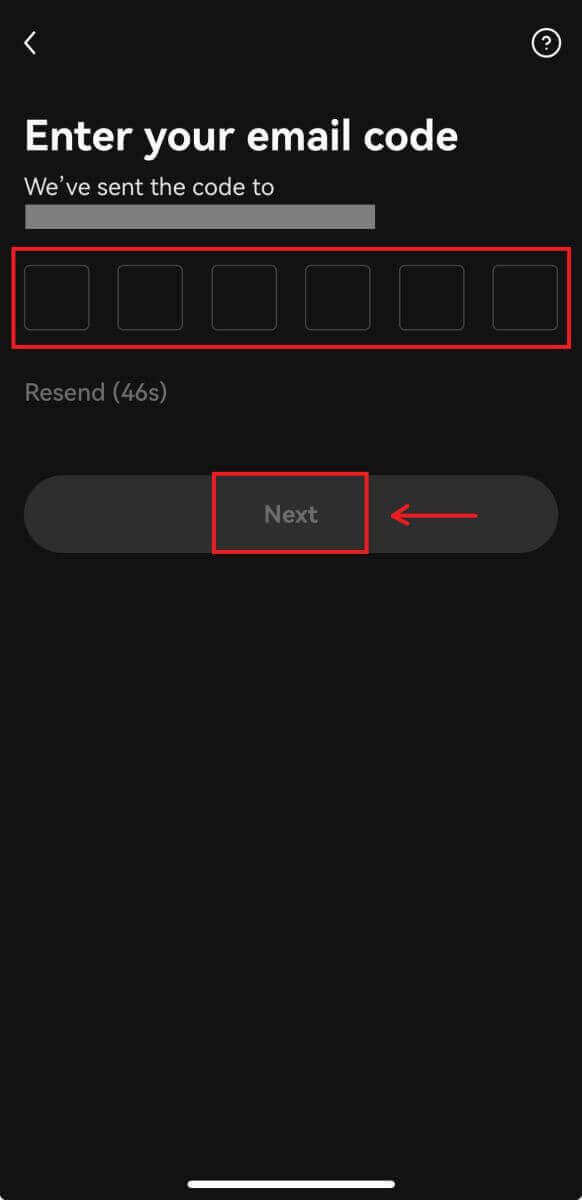
6. Enter your mobile number, click [Verify now]. Then put in the code and click [Next].
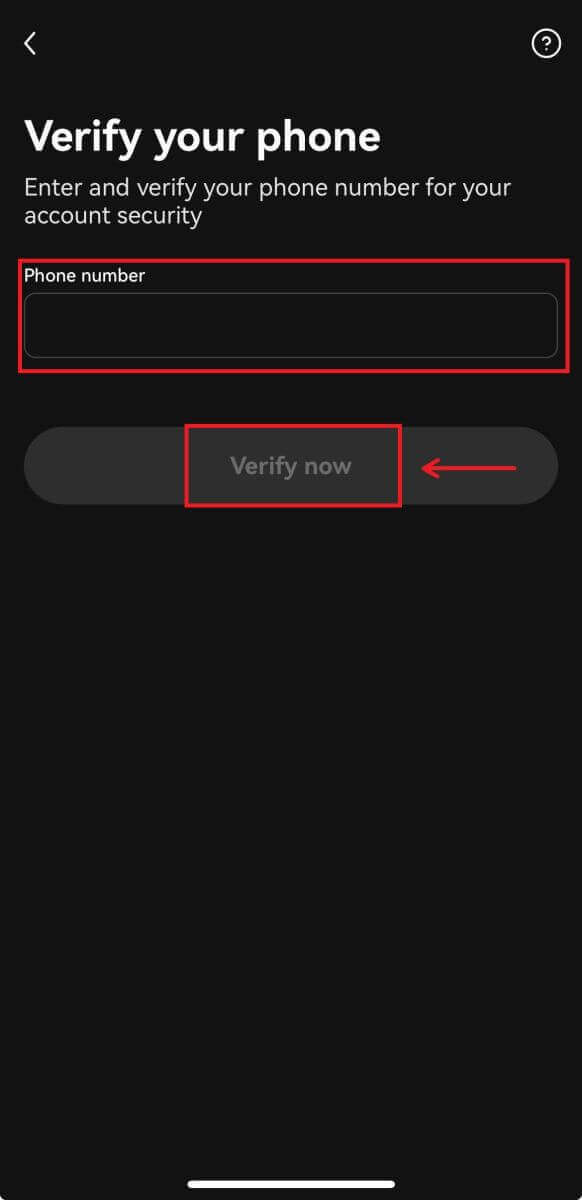
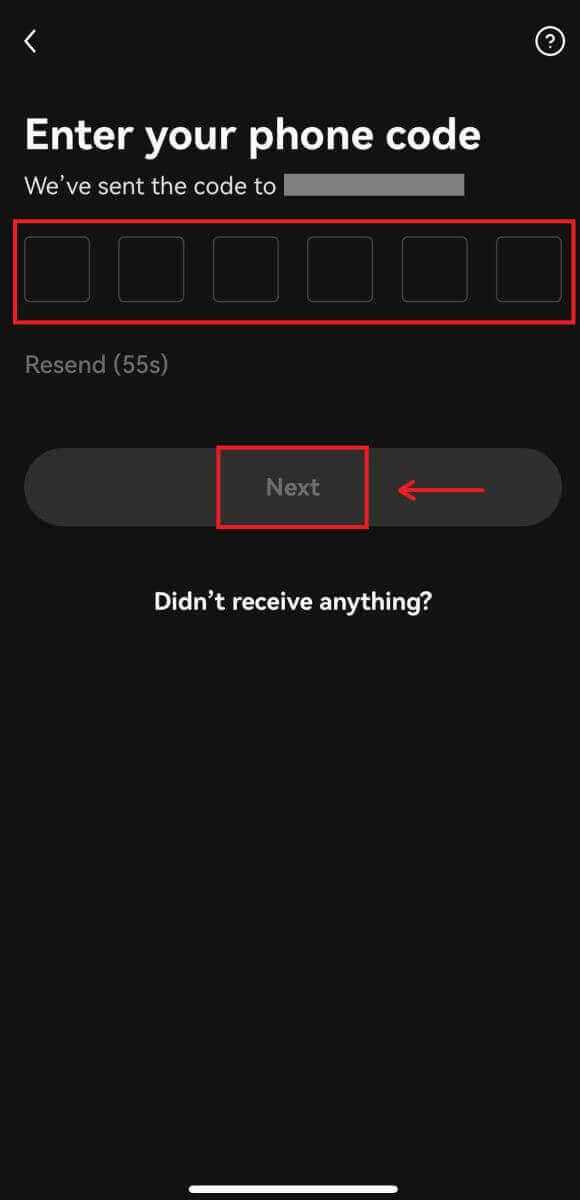
7. Choose your country of residence, tick to agree the terms and service, then click [Next] and [Confirm].
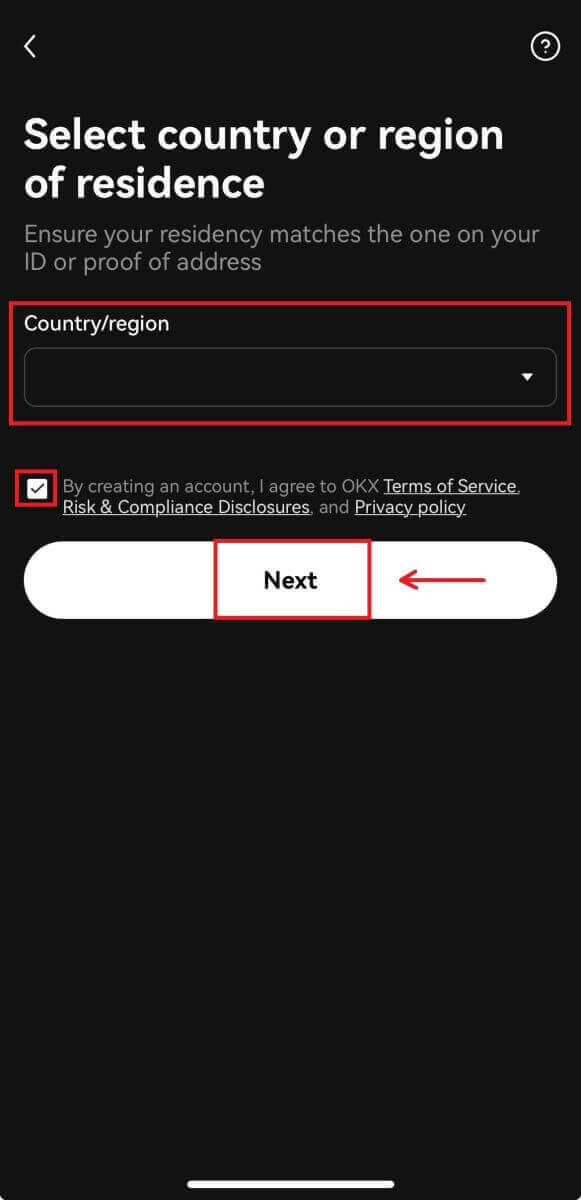
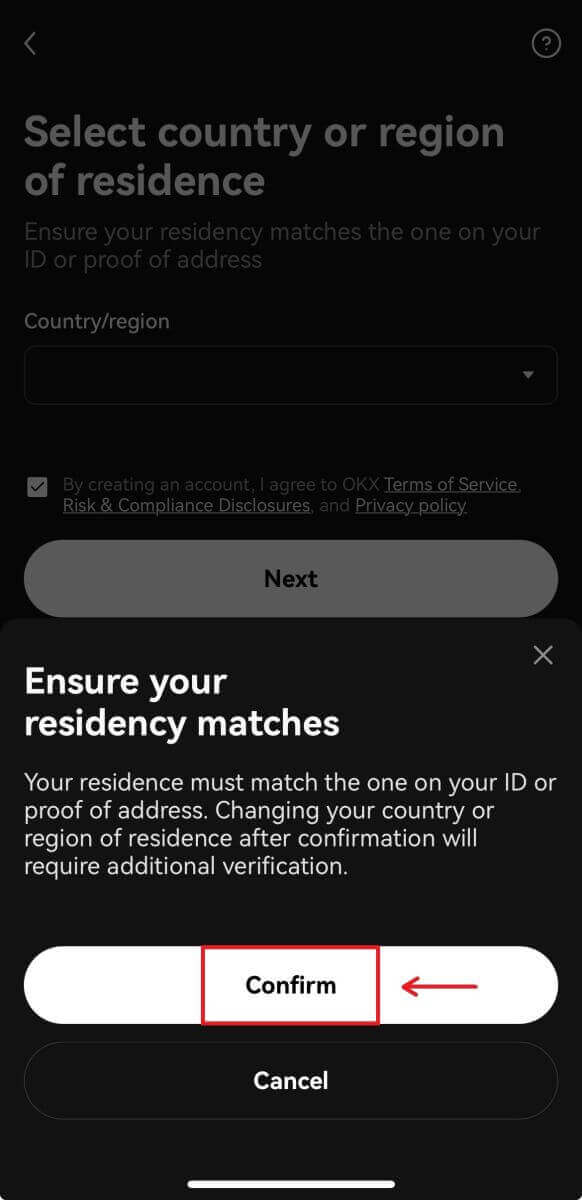
8. Choose your password. Then click [Next].

9. Congratulations! You have successfully created an OKX account.
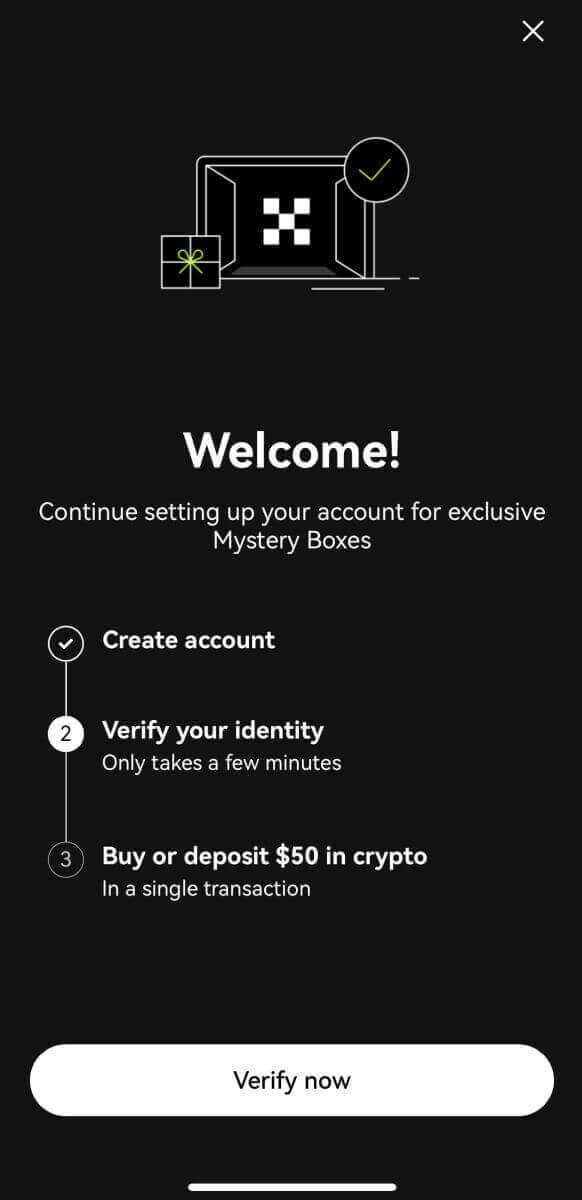
Sign up with your Google account:
4. Select [Google]. You will be prompted to sign in to OKX using your Google account. You can use your existing accounts or use another one. Click [Continue] to confirm the account that you chose.
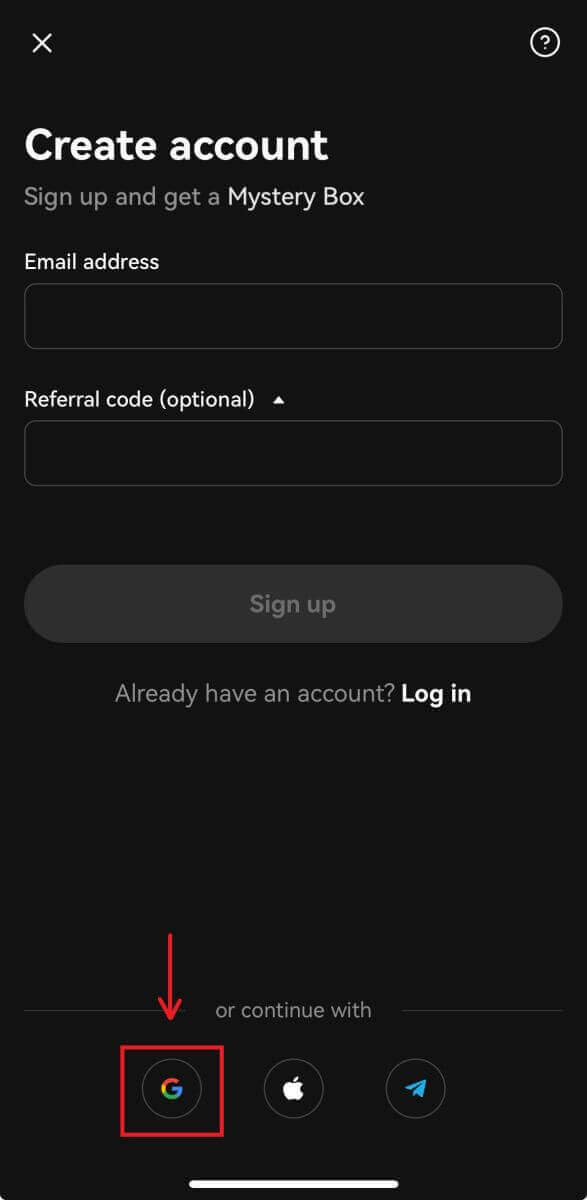
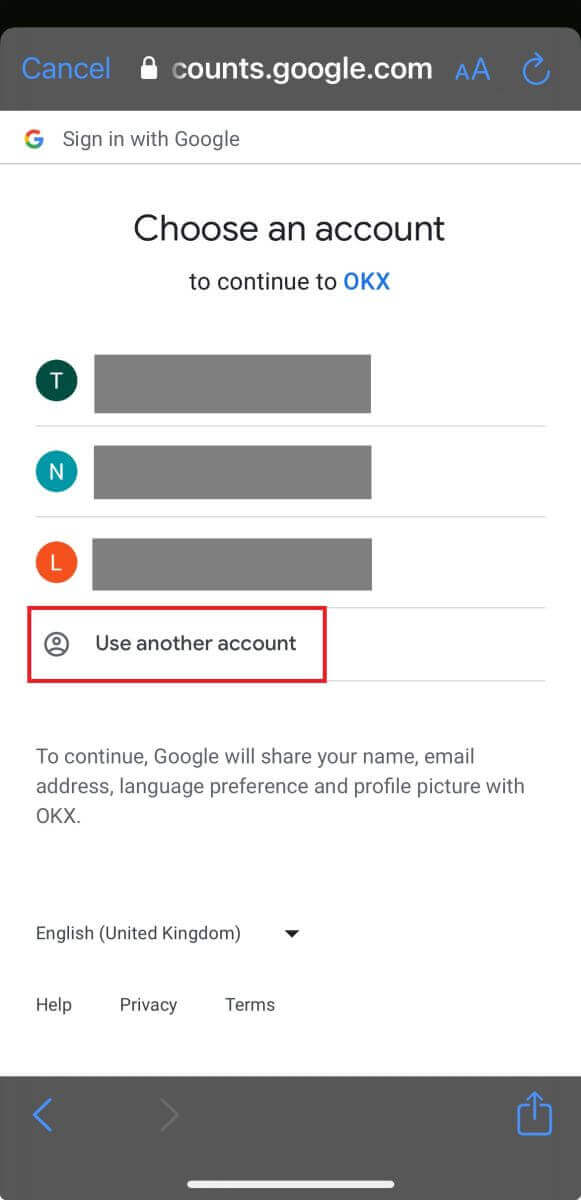
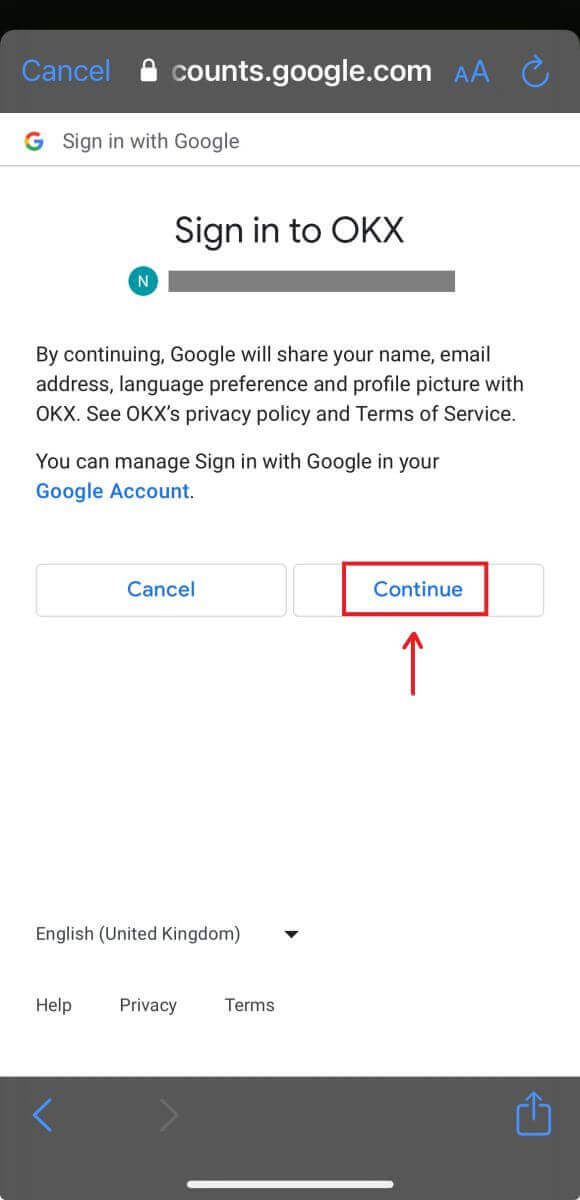
5. Choose your country of residence and you have successfully created an OKX account.
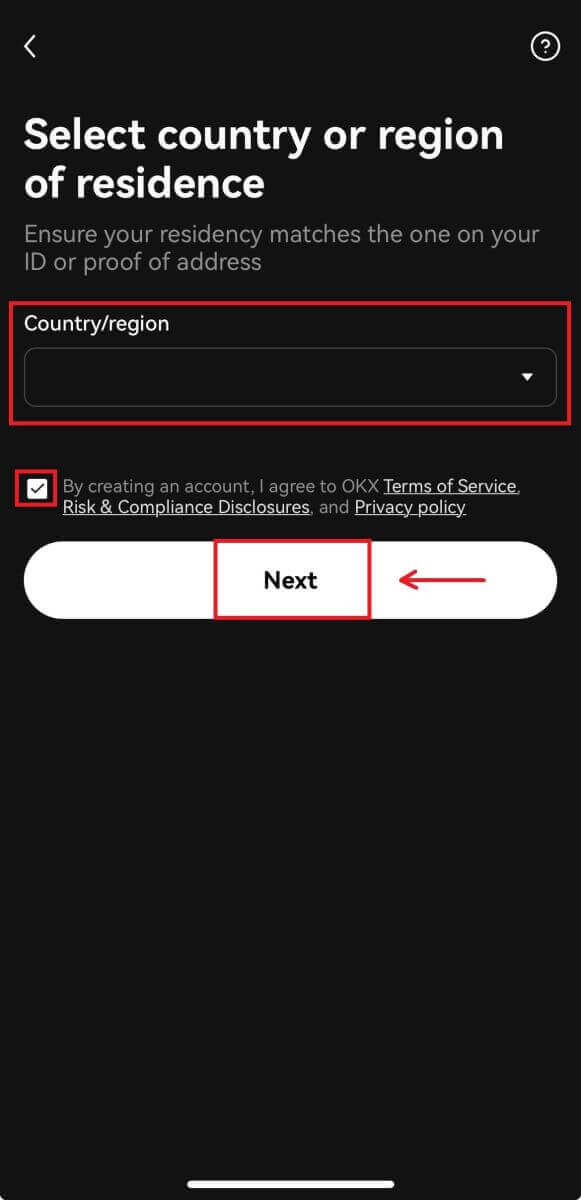
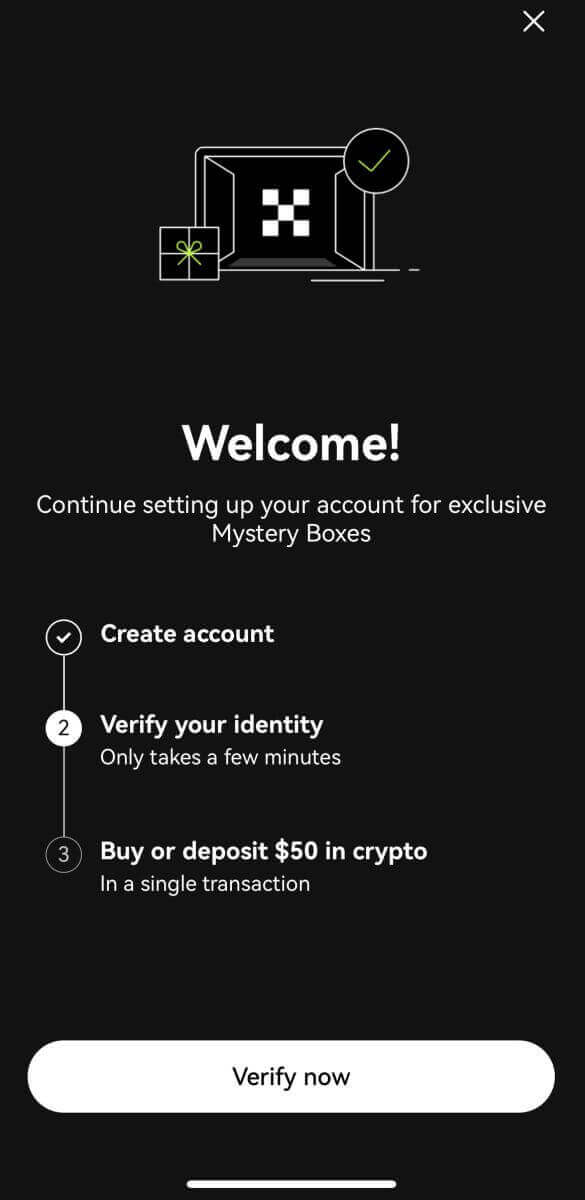
Sign up with your Apple account:
4. Select [Apple]. You will be prompted to sign in to OKX using your Apple account. Tap [Continue].
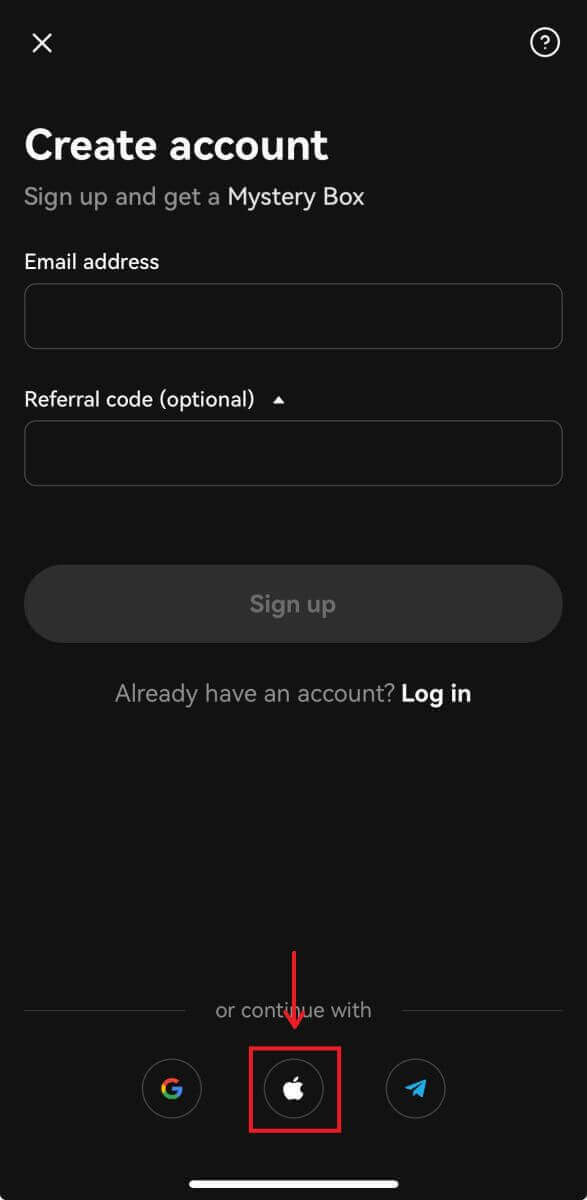
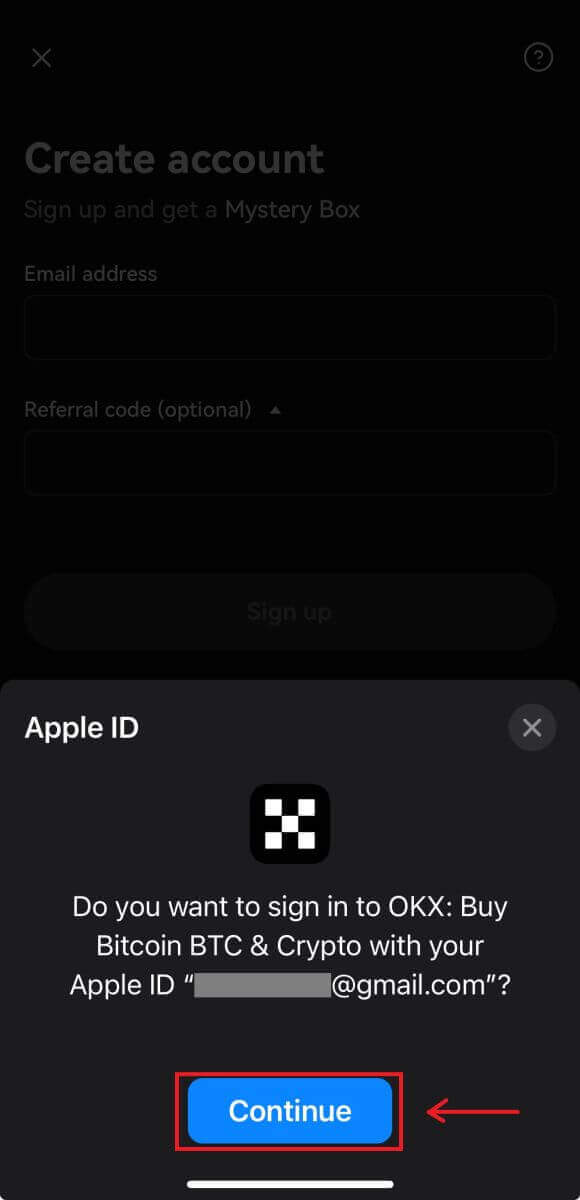
5. Choose your country of residence and you have successfully created an OKX account.
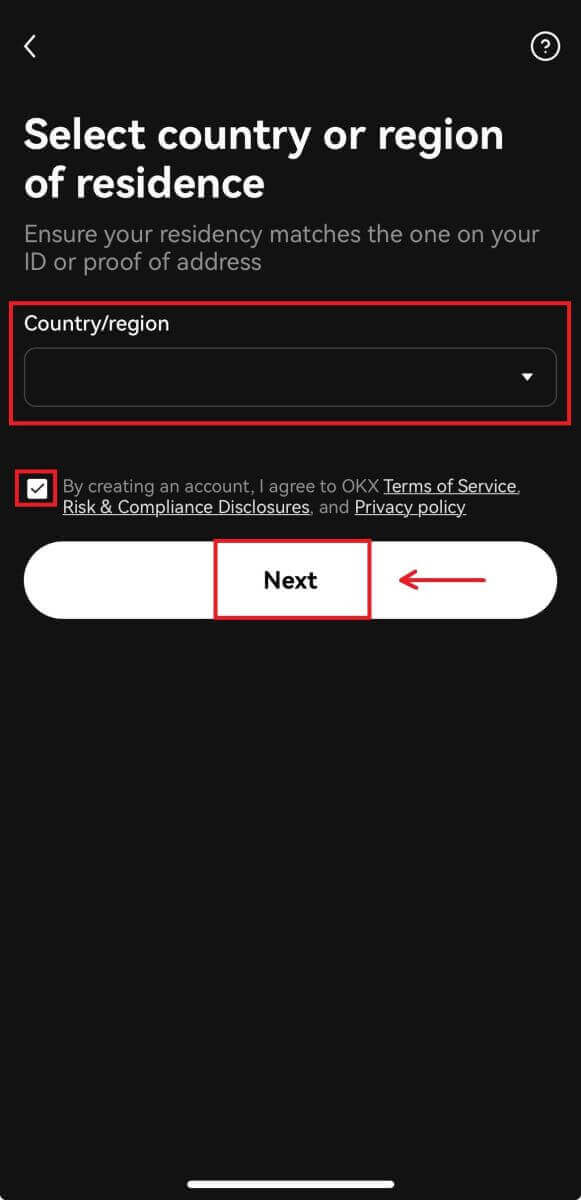
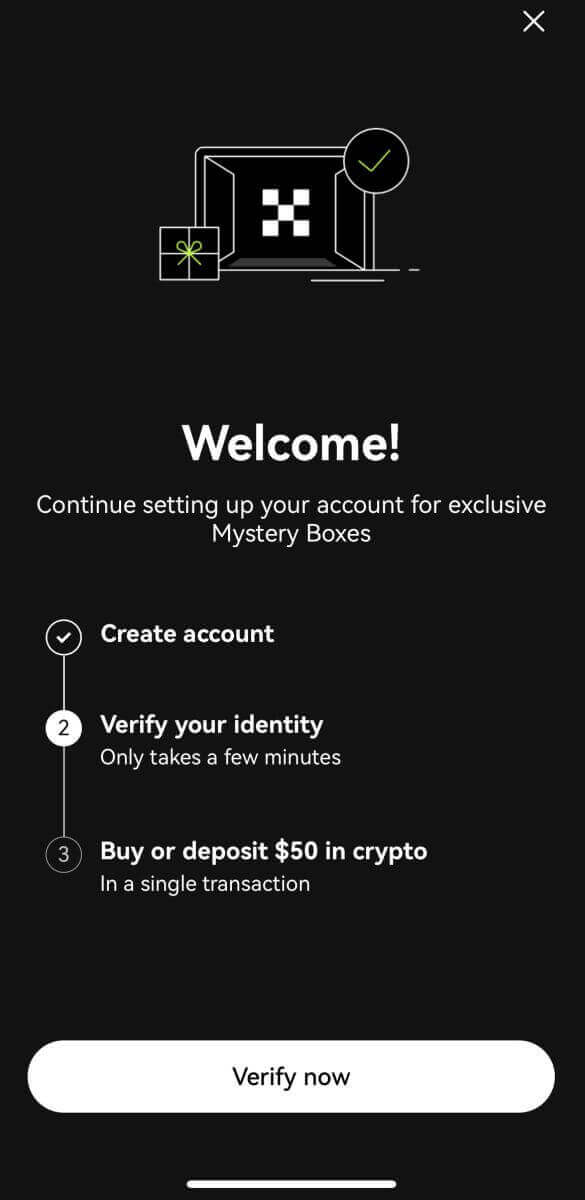
Sign up with your Telegram:
4. Select [Telegram] and click [Continue].
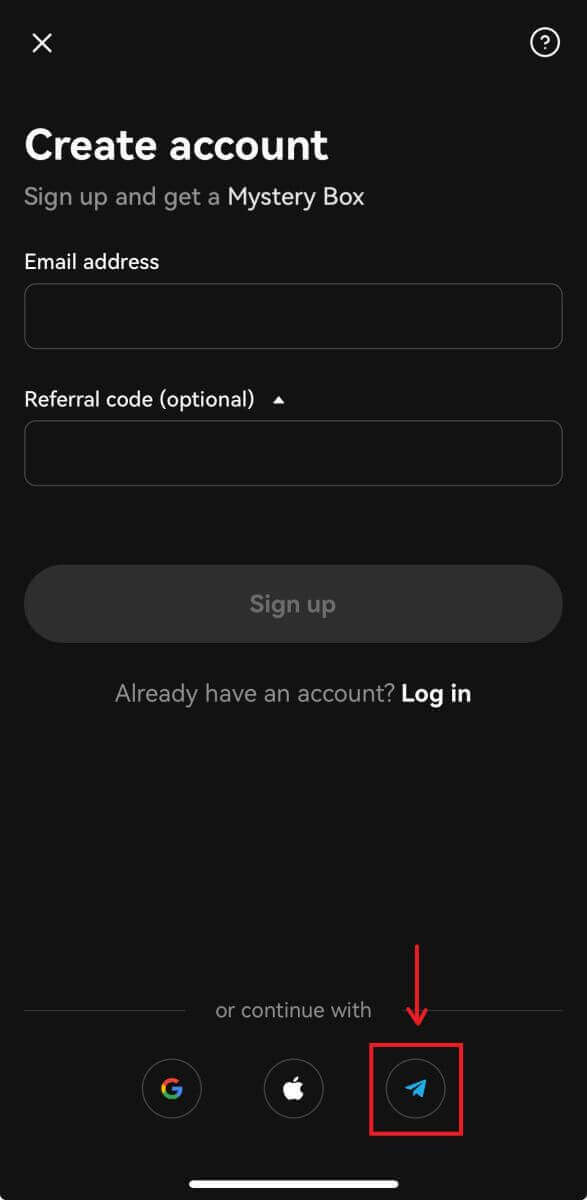
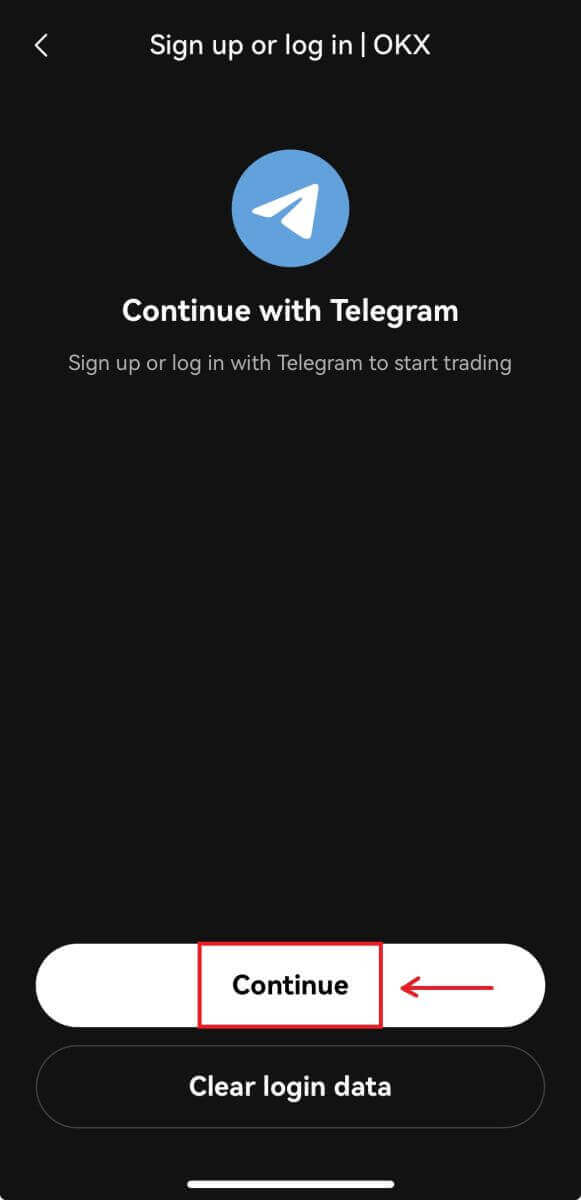
5. Enter your phone number and click [Next], then check the confirmation on your Telegram app.

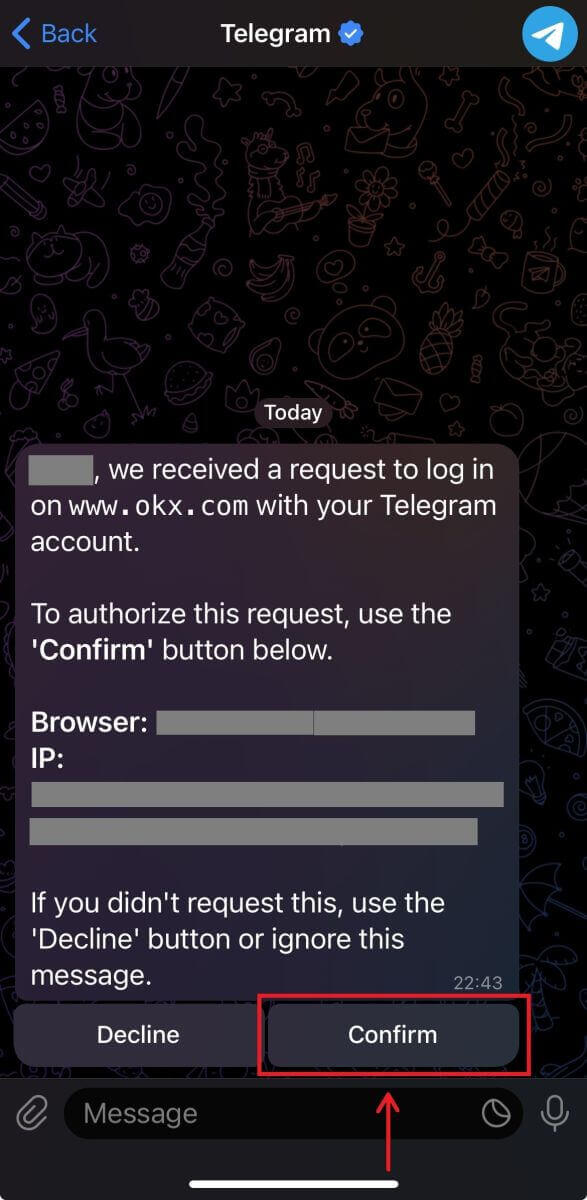
6. Choose your country of residence and you have successfully created an OKX account.
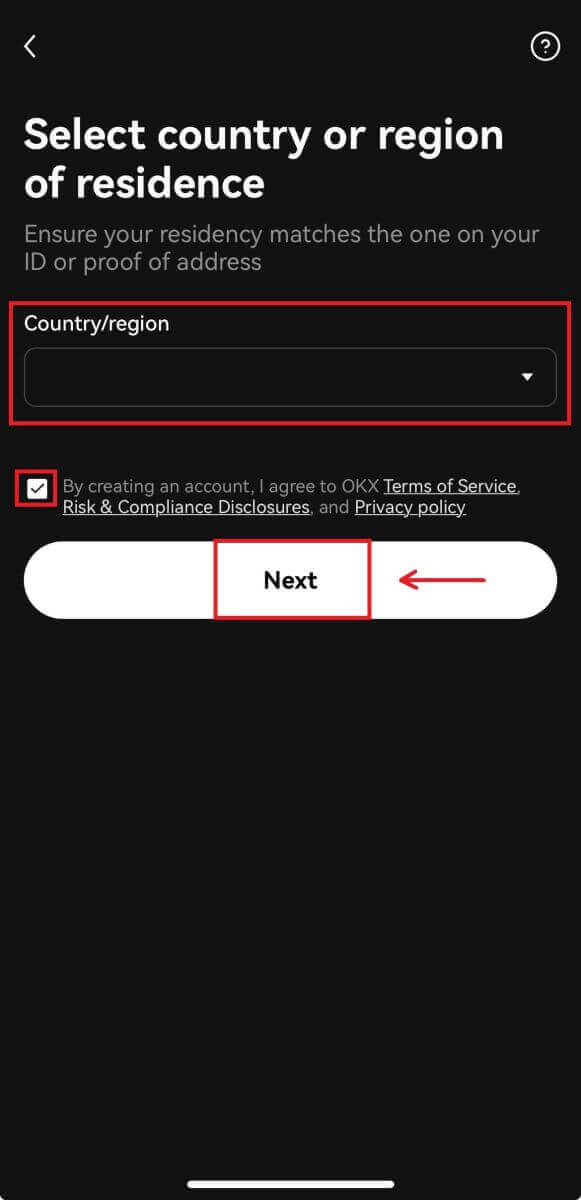
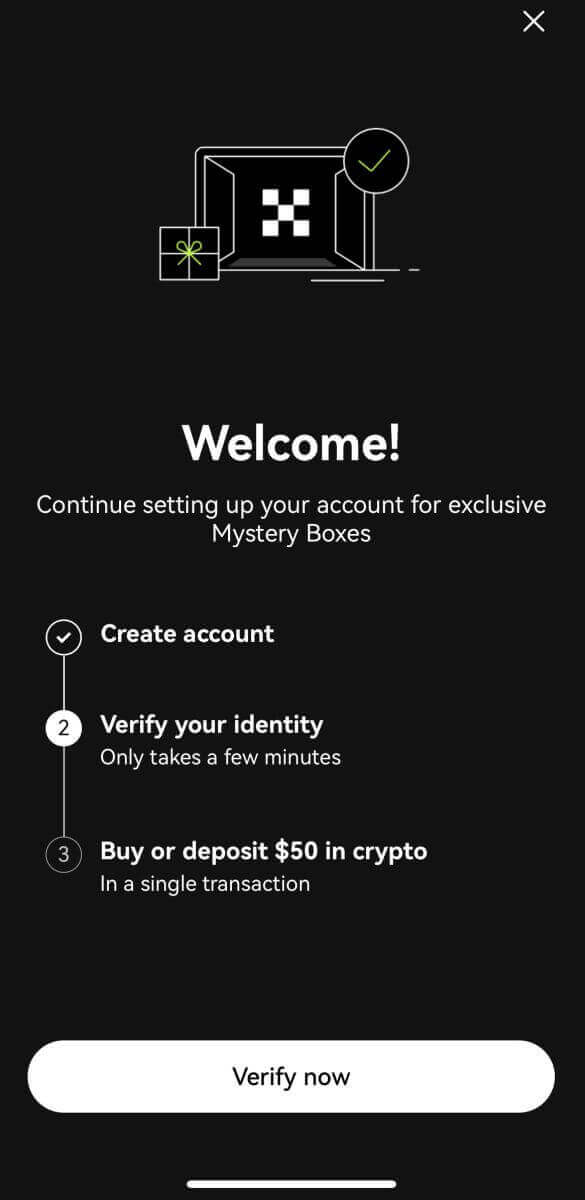
Frequently Asked Questions (FAQ)
My SMS codes aren’t working on OKX
Try these fixes first to check if you can get codes working again:
- Automate your mobile phone time. You can do it in your device’s general settings:
- Android: Settings General Management Date and time Automatic date and time
- iOS: Settings General Date and Time Set Automatically
- Sync your mobile phone and desktop times
- Clear OKX mobile app cache or desktop browser cache and cookies
- Try entering codes on different platforms: OKX website in desktop browser, OKX website in mobile browser, OKX desktop app, or OKX mobile app
How do I change my phone number?
On the app
- Open the OKX app, go to User Center, and select Profile
- Select User Center at the top left corner
- Find Security and select Security center before selecting Phone
- Select Change phone number and enter your phone number in the New phone number field
- Select Send code in both the SMS code sent to new phone number and SMS code sent to current phone number fields. We’ll send a 6-digit verification code to both your new and current phone numbers. Enter the code accordingly
- Enter the two-factor authentication (2FA) code to continue (if any)
- You’ll receive an email/SMS confirmation upon successfully changing your phone number
On the web
- Go to Profile and select Security
- Find Phone verification and select Change phone number
- Select the country code and enter your phone number in the New phone number field
- Select Send code in both the New phone SMS verification and Current phone SMS verification fields. We’ll send a 6-digit verification code to both your new and current phone numbers. Enter the code accordingly
- Enter the two-factor authentication (2FA) code to continue (if any)
- You’ll receive an email/SMS confirmation upon successfully changing your phone number
What is sub-account?
A sub-account is a secondary account connected to your OKX account. You can create multiple sub-accounts to diversify your trading strategies and reduce risks. Sub-accounts can be used for spot, spot leverage, contract trading, and deposits for standard sub-accounts, but withdrawals are not allowed. Below are the steps to create a sub-account.
1. Open OKX website and login to your account, go to [Profile] and select [Sub-accounts].
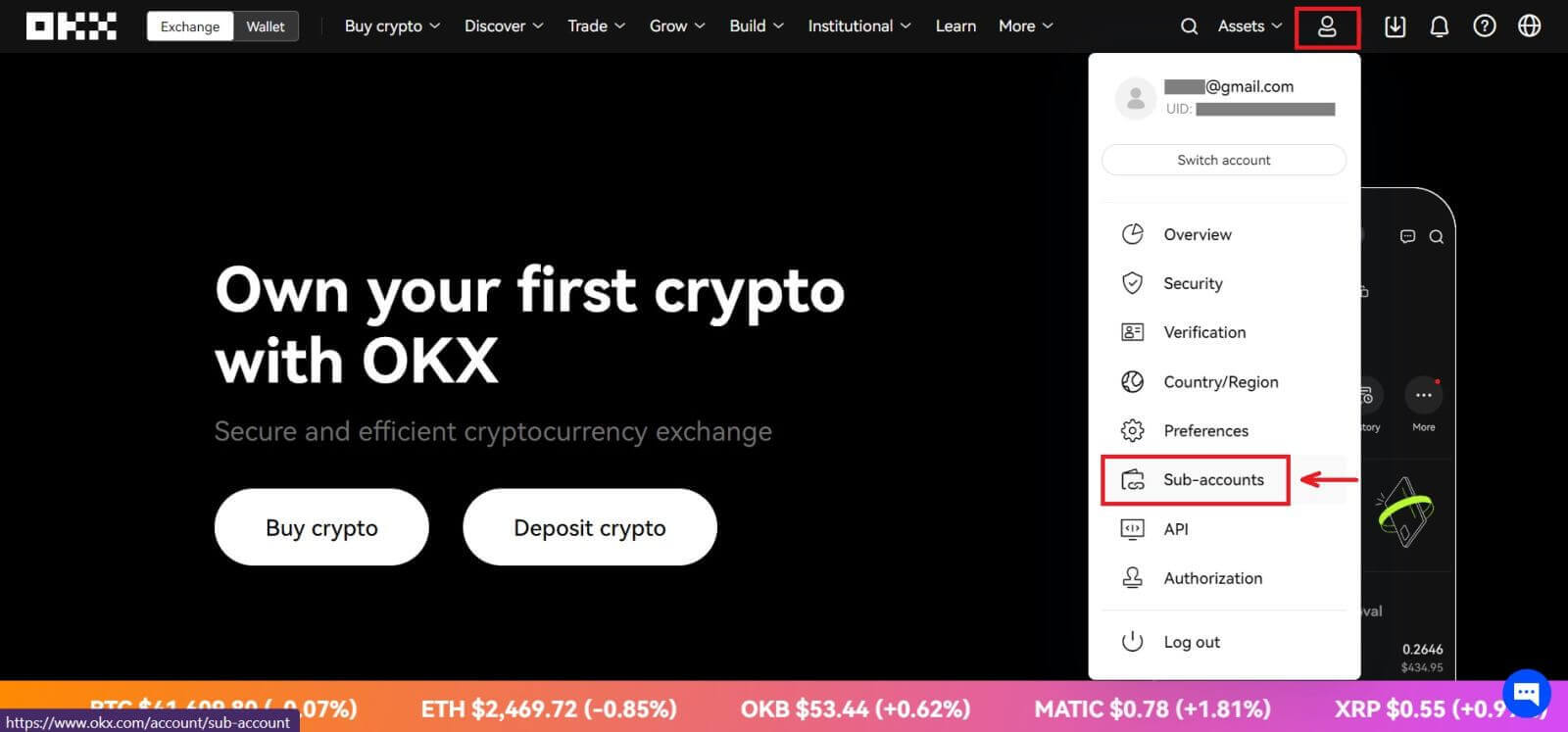 2. Select [Create sub-account].
2. Select [Create sub-account].
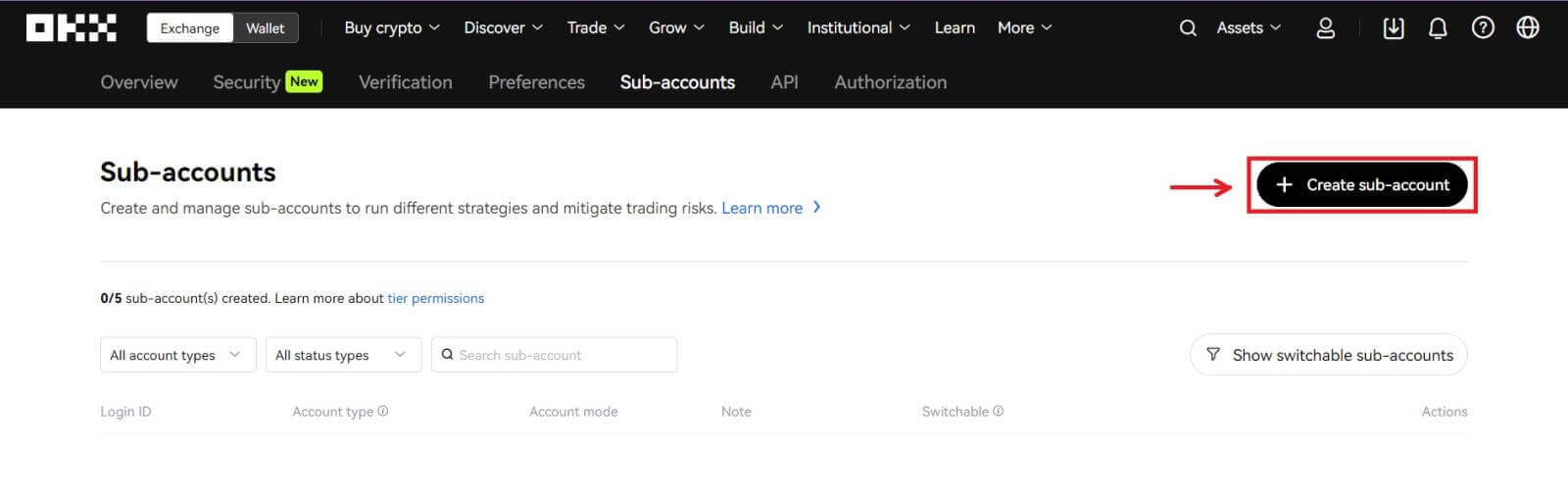 3. Fill in "Login ID", "Password" and select "Account type"
3. Fill in "Login ID", "Password" and select "Account type"
- Standard sub-account: you are able to make Trading settings and enable Deposits to this sub-account
- Managed trading sub-account: you are able to make Trading settings
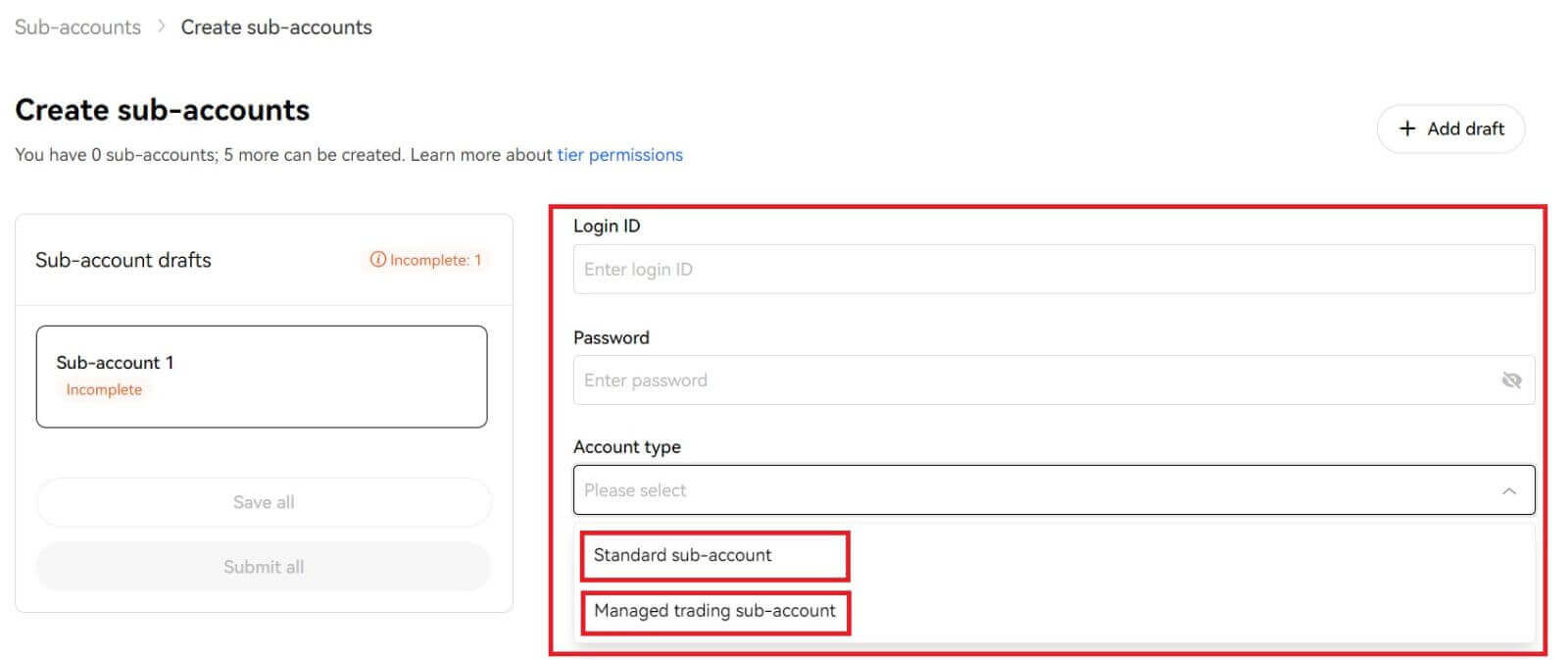
4. Select [Submit all] after confirming the information.
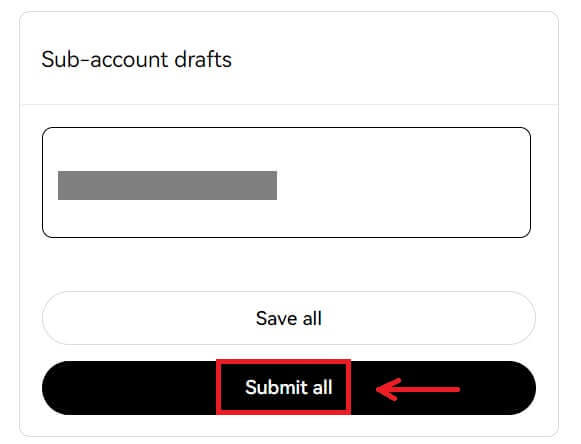
Note:
- Sub-accounts will inherit the main account’s tier level at the same time of creation and it will update daily according to your main account.
- General users (Lv1 - Lv5) can create a maximum of 5 sub-accounts; for other level users, you can view your tier permissions.
- Sub-accounts can only be created on the web.

How to Trade Crypto on OKX
What is Spot trading?
Spot trading is between two different cryptocurrencies, using one of the currencies to purchase other currencies. The trading rules are to match transactions in the order of price priority and time priority, and directly realize the exchange between two cryptocurrencies. For example, BTC/USDT refers to the exchange between USDT and BTC.
How to Trade Spot on OKX (Web)
1. In order to start trading crypto, you will need to first transfer your crypto assets from the funding account to the trading account. Click [Assets] - [Transfer].
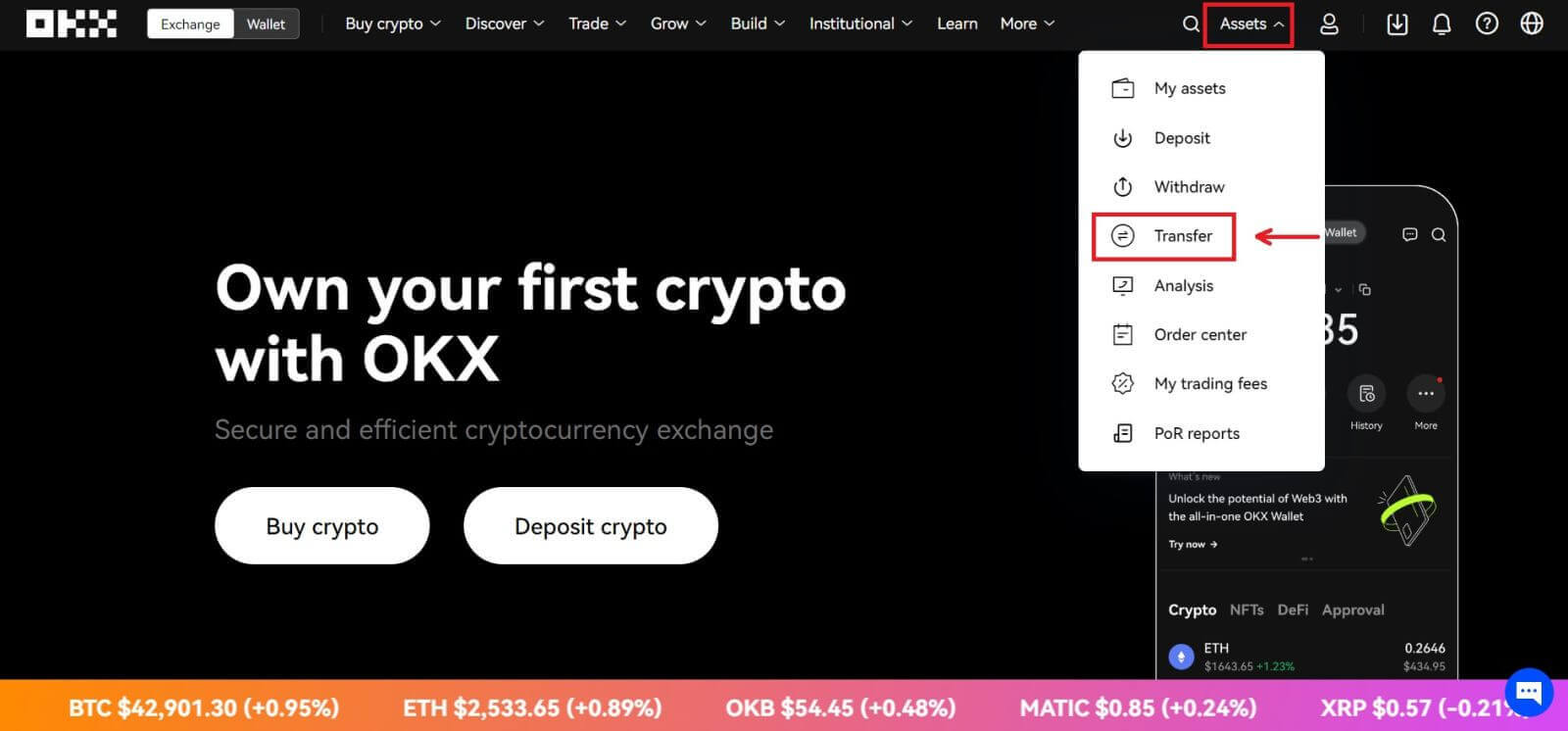
2. The Transfer screen will allow you to select your desired coin or token, view its available balance and transfer all or a specific amount between your funding and trading accounts.
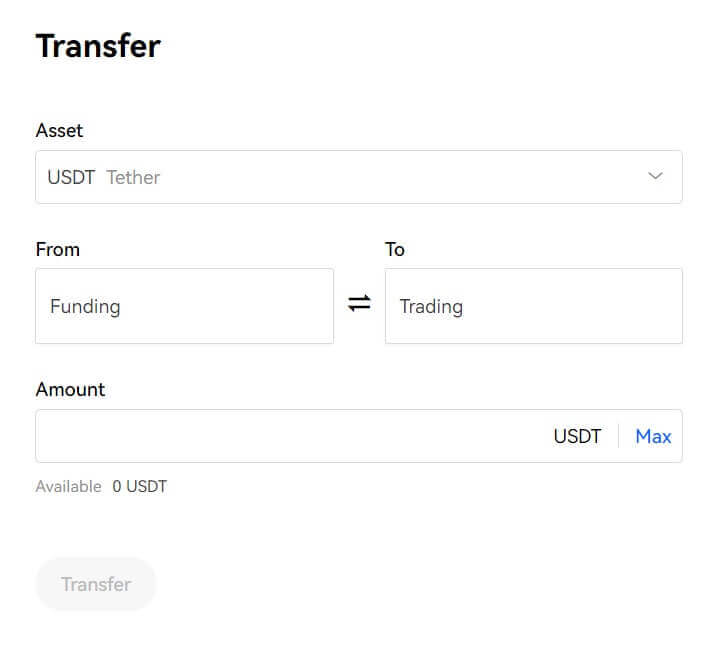 3. You can access OKX’s spot markets by navigating to [Trade] on the top menu and selecting [Spot].
3. You can access OKX’s spot markets by navigating to [Trade] on the top menu and selecting [Spot].
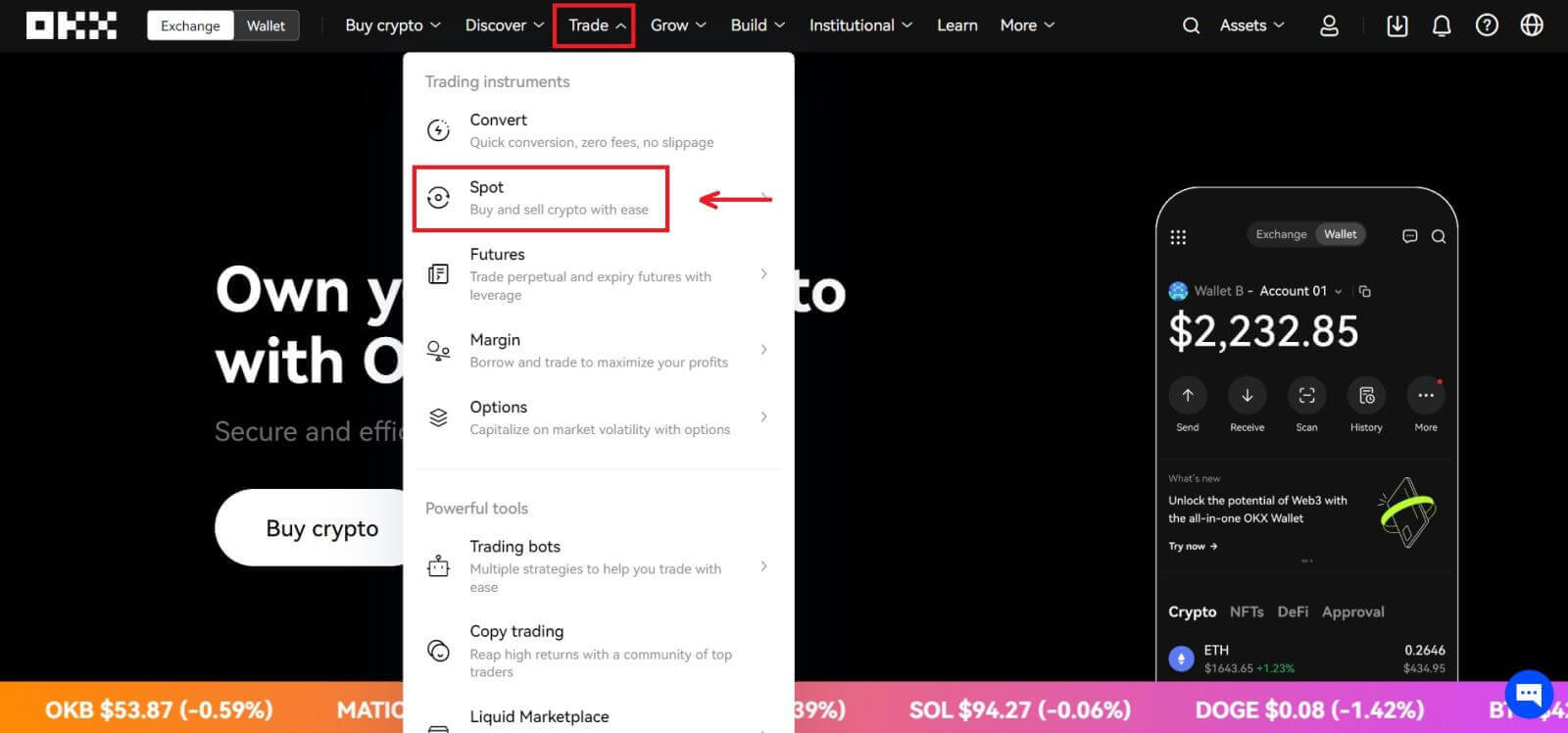
Spot trading interface:
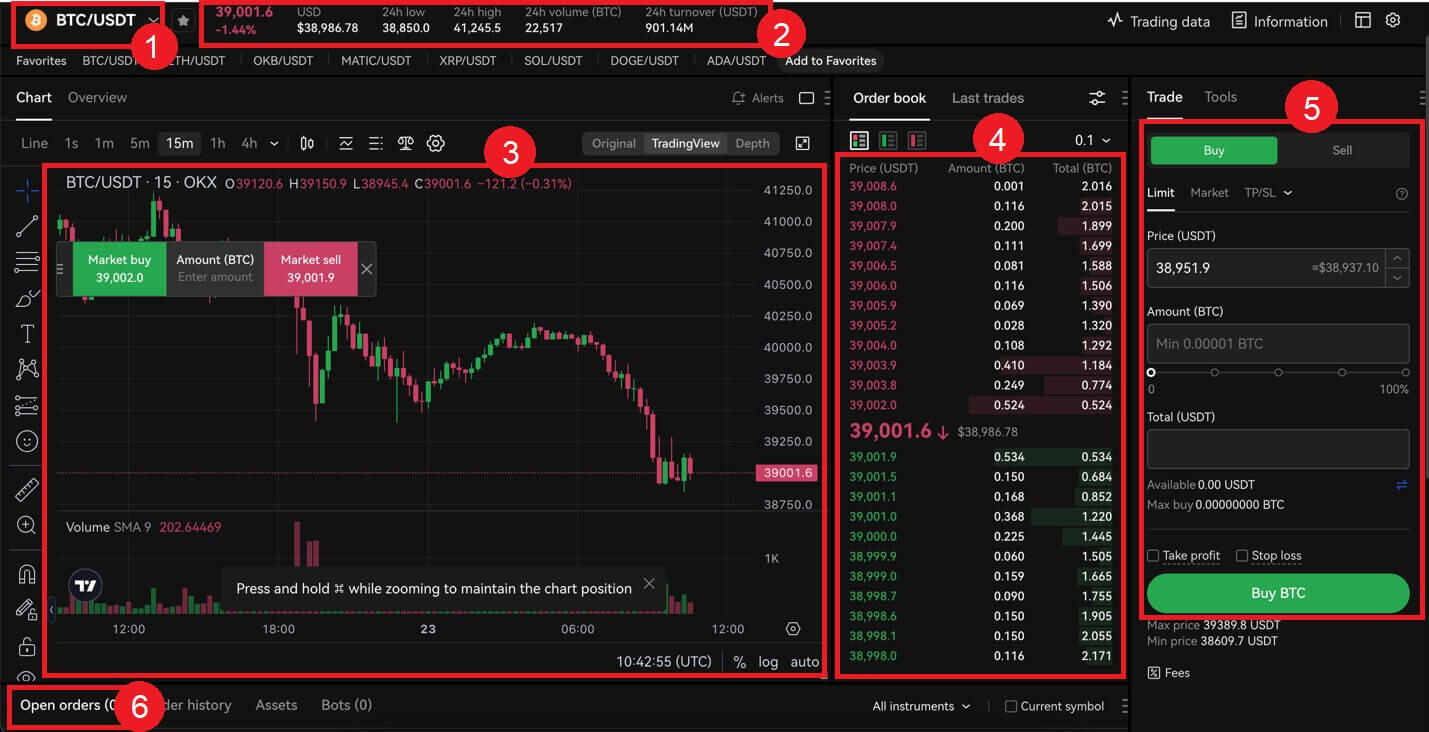 4. Once you decide on your desired price, enter it into the ‘Price (USDT)’ field followed by the ‘Amount (BTC)’ you wish to buy. You will then be shown your ‘Total (USDT)’ figure and can click on [Buy BTC] to submit your order, provided you have enough funds (USDT) in your trading account.
4. Once you decide on your desired price, enter it into the ‘Price (USDT)’ field followed by the ‘Amount (BTC)’ you wish to buy. You will then be shown your ‘Total (USDT)’ figure and can click on [Buy BTC] to submit your order, provided you have enough funds (USDT) in your trading account.
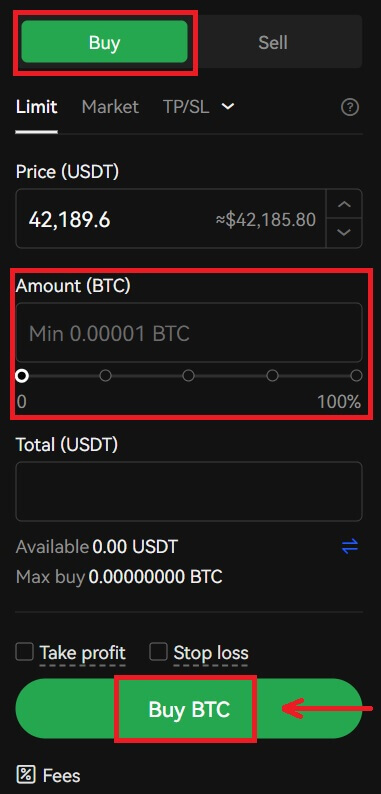
5. Submitted orders remain open until they get filled or are canceled by you. You can view these in the ’Open Orders’ tab on the same page, and review older, filled orders in the ’Order History’ tab. Both these tabs also provide useful information such as the average filled price.
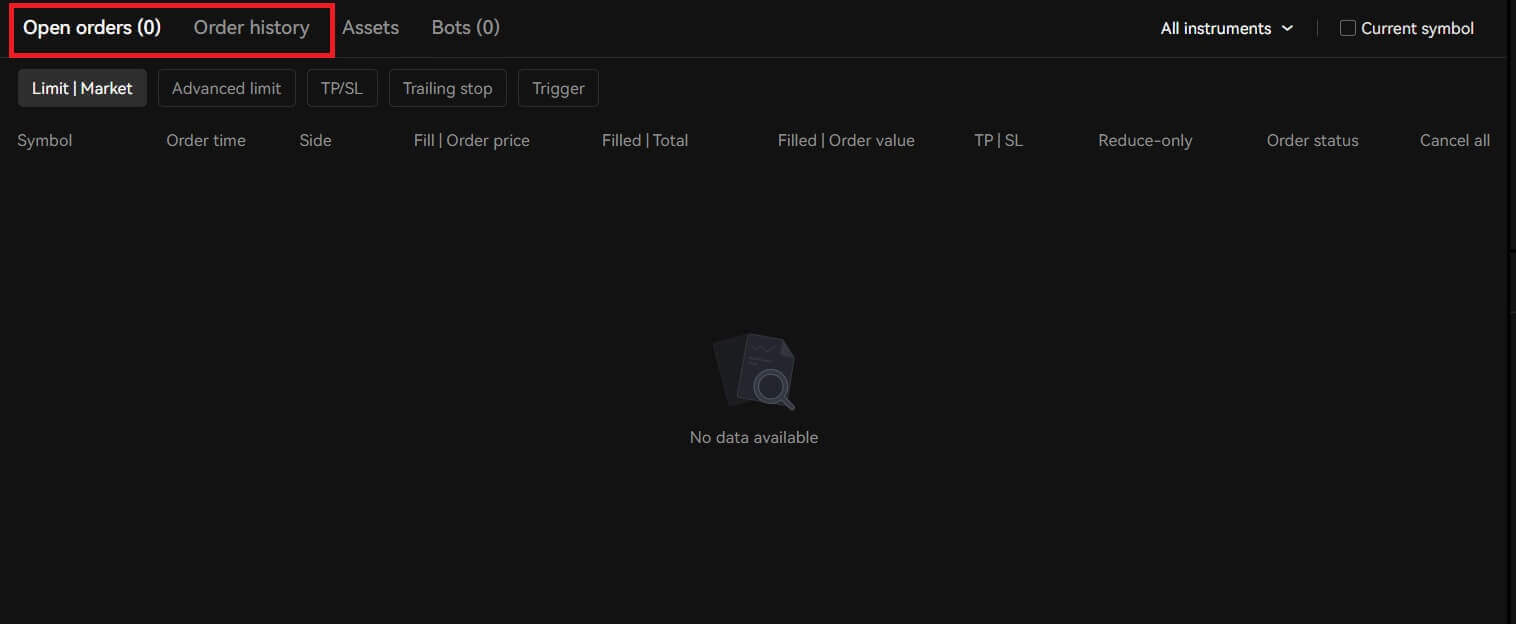
How to Trade Spot on OKX (App)
1. In order to start trading crypto, you will need to first transfer your crypto assets from the funding account to the trading account. Click [Assets] - [Transfer].
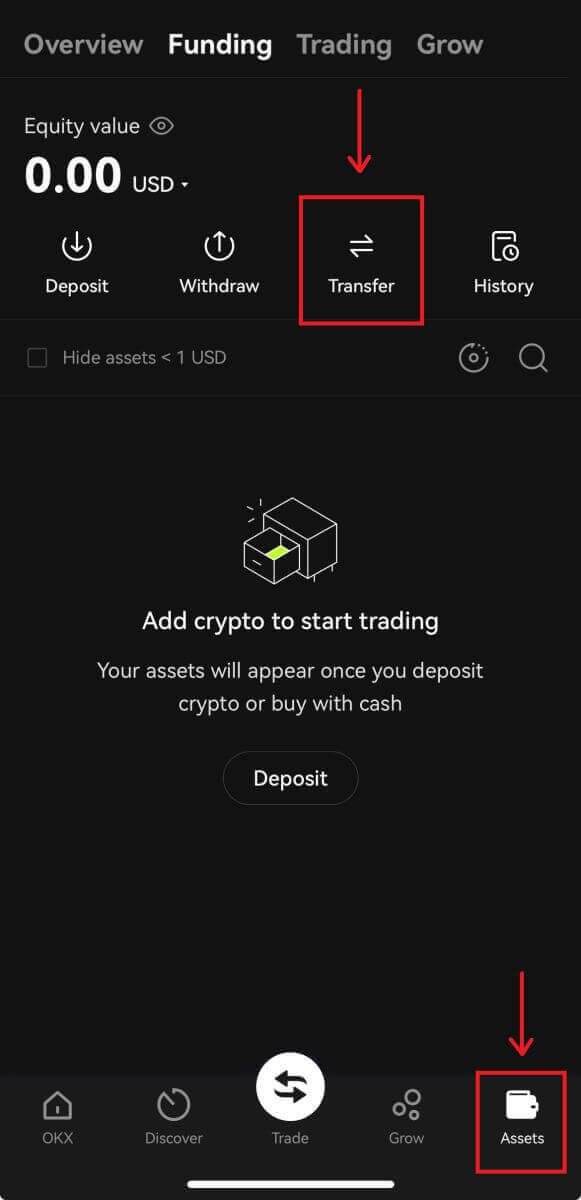
2. The Transfer screen will allow you to select your desired coin or token, view its available balance and transfer all or a specific amount between your funding and trading accounts.
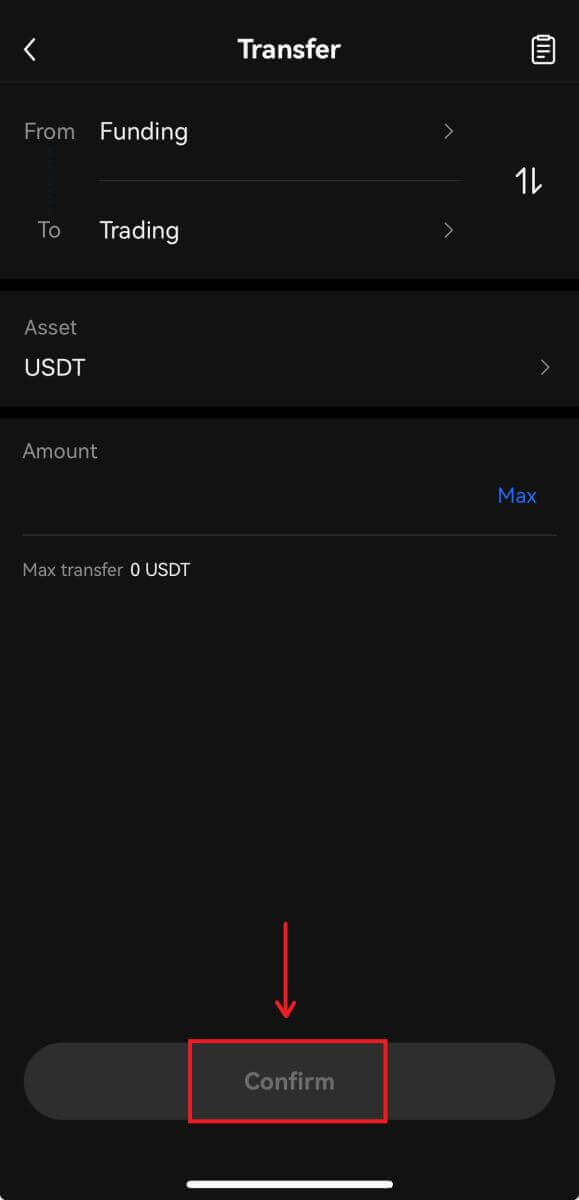 3. You can access OKX’s spot markets by navigating to [Trade].
3. You can access OKX’s spot markets by navigating to [Trade].
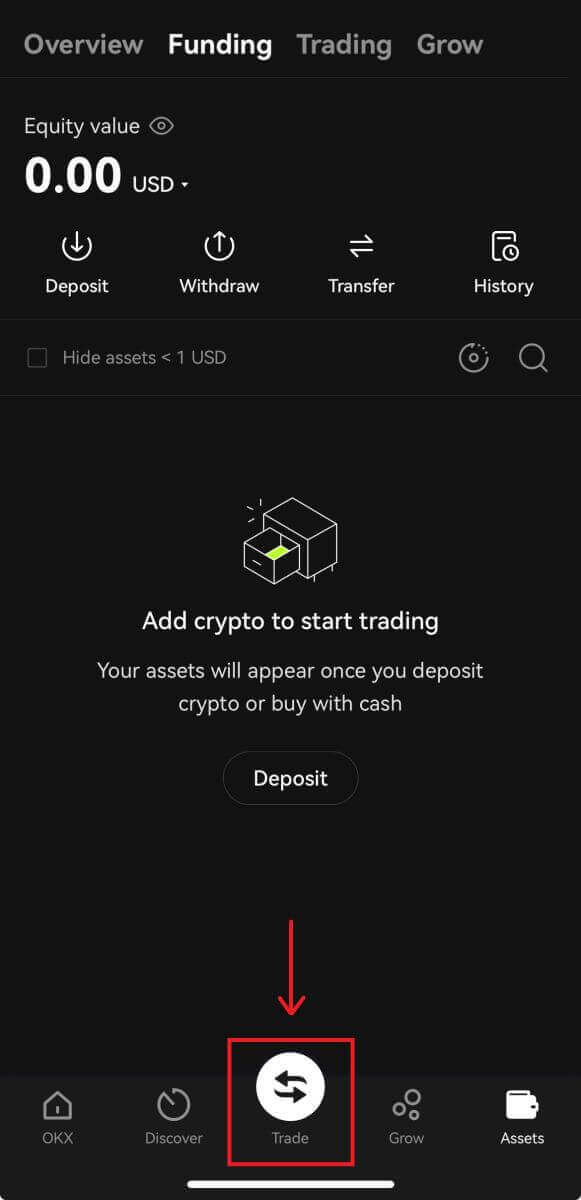
Spot trading interface:

4. Once you decide on your desired price, enter it into the ‘Price (USDT)’ field followed by the ‘Amount (BTC)’ you wish to buy. You will then be shown your ‘Total (USDT)’ figure and can click on [Buy BTC] to submit your order, provided you have enough funds (USDT) in your trading account.
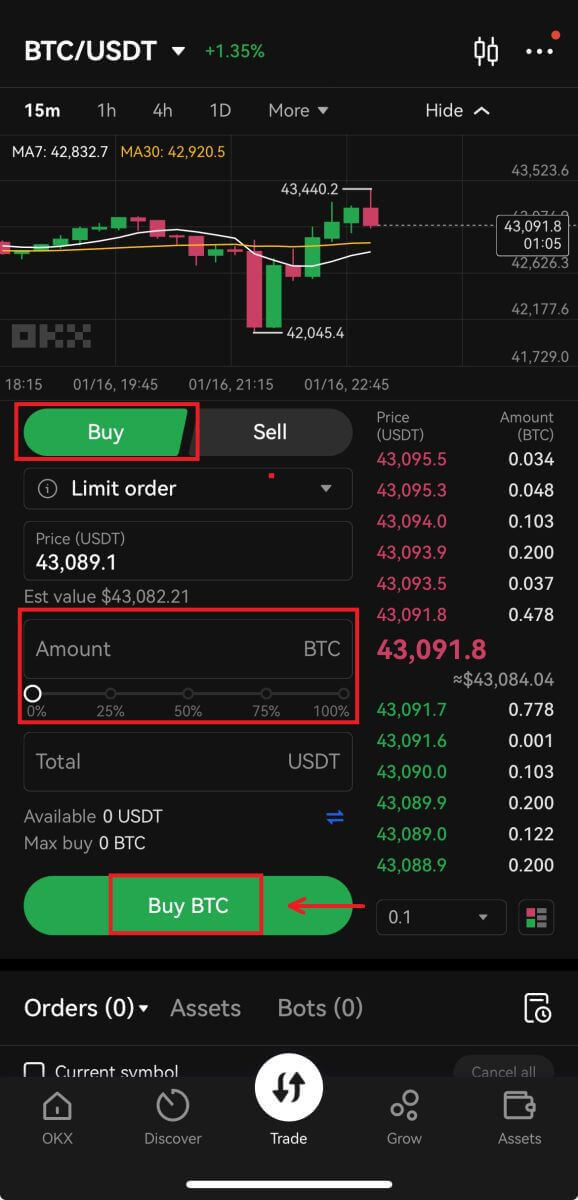
5. Submitted orders remain open until they get filled or are canceled by you. You can view these in the ’Open Orders’ tab on the same page, and review older, filled orders in the ’Order History’ tab. Both these tabs also provide useful information such as the average filled price.
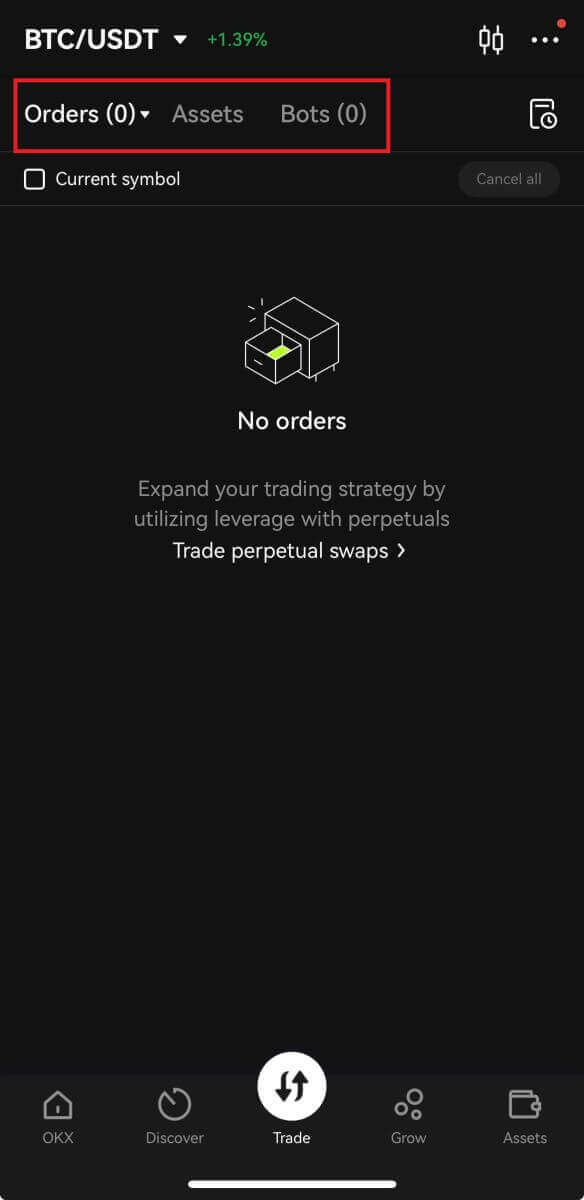
Frequently Asked Questions (FAQ)
What is Stop-Limit?
Stop-Limit is a set of instructions for placing a trade order at predefined parameters. When the latest market price reaches the trigger price, the system will automatically place orders according to the pre-set price and amount.
When a Stop-Limit is triggered, if the user’s account balance is lower than the order amount, the system will automatically place order according to the actual balance. If the user’s account balance is lower than the minimum trading amount, order cannot be placed.
Case 1 (Take-profit):
- The user buys BTC at USDT 6,600 and believes that it will drop when it reaches USDT 6,800, he can open a Stop-Limit order at USDT 6,800. When the price reaches USDT 6,800, the order will be triggered. If the user has 8 BTC balance, which is lower than the order amount (10 BTC), the system will automatically post an order of 8 BTC to the market. If the user’s balance is 0.0001 BTC and the minimum trading amount is 0.001 BTC, the order cannot be placed.
Case 2 (Stop-loss):
- The user buys BTC at USDT 6,600 and believes that it will continue to drop below USDT 6,400. To avoid further loss, the user can sell his order at USDT 6,400 when the price drops to USDT 6,400.
Case 3 (Take-profit):
- BTC is at USDT 6,600 and the user believes that it will rebounce at USDT 6,500. In order to buy BTC at a lower cost, when it drops below USDT 6,500, a buy order will be placed.
Case 4 (Stop-loss):
- BTC is at USDT 6,600 and the user believes that it will continue to rise to over USDT 6,800. To avoid paying for BTC at a higher cost above USDT 6,800, when BTC rises to USDT 6,802, orders will be placed as the BTC price has fulfilled the order requirement of USDT 6,800 or above.
What’s a limit order?
A limit order is an order type that caps the maximum buying price of the buyer as well as the minimum selling price of the seller. Once your order is placed, our system will post it on the book and match it with the orders available at the price you specified or better.
For example, imagine the current BTC weekly futures contract market price is 13,000 USD. You’d like to buy it at 12,900 USD. When the price drops to 12,900 USD or under, the preset order will be triggered and filled automatically.
Alternatively, if you’d like to buy at 13,100 USD, under the rule of buying at a more favorable price for the buyer, your order will be immediately triggered and filled at 13,000 USD, instead of waiting for the market price to rise to 13,100 USD.
Lastly, if the current market price is 10,000 USD, a sell limit order priced at 12,000 USD will only be executed when the market price rises to 12,000 USD or above.
What’s token trading?
Token-to-token trading refers to exchanging a digital asset with another digital asset.
Certain tokens, like Bitcoin and Litecoin, are typically priced in USD. This is called a currency pair, which means a digital asset’s value is determined by its comparison to another currency.
For example, a BTC/USD pair represents how much USD is required to buy one BTC, or how much USD will be received for selling one BTC. The same principles would apply to all trading pairs. If OKX were to offer a LTC/BTC pair, the LTC/BTC designation represents how much BTC is required to buy one LTC, or how much BTC would be received for selling one LTC.
What are the differences between token trading and cash-to-crypto trading?
While token trading refers to the exchange of a digital asset for another digital asset, cash-to-crypto trading refers to the exchange of a digital asset for cash (and vice versa). For example, with cash-to-crypto trading, if you buy BTC with USD and the BTC price increases later, you can sell it back for more USD. However, if the BTC price drops, you can sell for less. Just like cash-to-crypto trading, the market prices of token trading are determined by supply and demand.