How to Open Account and Deposit into OKX
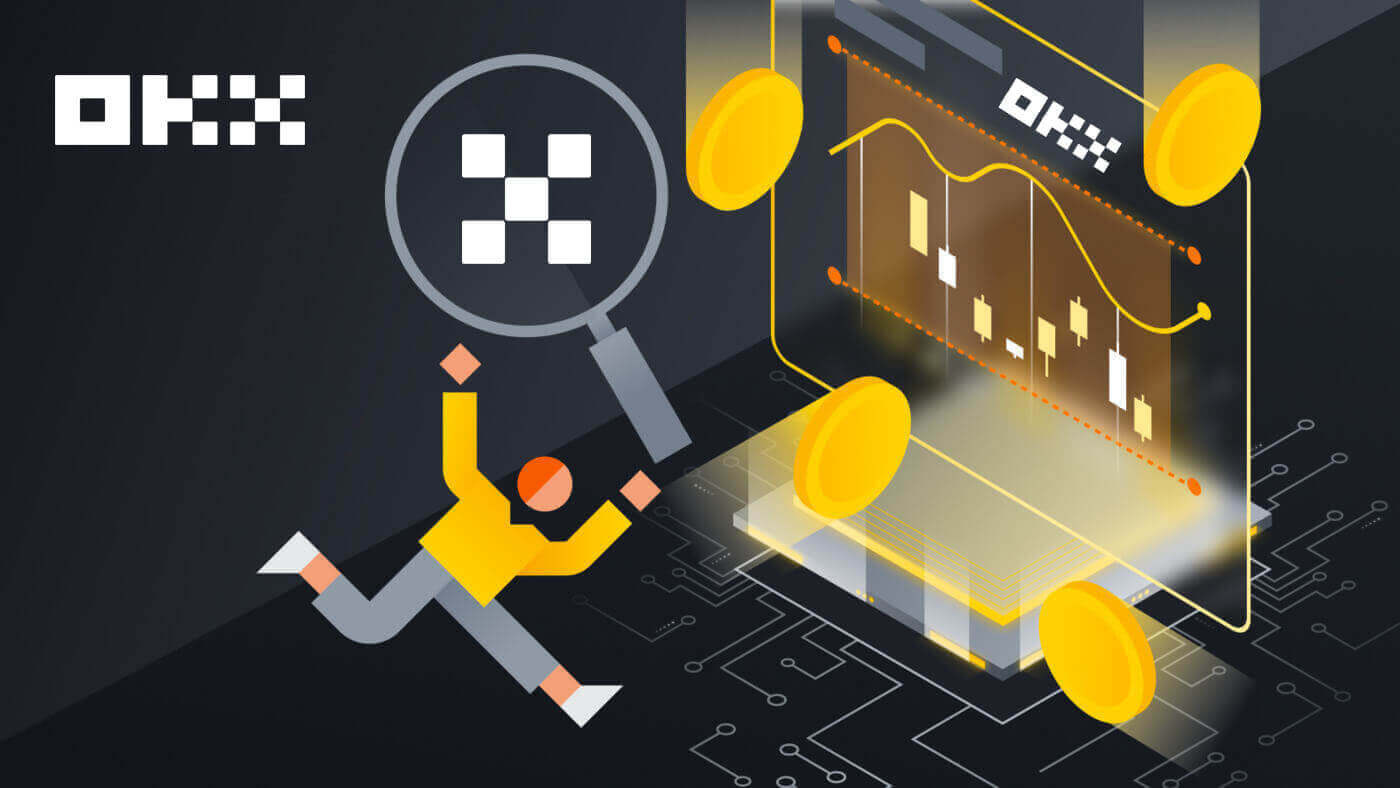
How to Open an Account on OKX
Open an Account on OKX with Email
1. Go to OKX and click [Sign up] on the upper right corner.
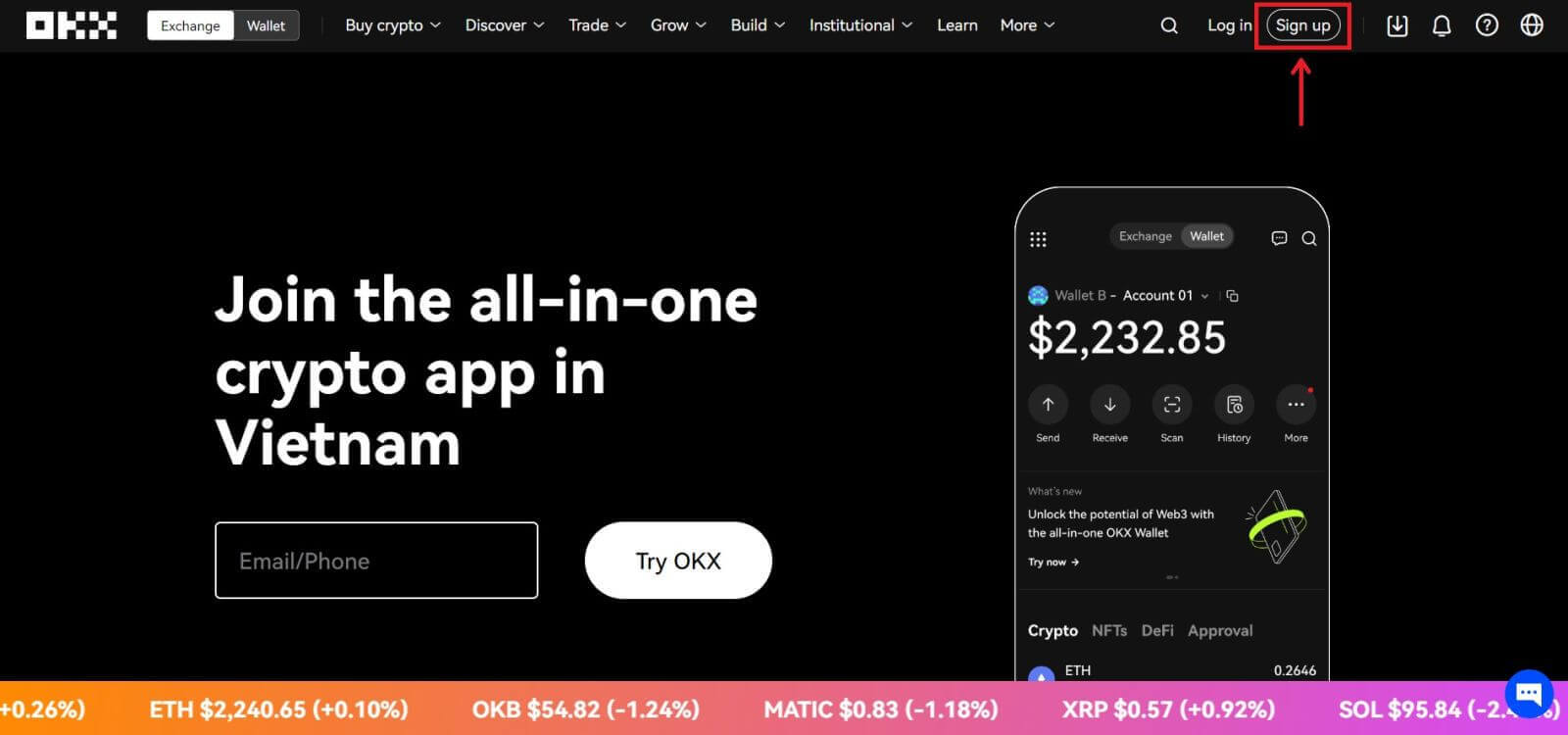
2. You can perform OKX registration via a social network (Google, Apple, Telegram, Wallet) or manually enter the data required for the registration.
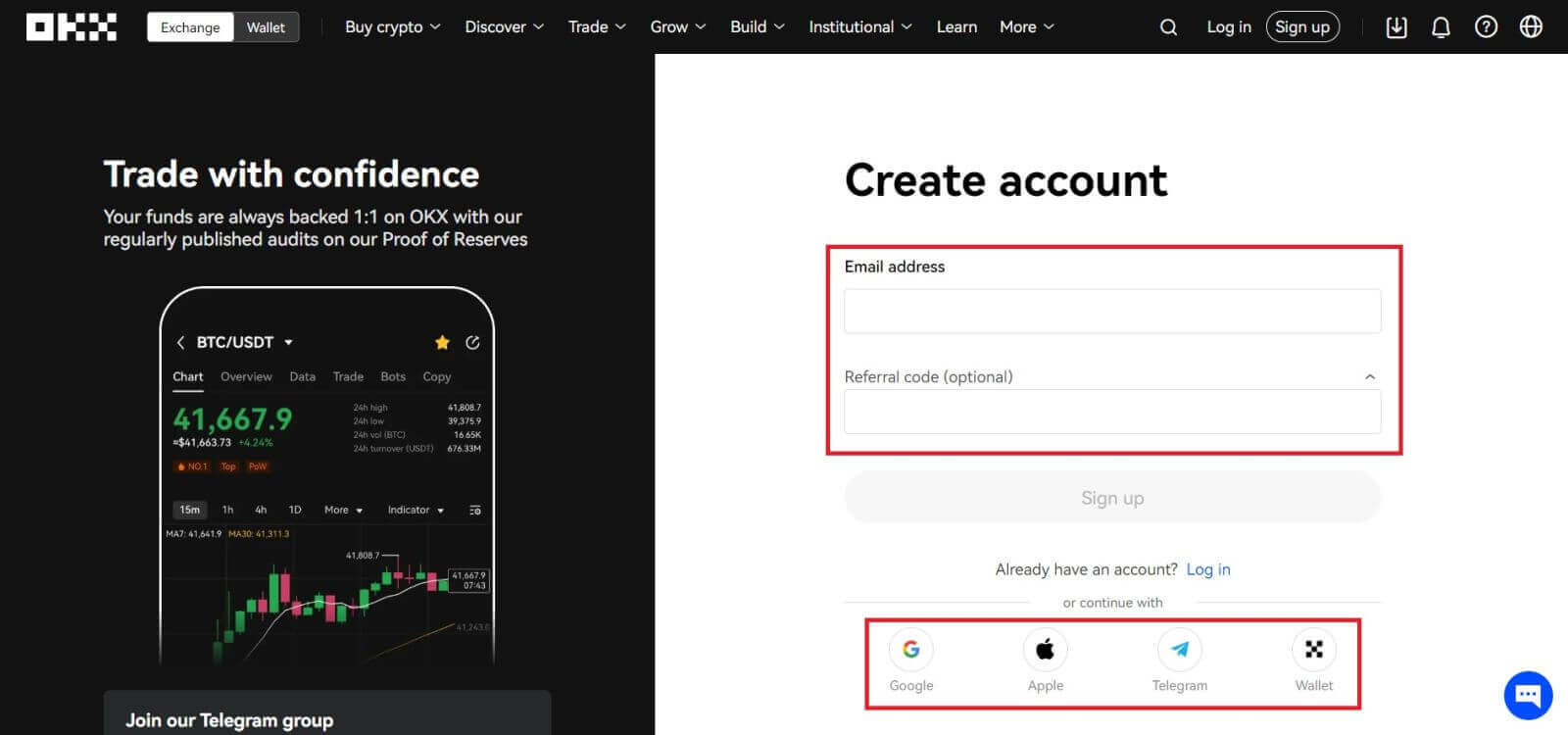 3. Enter your email address then click [Sign up]. You will be sent a code to your email. Put the code in the space and hit [Next].
3. Enter your email address then click [Sign up]. You will be sent a code to your email. Put the code in the space and hit [Next].

4. Enter your phone number and hit [Verify now].
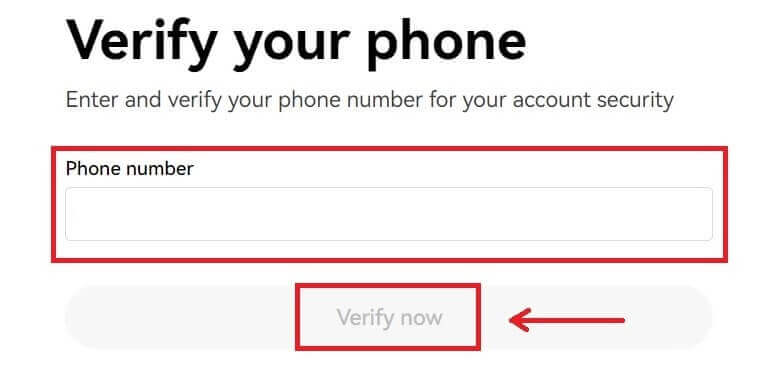
5. Enter the code that has been sent to your phone, click [Next].
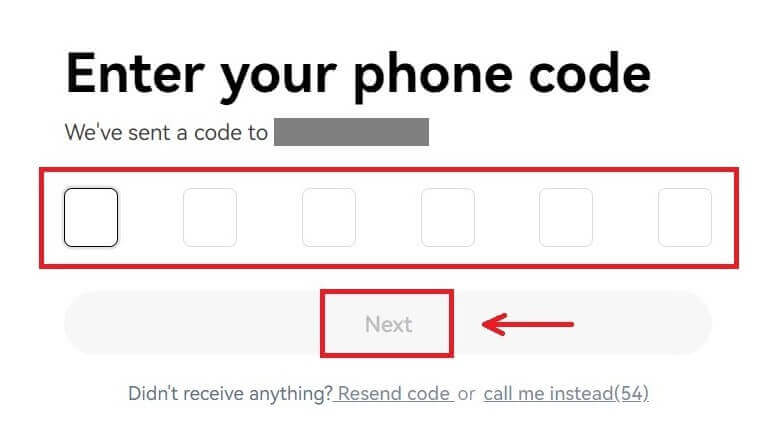
6. Choose your country of residence, tick to agree to the terms of service and click [Next]. Note that your residence must match the one on your ID or proof of address. Changing your country or region of residence after confirmation will require additional verification. Click [Confirm].
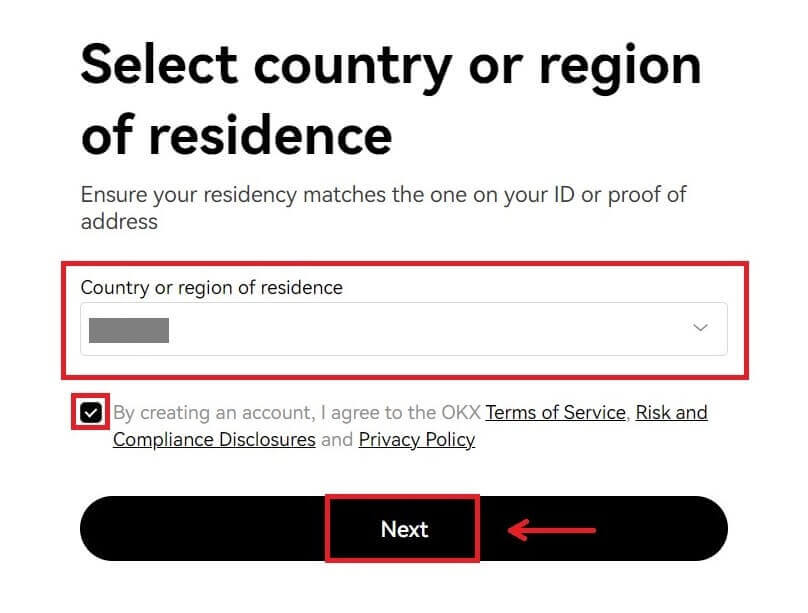
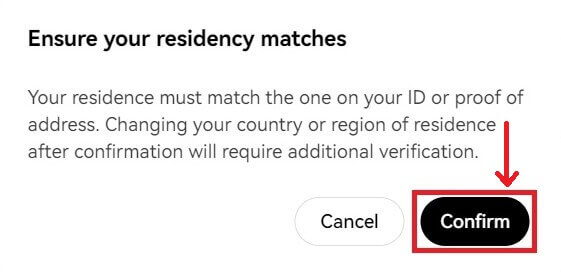
7. Then, create a secure password for your account.
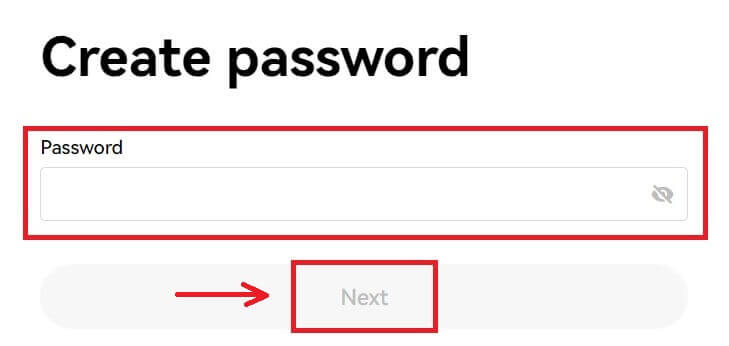
Note:
- Your password must contain 8-32 characters long
- 1 lowercase character
- 1 uppercase character
- 1 number
- 1 special character e.g. ! @ # $ %
8. Congratulations, you have successfully registered on OKX.
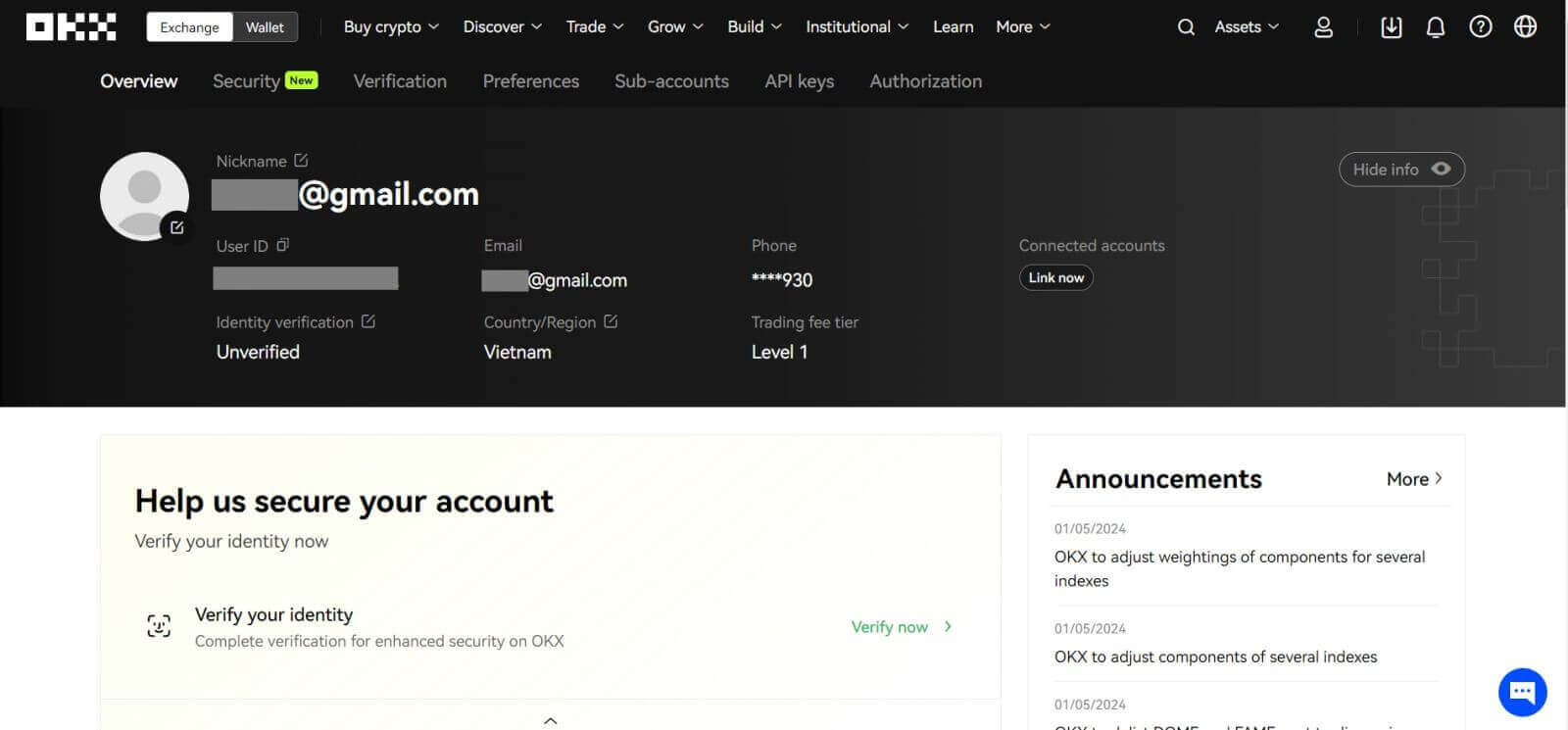
Open an Account on OKX with Apple
Furthermore, you can sign up using Single Sign-On with your Apple account. If you wish to do that, please follow these steps:
1. Visit OKX and click [Sign up].
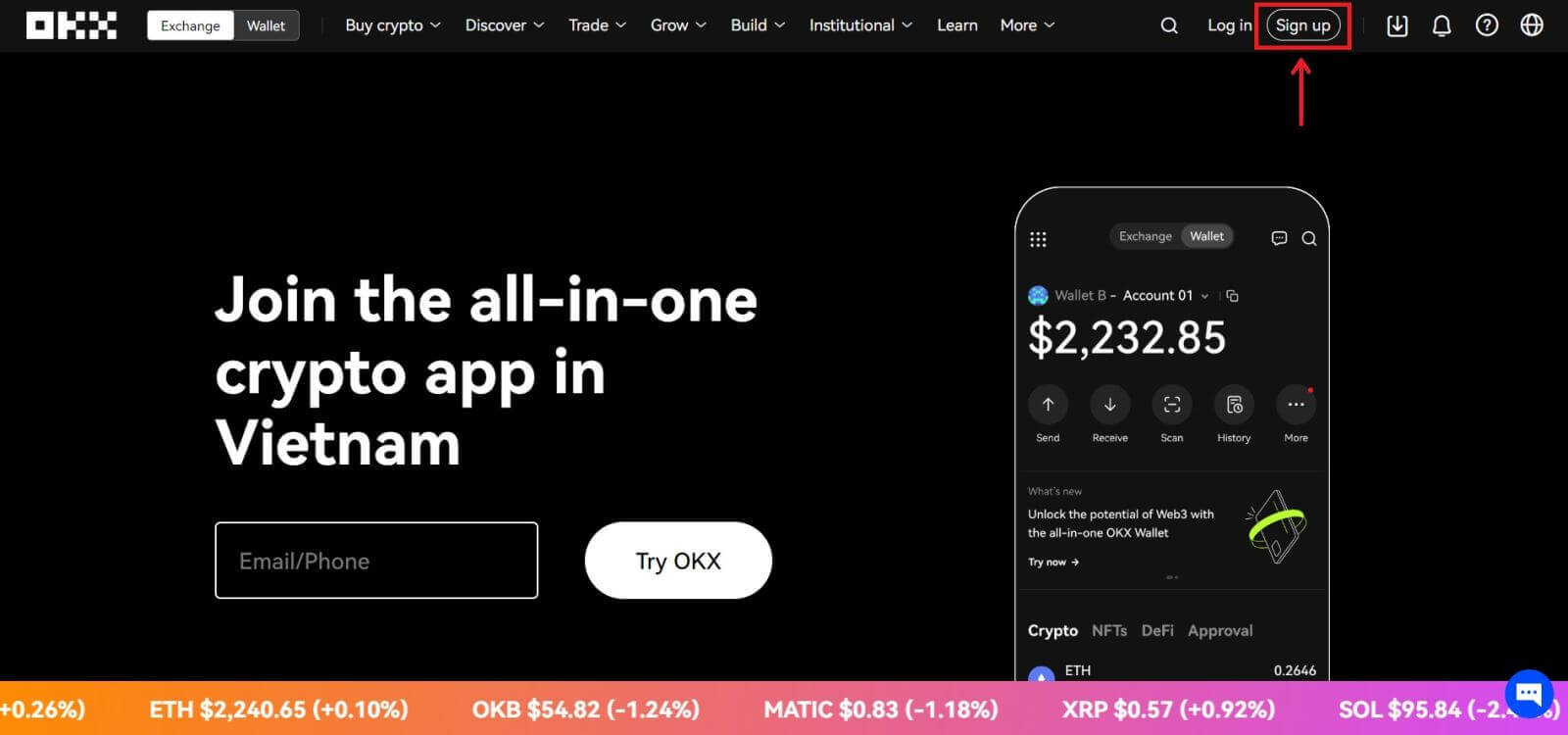 2. Select [Apple] icon, a pop-up window will appear, and you will be prompted to sign in to OKX using your Apple account.
2. Select [Apple] icon, a pop-up window will appear, and you will be prompted to sign in to OKX using your Apple account.
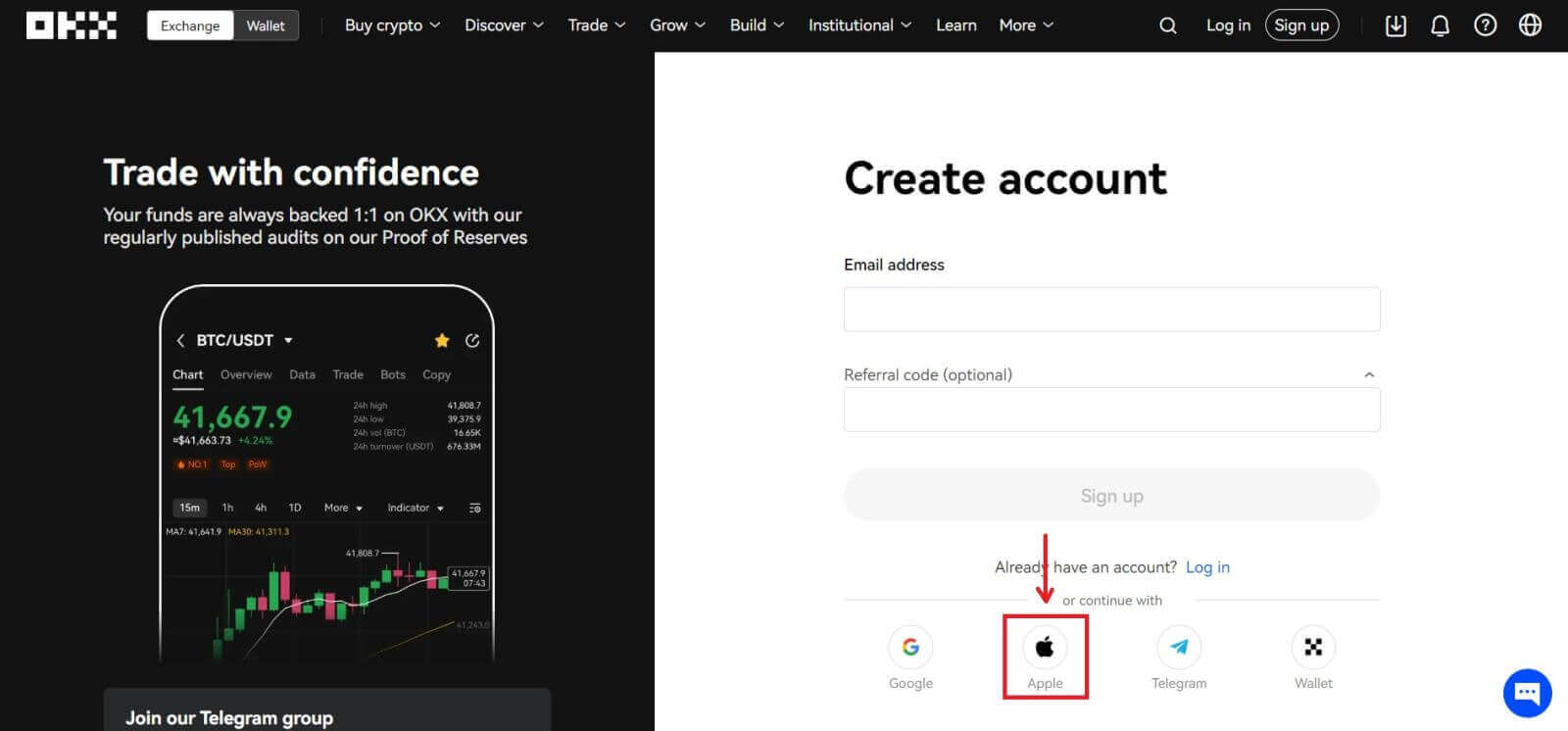
3. Enter your Apple ID and password to sign in to OKX. Complete the authentication process.
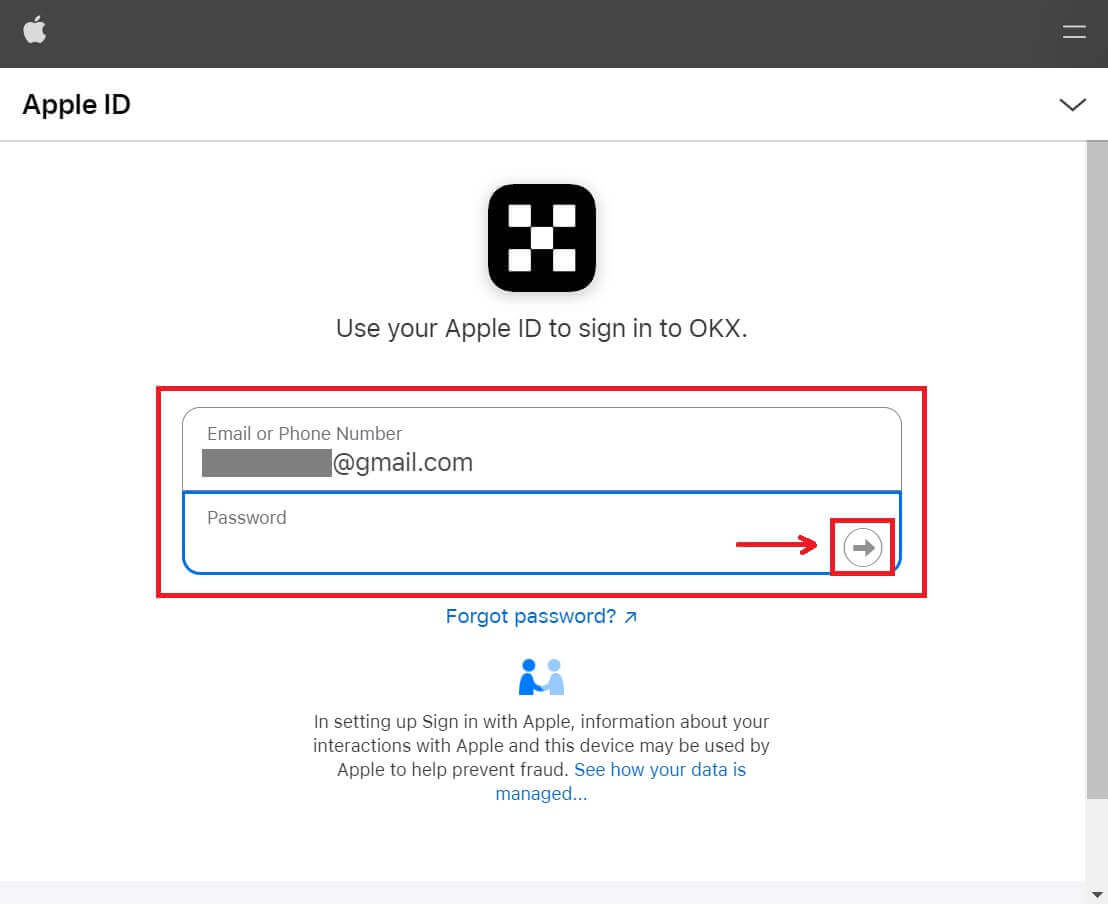
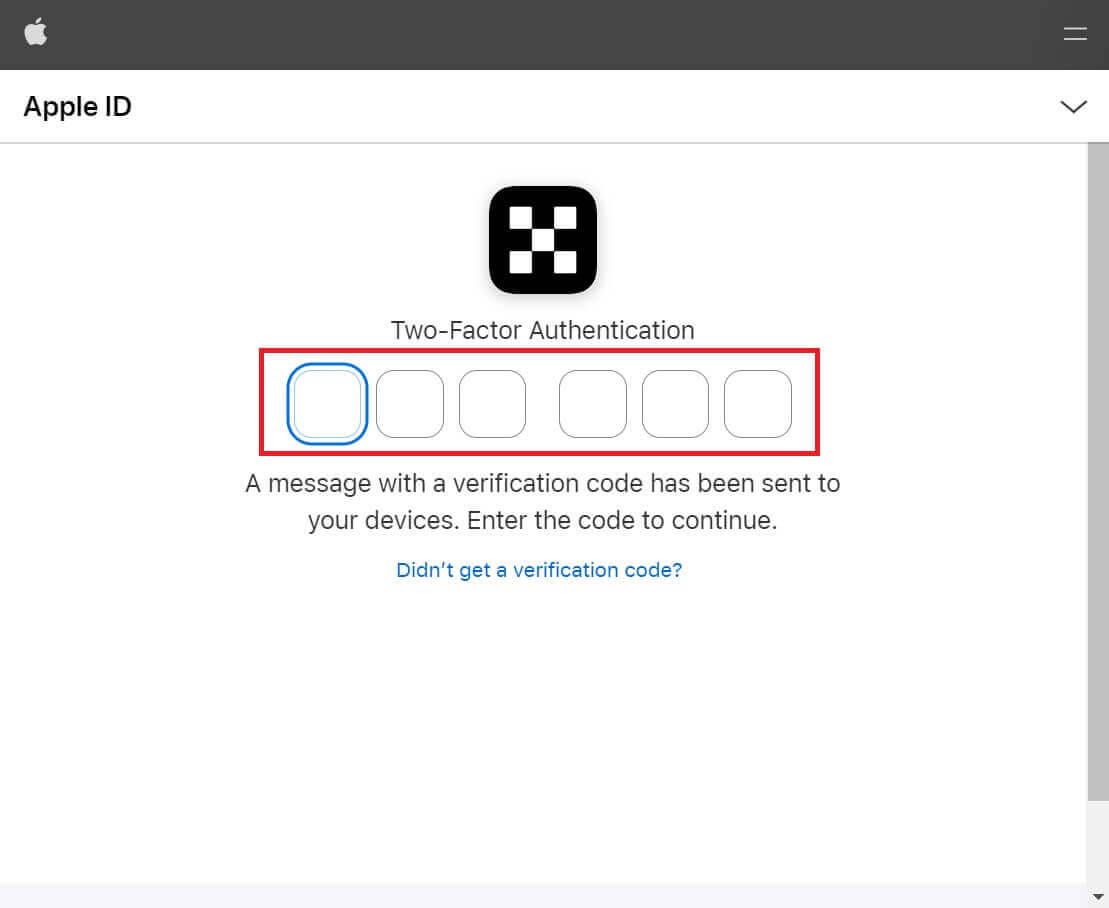
4. Click [Continue].
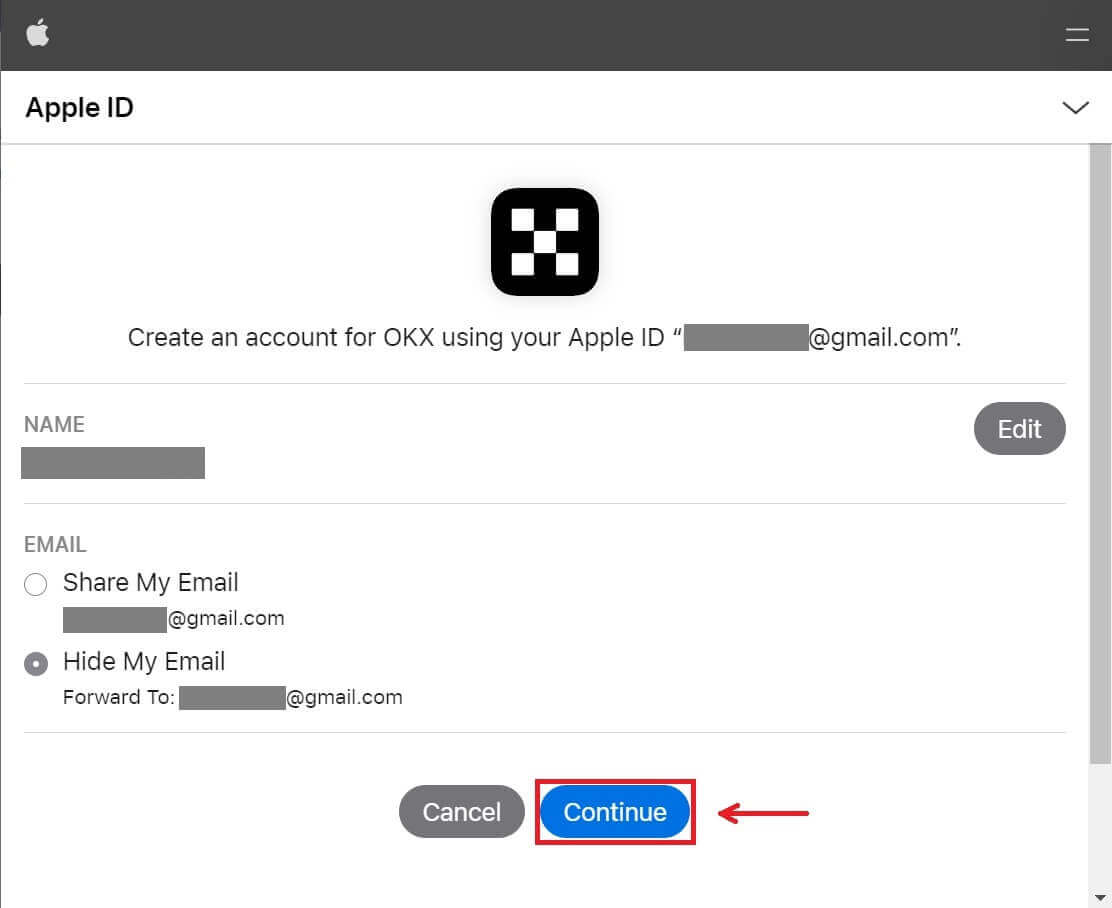
5. Choose your country of residence, tick to agree to the terms of service and click [Next]. Note that your residence must match the one on your ID or proof of address. Changing your country or region of residence after confirmation will require additional verification.
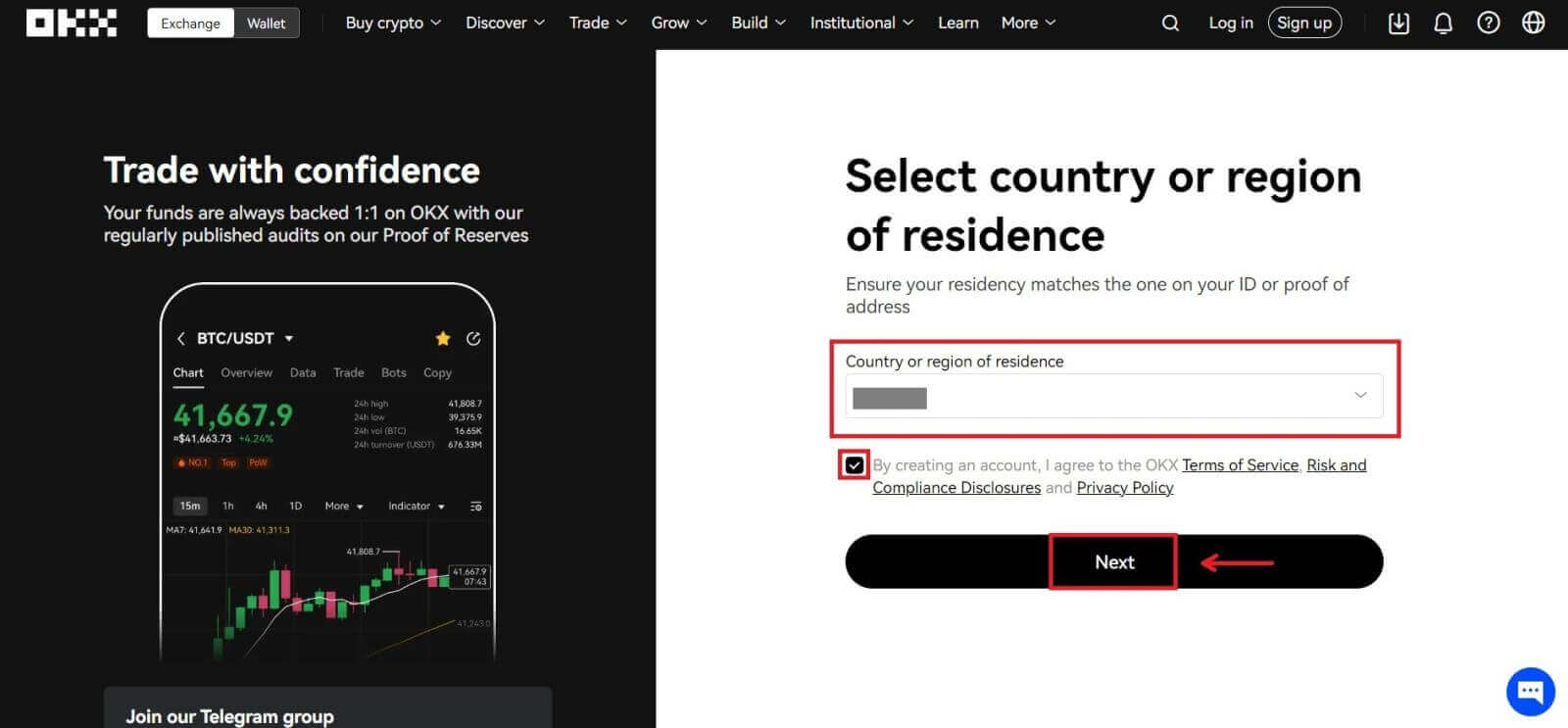
6. After that, you will be automatically redirected to the OKX platform.
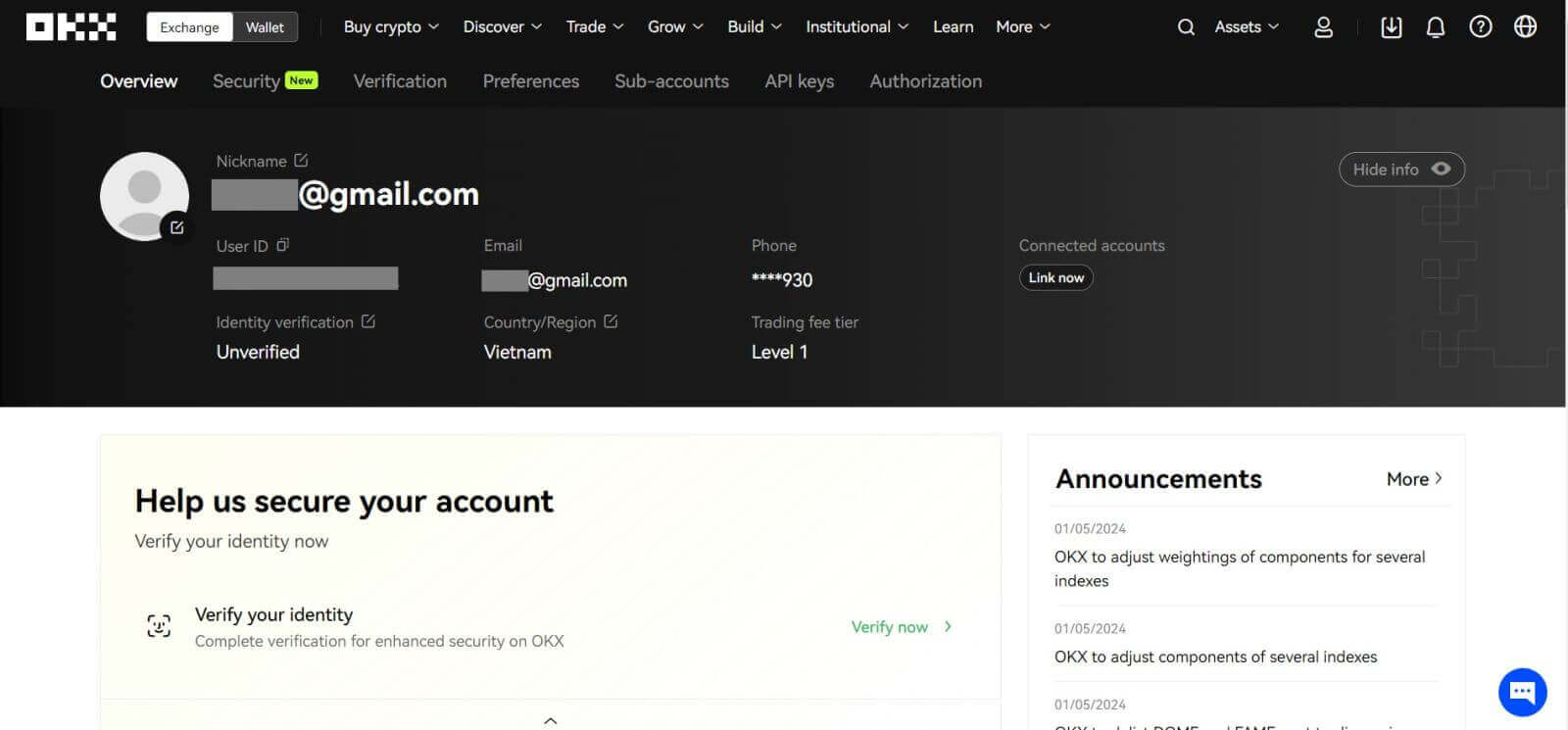
Open an Account on OKX with Google
Also, you have an option to register your account through Gmail and you can do that in just a few simple steps:
1. Head over to the OKX and click [Sign up].
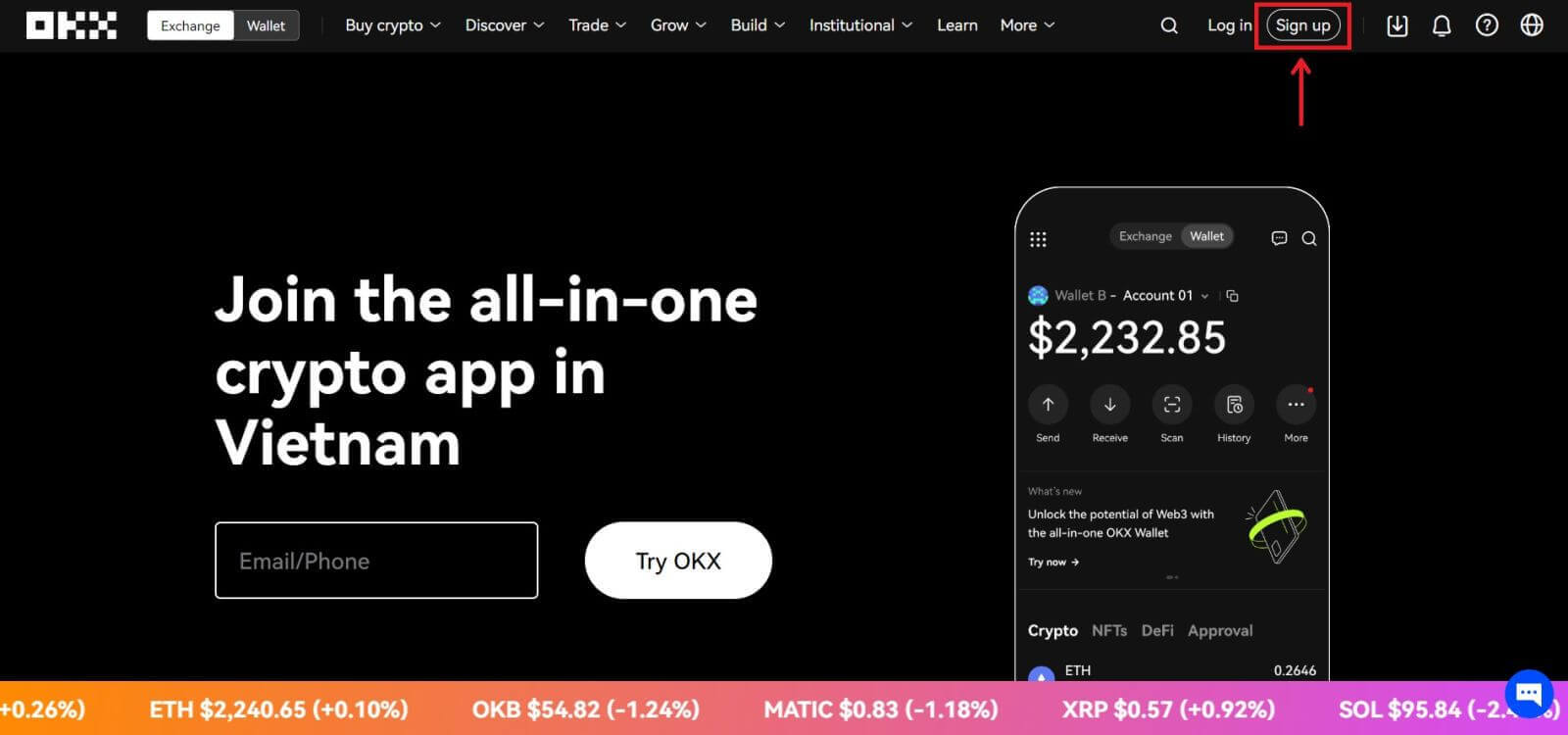 2. Click on the [Google] button.
2. Click on the [Google] button.
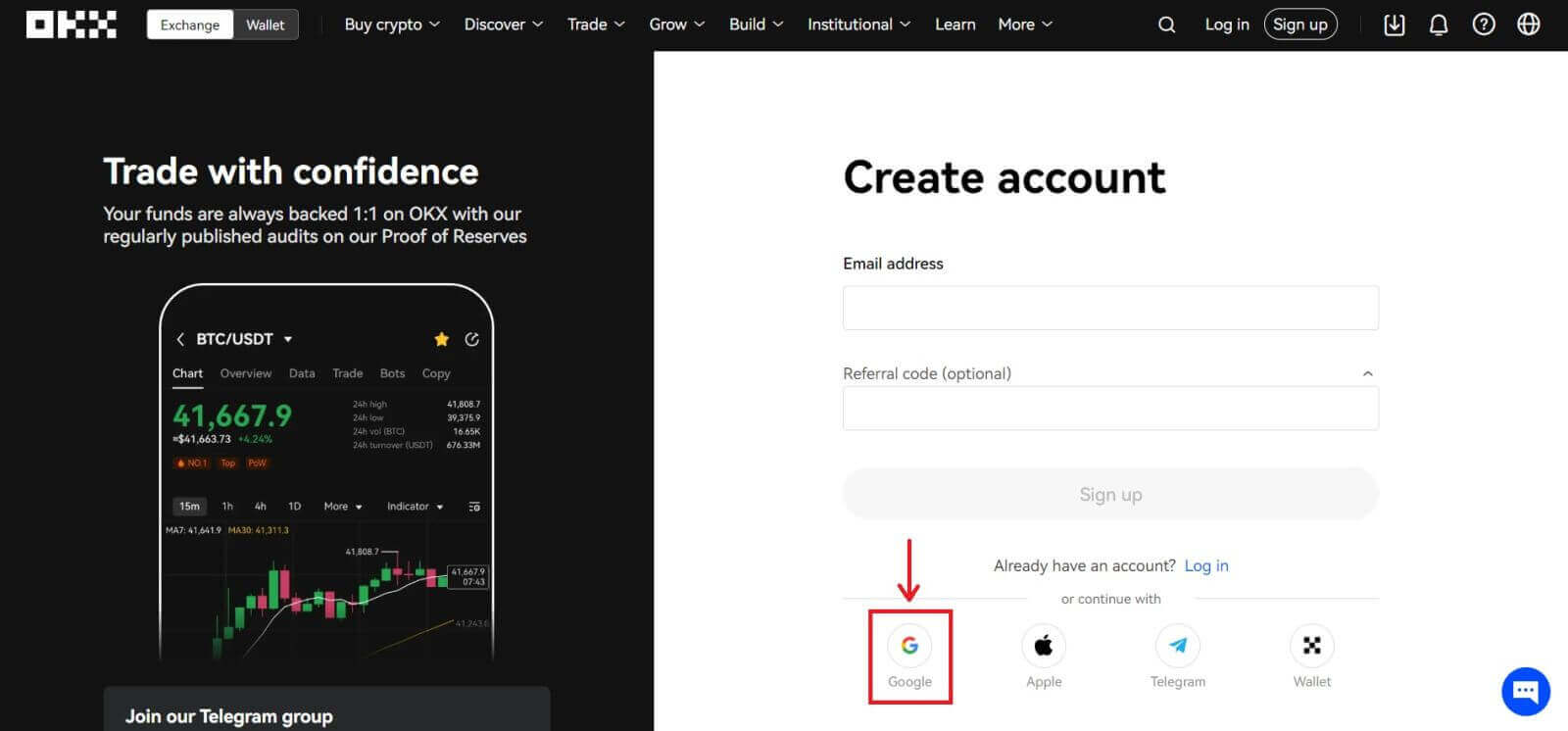
3. A sign-in window will be opened, where you put in your Email or phone number. Then click [Next]
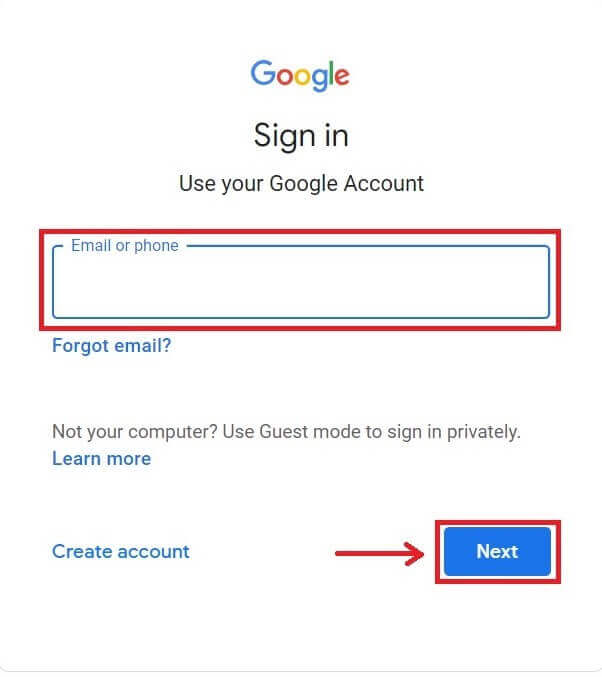
4. Then enter the password for your Gmail account and click [Next]. Confirm that you’re signing in
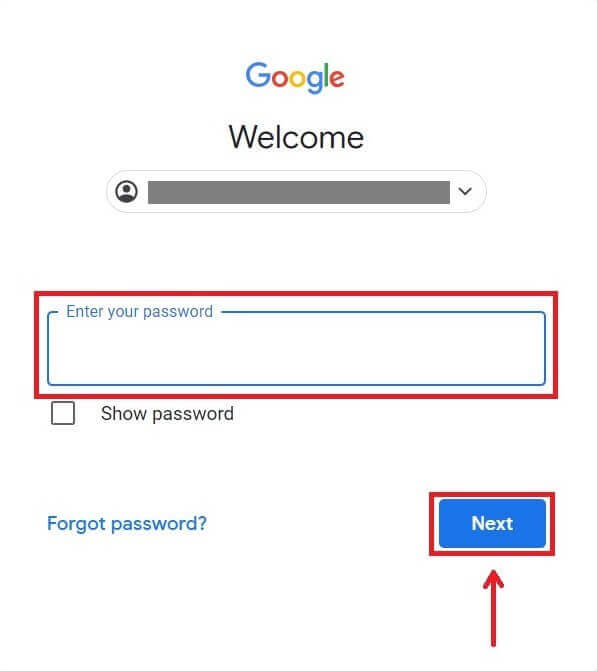
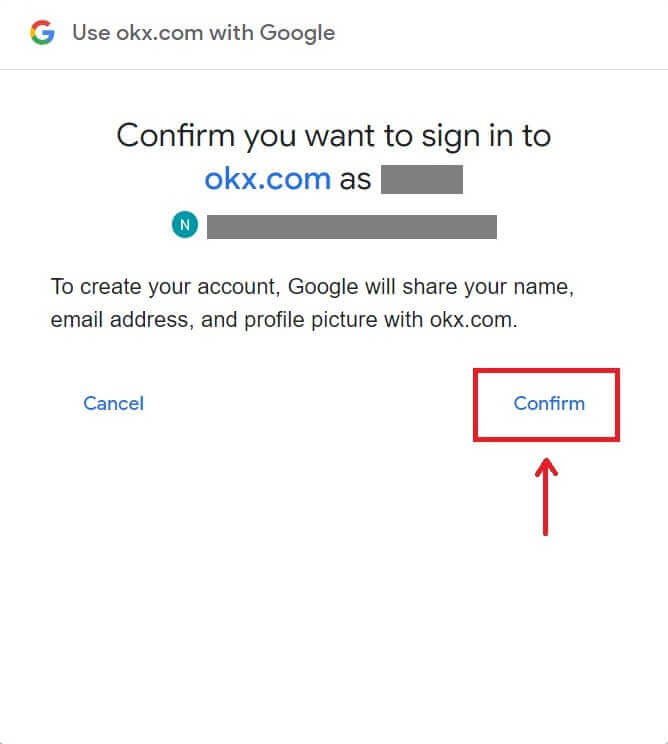
5. Choose your country of residence, tick to agree to the terms of service and click [Next]. After that, you will be automatically redirected to your OKX account.
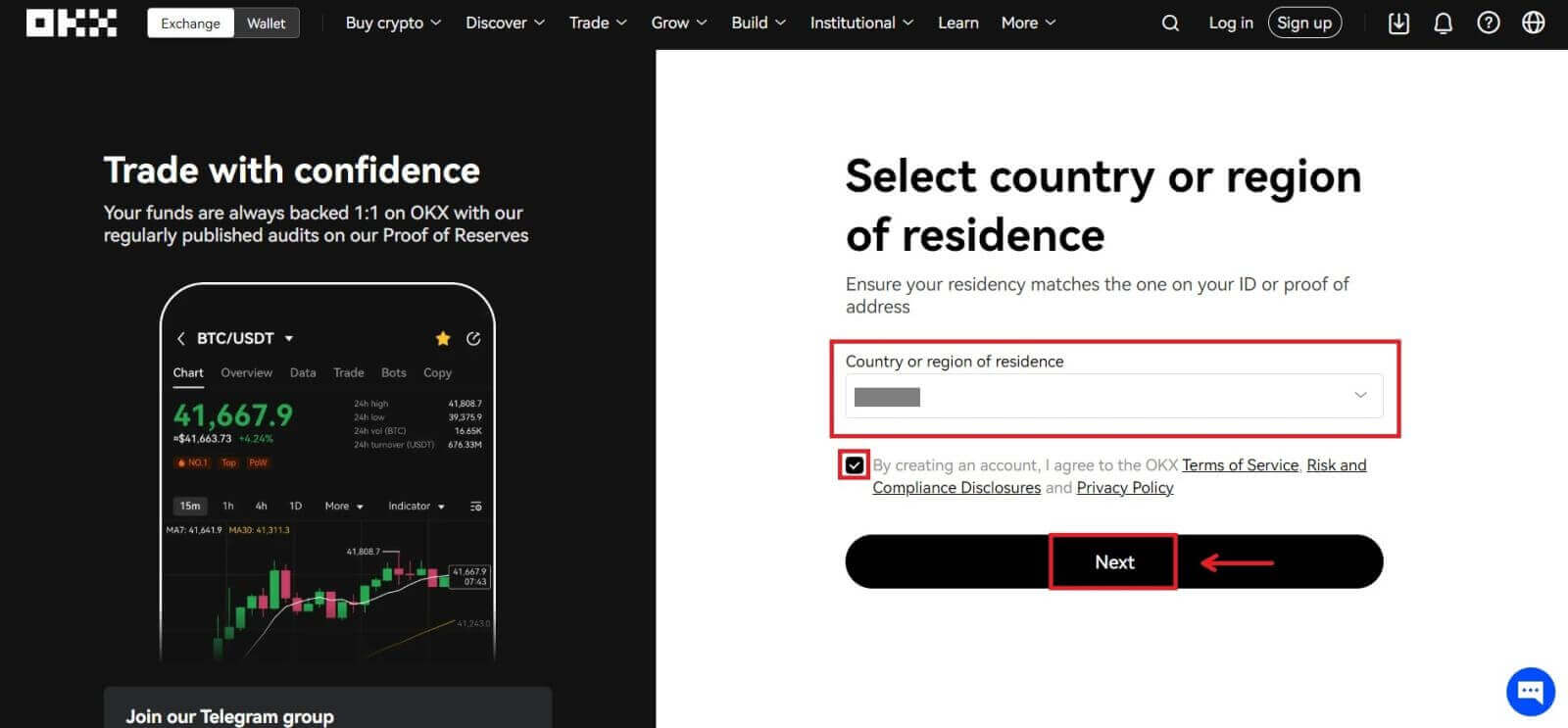
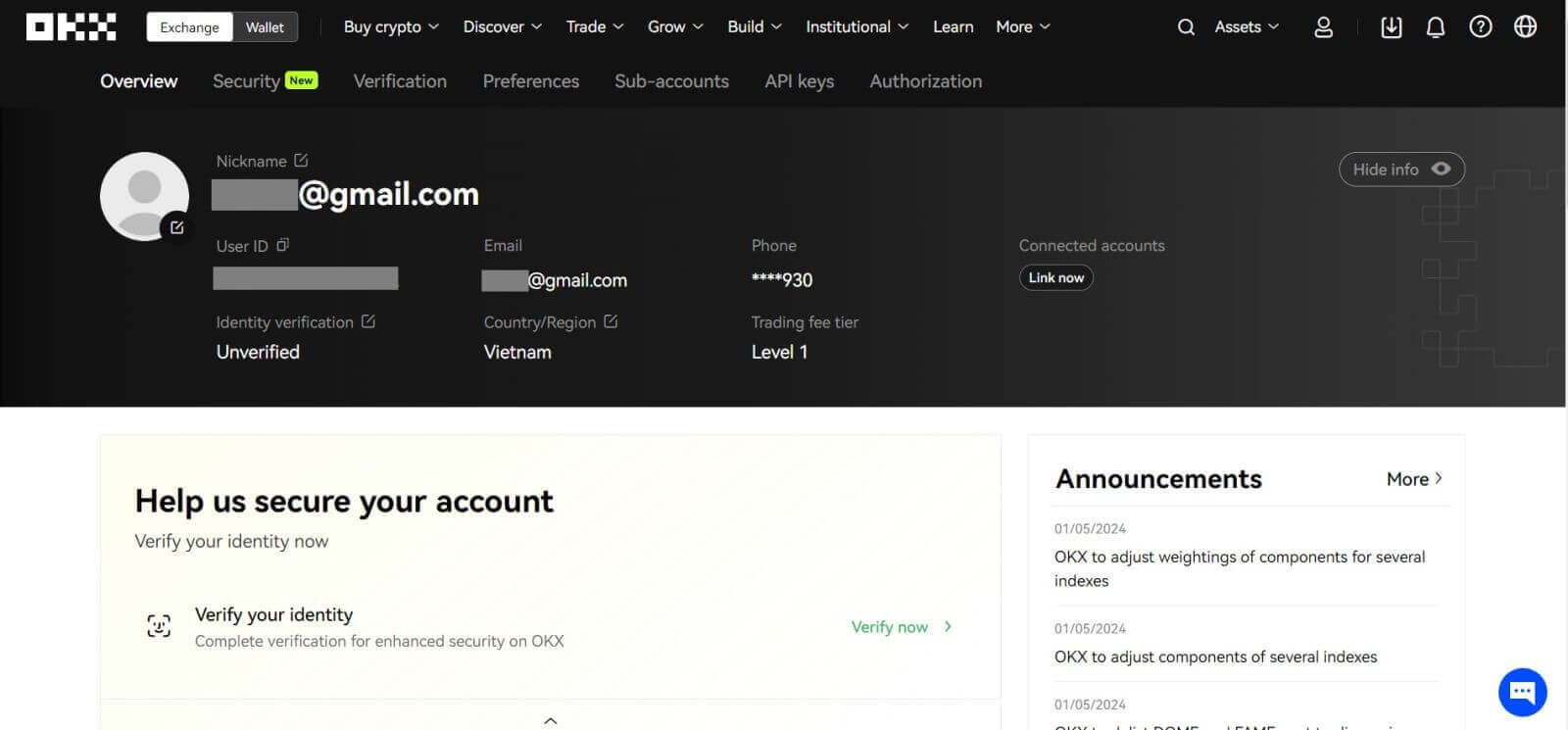
Open an Account on OKX with Telegram
1. Head over to the OKX and click [Sign up].
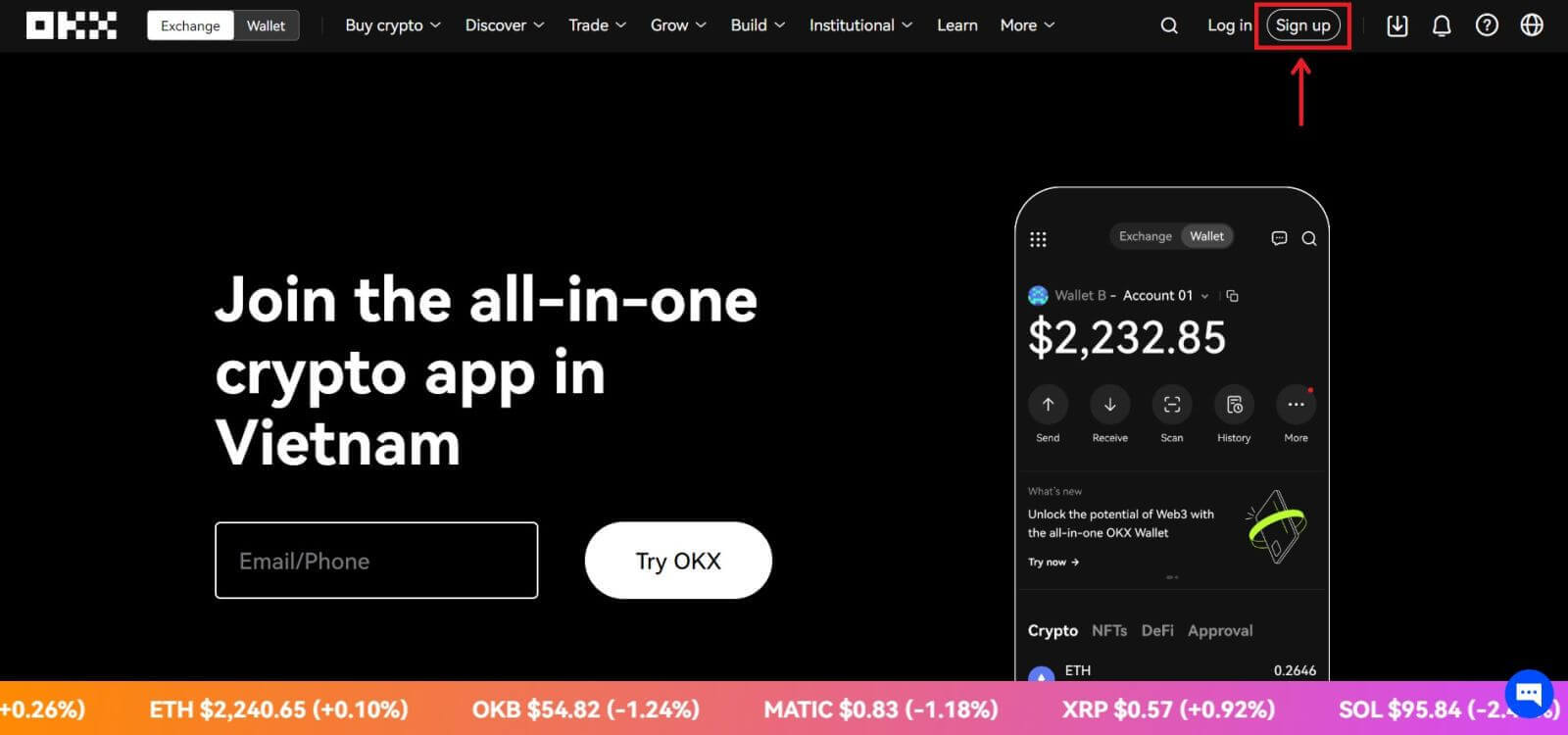 2. Click on the [Telegram] button.
2. Click on the [Telegram] button.
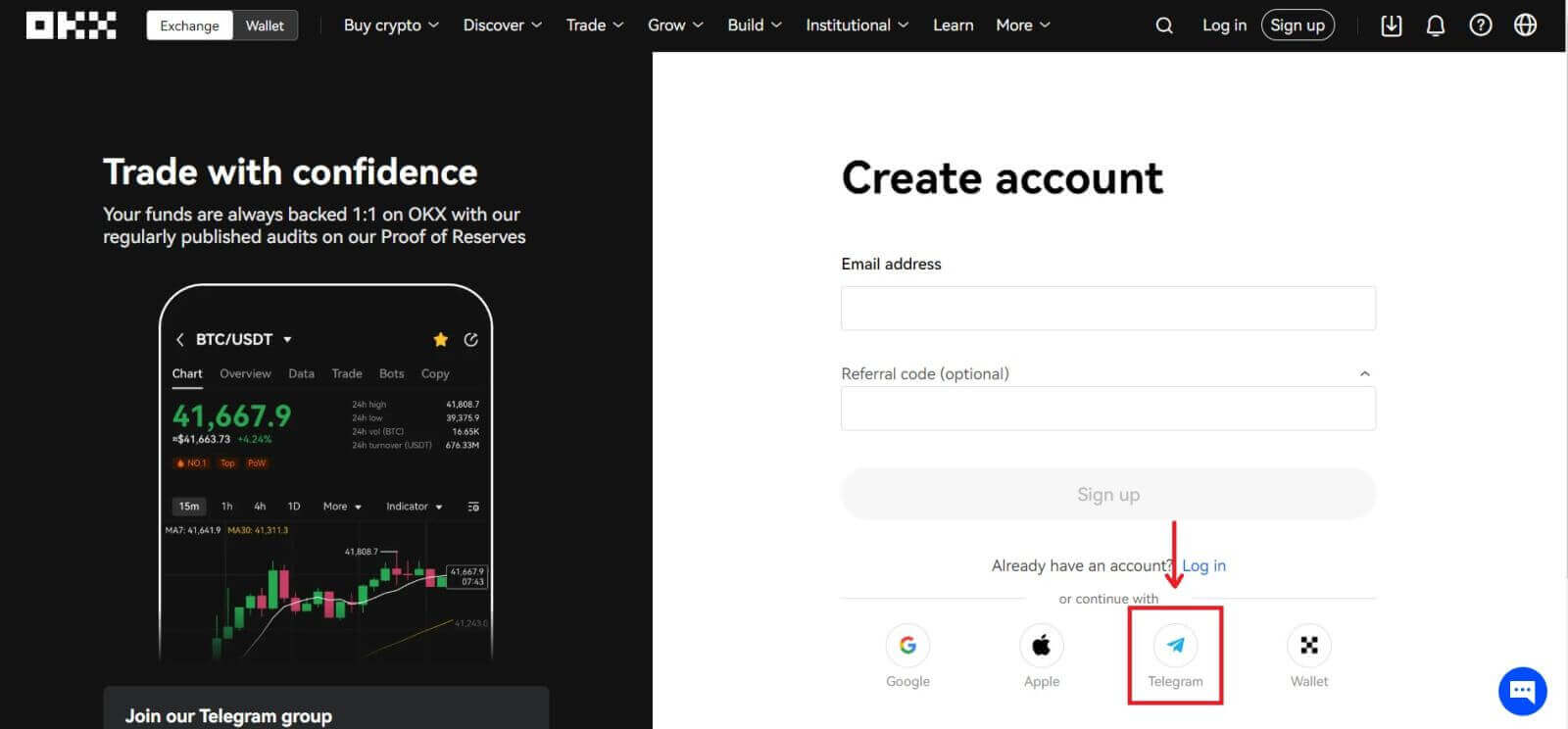 3. A sign-in window will be opened, where you put in your phone number. Then click [Next].
3. A sign-in window will be opened, where you put in your phone number. Then click [Next].
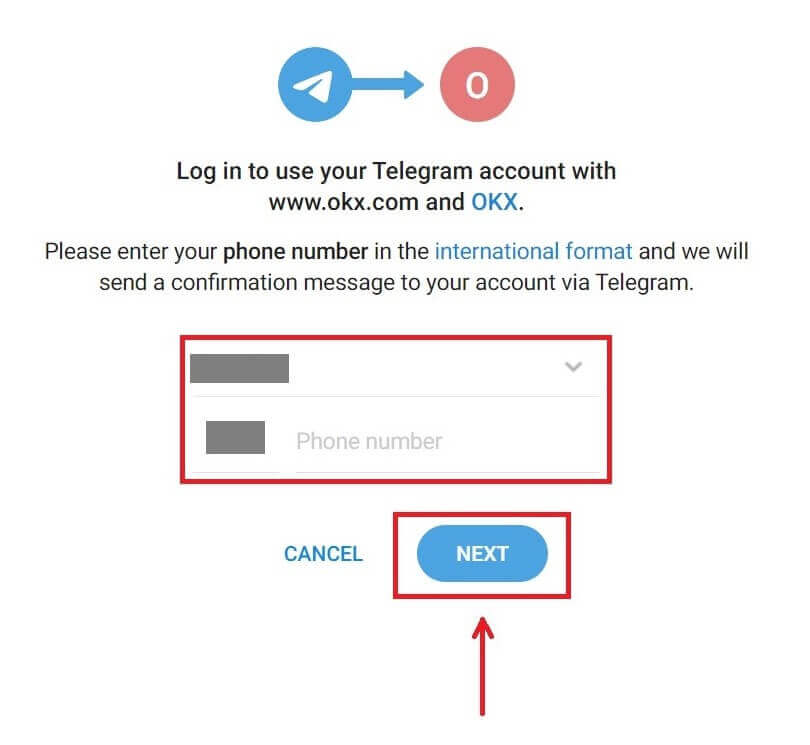
4. Open your Telegram and confirm.
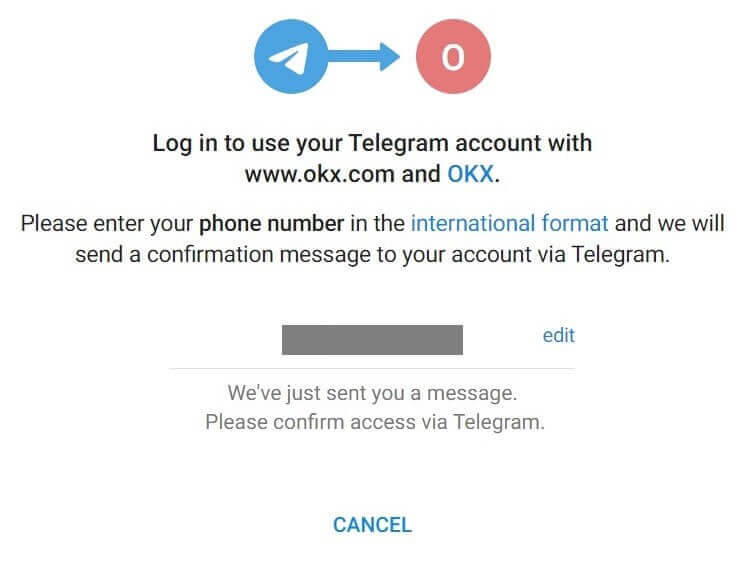
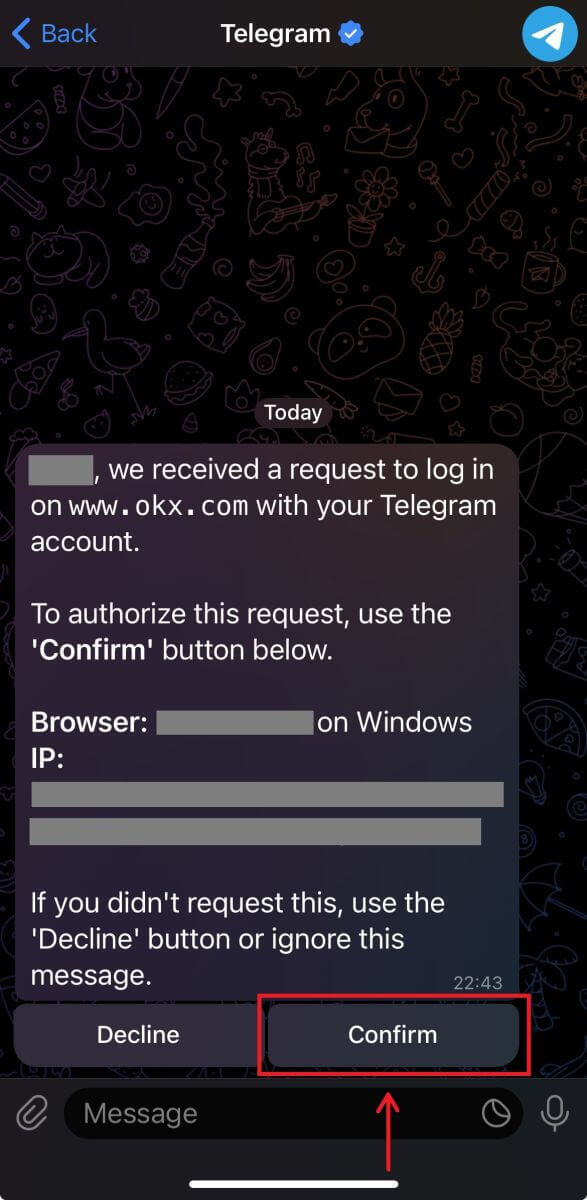
5. Click [Accept] to confirm your registration.
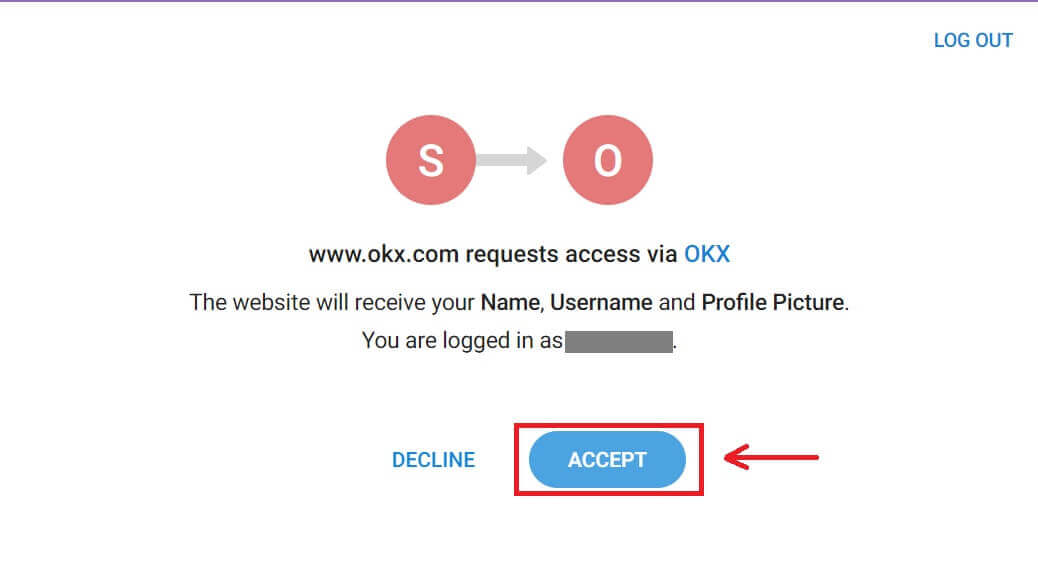
6. Enter your Email or Phone number to link your OKX account to Telegram. Then click [Next].
 7. Click [Create account]. Enter the code that has been sent to your Email and click [Next].
7. Click [Create account]. Enter the code that has been sent to your Email and click [Next].
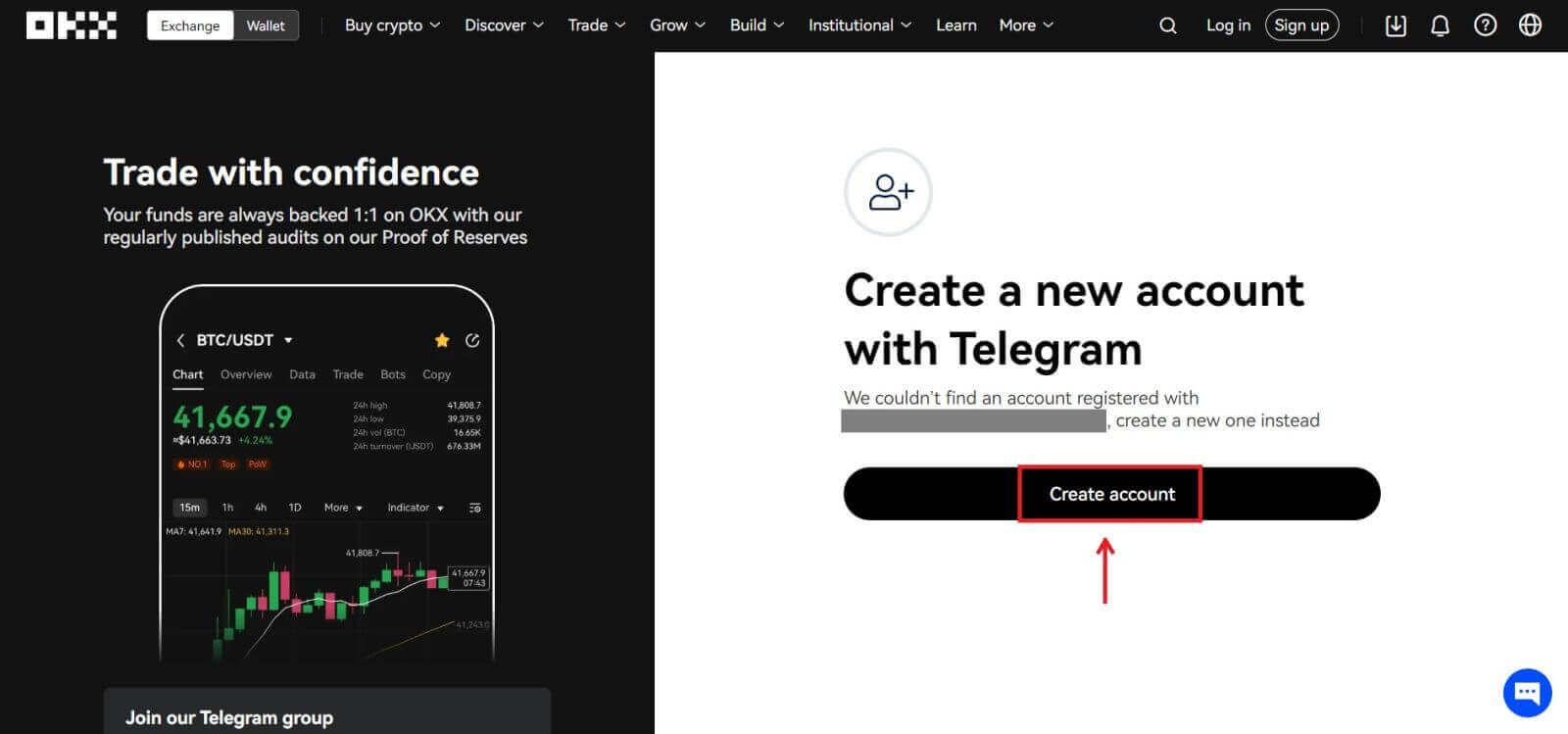
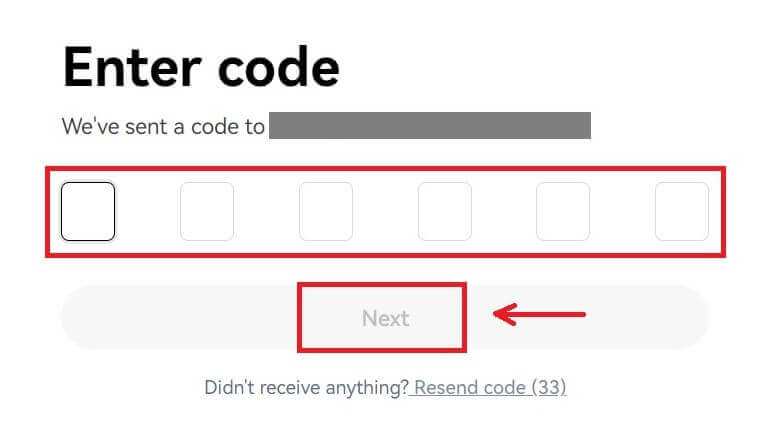
8. Choose your country of residence, tick to agree to the terms of service and click [Next]. Then you will successfully register your OKX account!
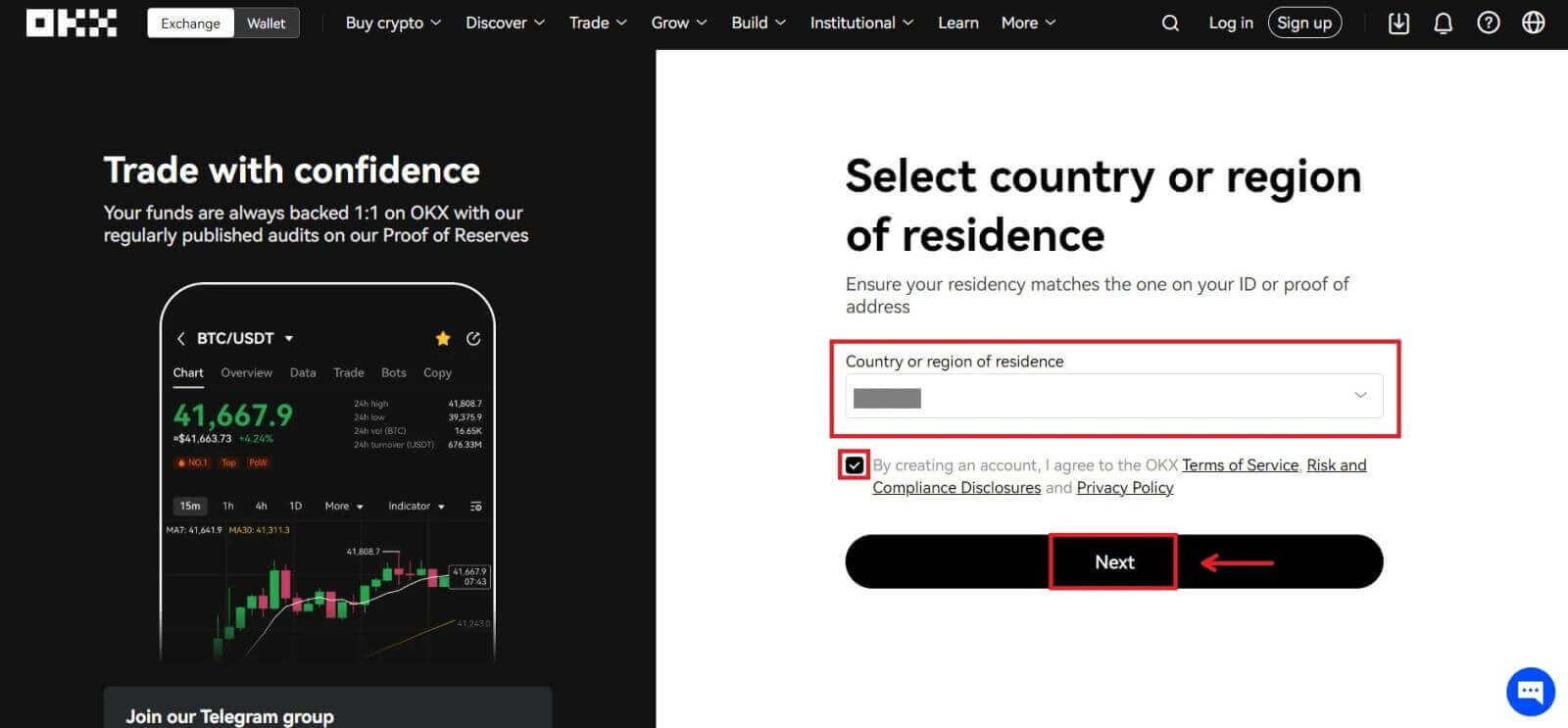
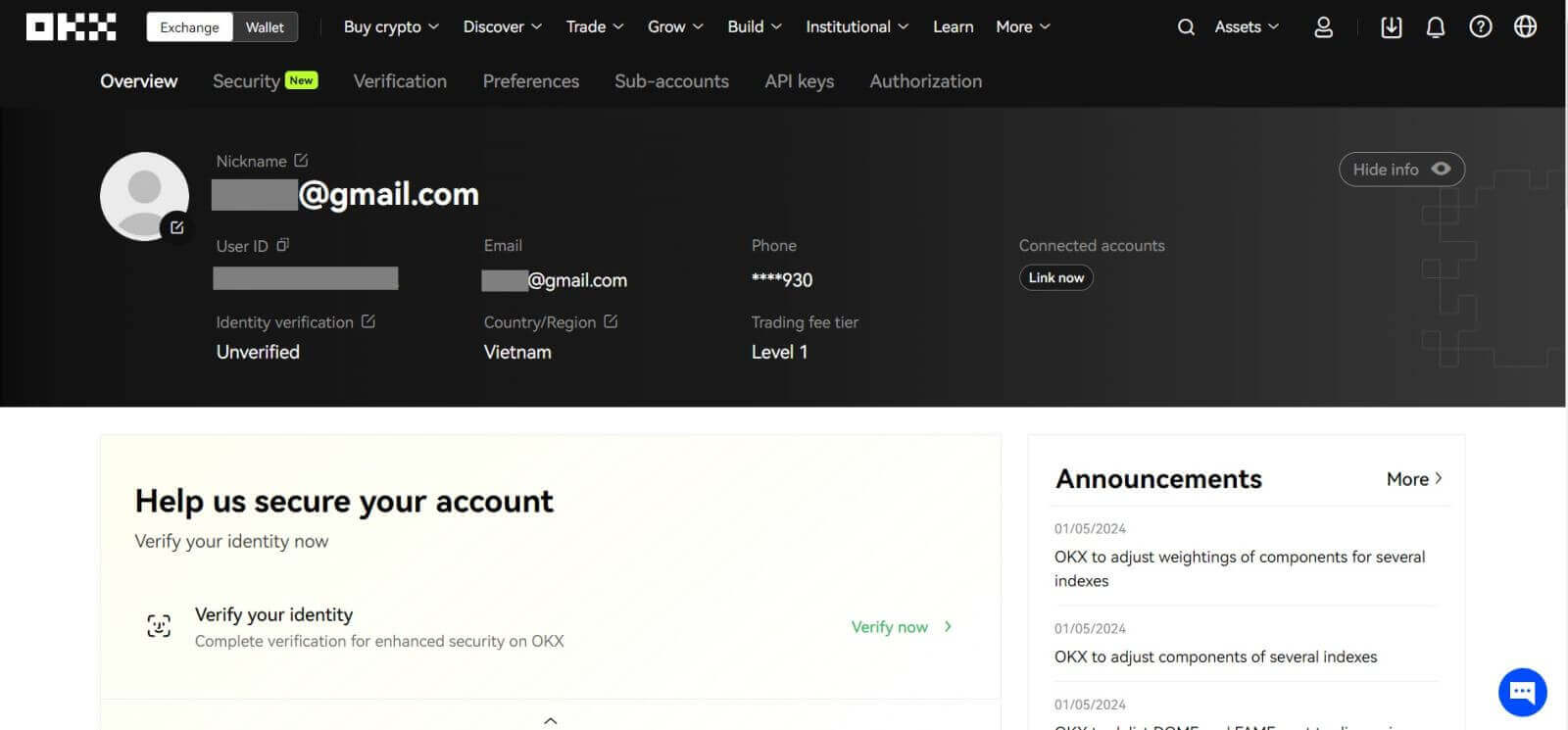
Open an Account on the OKX App
More than 70% of traders are trading the markets on their phones. Join them to react to every market movement as it happens.
1. Install OKX app on Google Play or App Store.
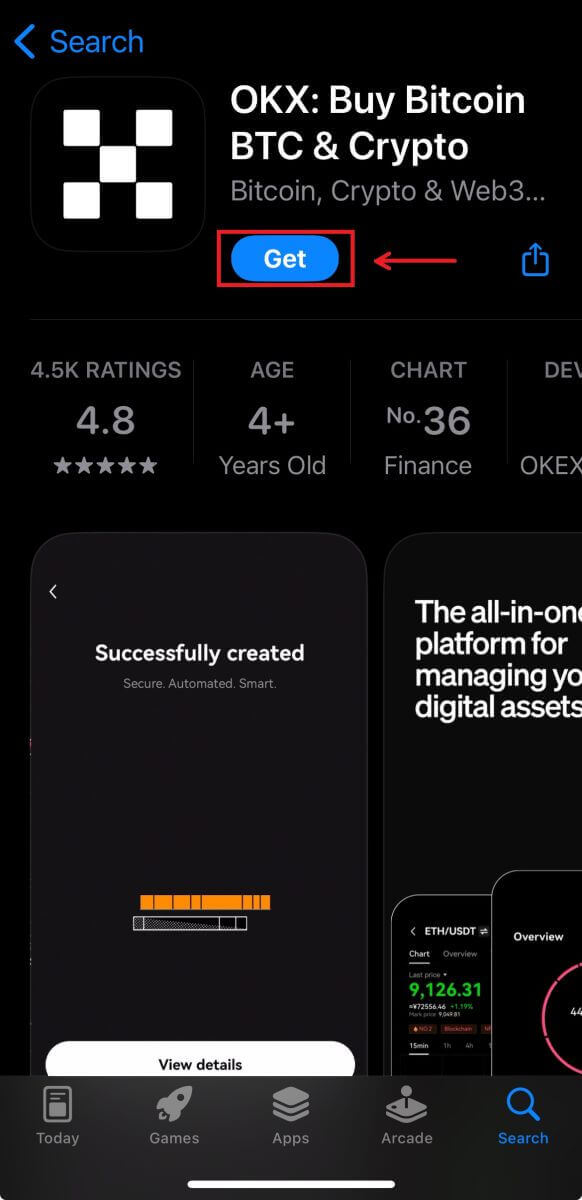
2. Click [Sign up].
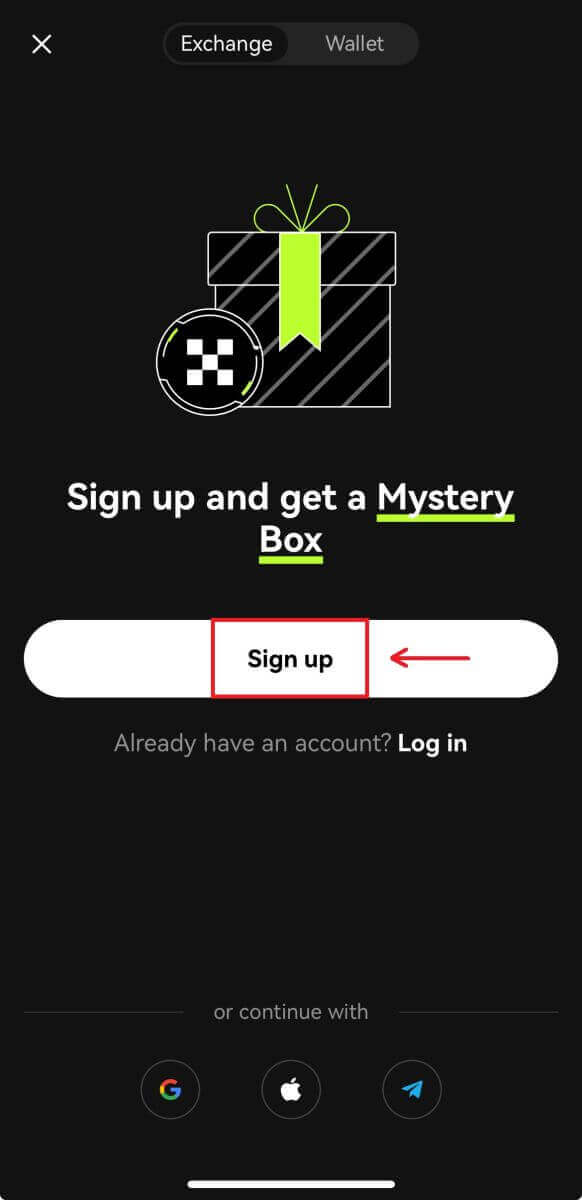
3. Select a registration method, you can choose from Email, Google account, Apple ID, or Telegram.
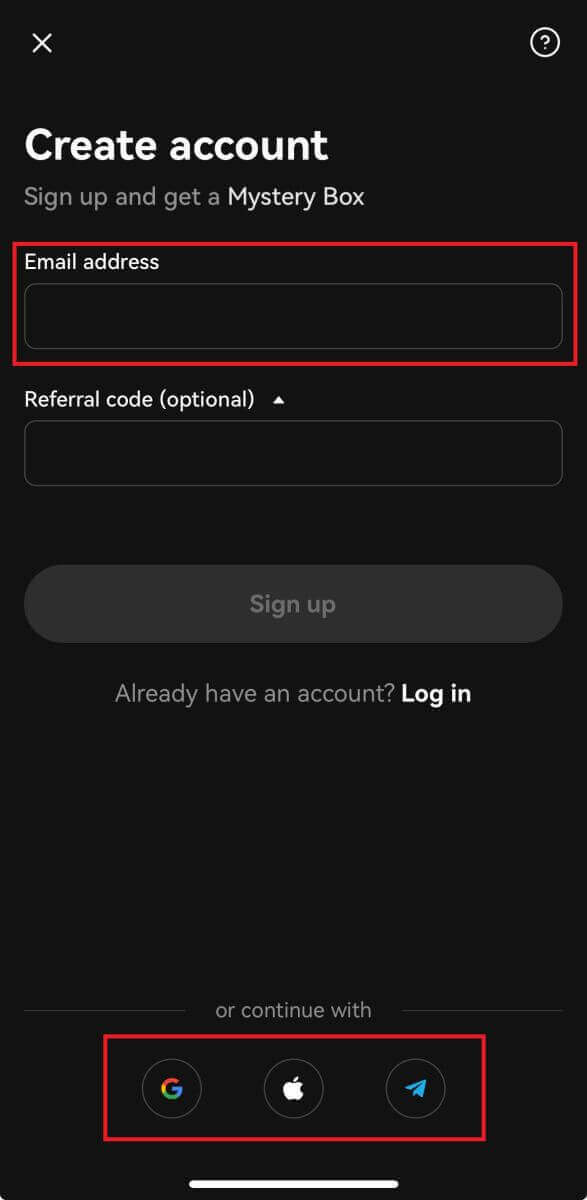
Sign up with your Email account:
4. Put in your Email then click [Sign up].
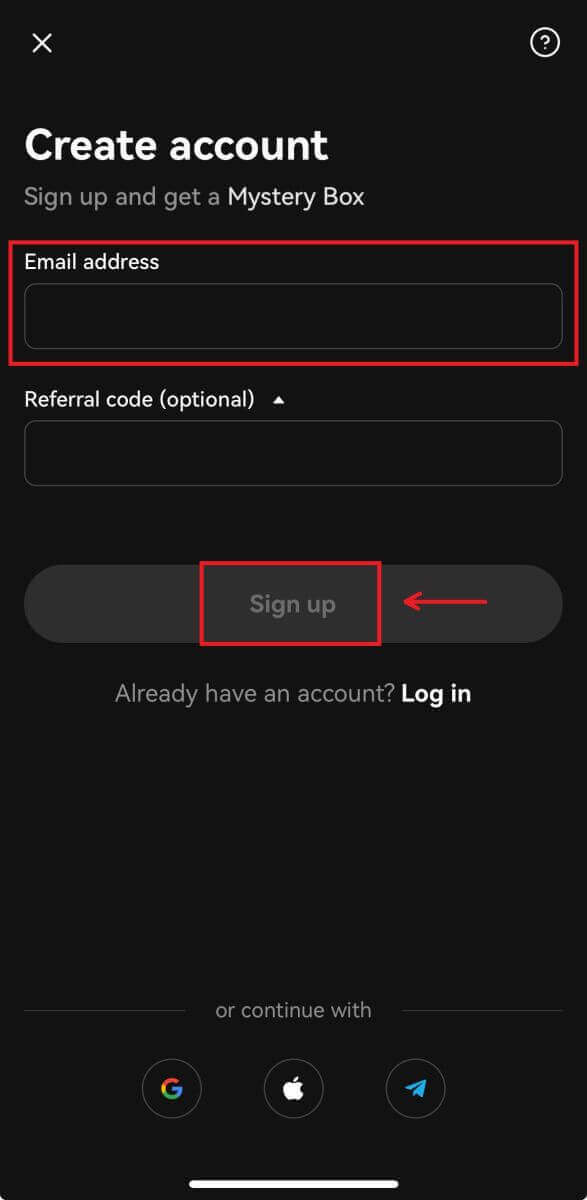
5. Enter the code that has been sent to your email, then click [Next].
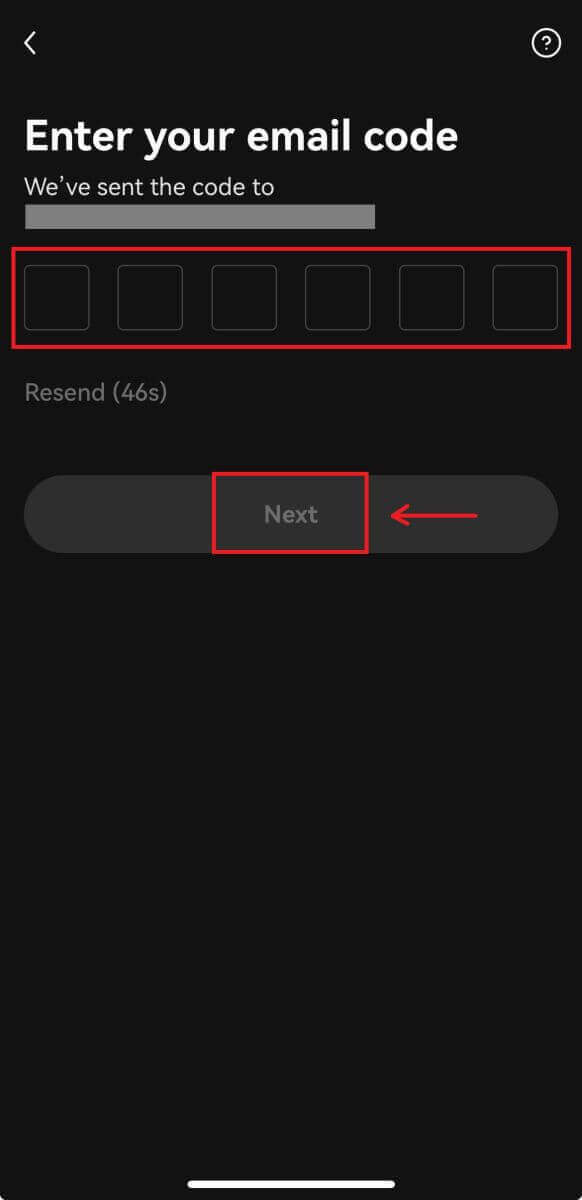
6. Enter your mobile number, click [Verify now]. Then put in the code and click [Next].
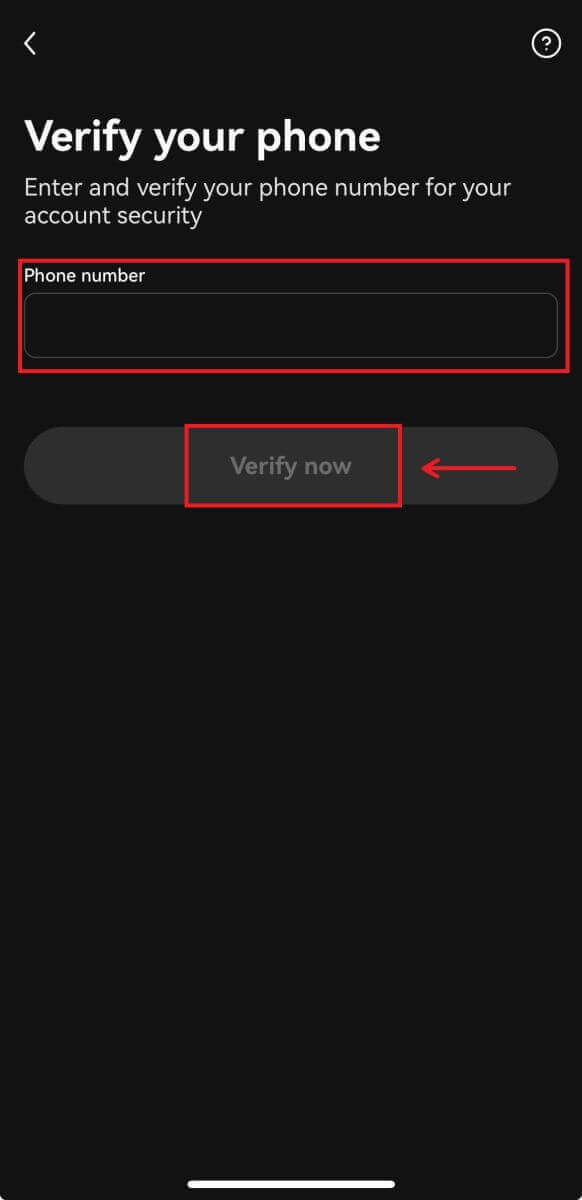

7. Choose your country of residence, tick to agree the terms and service, then click [Next] and [Confirm].
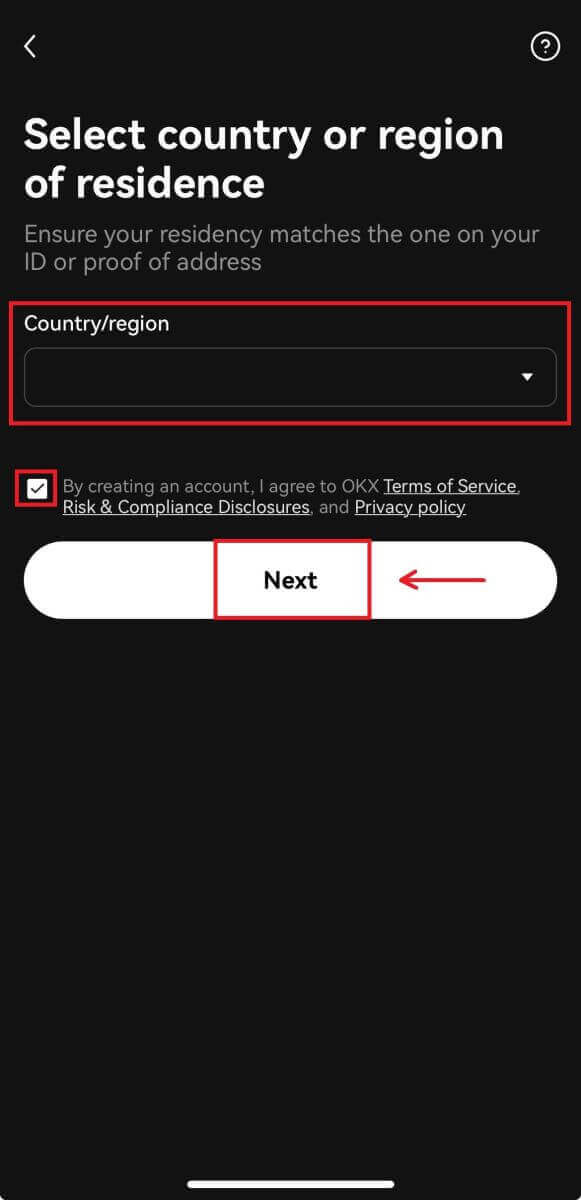
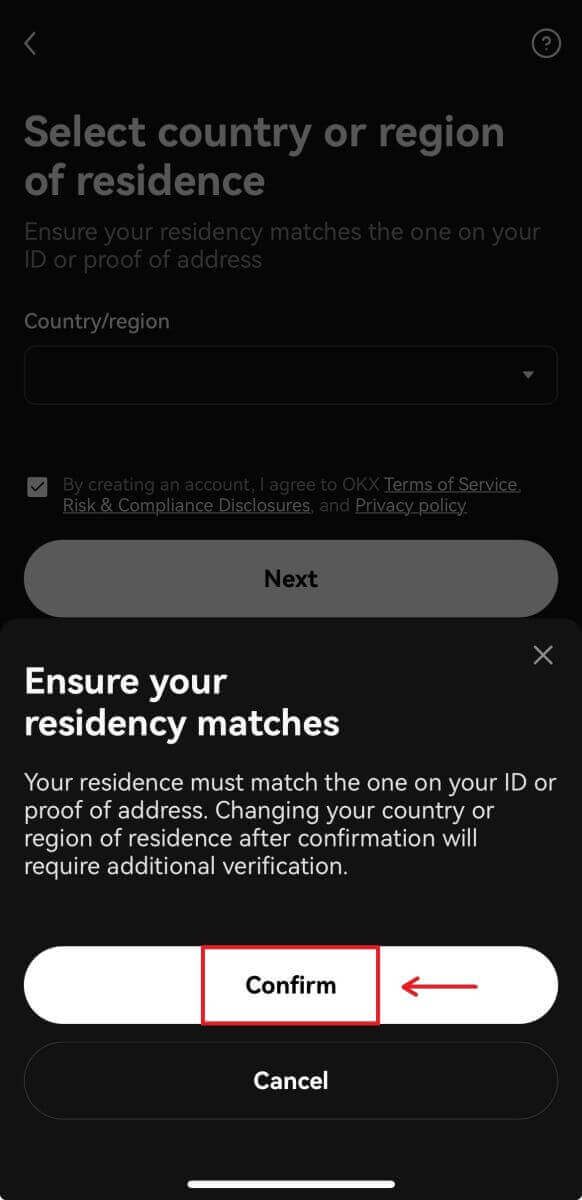
8. Choose your password. Then click [Next].
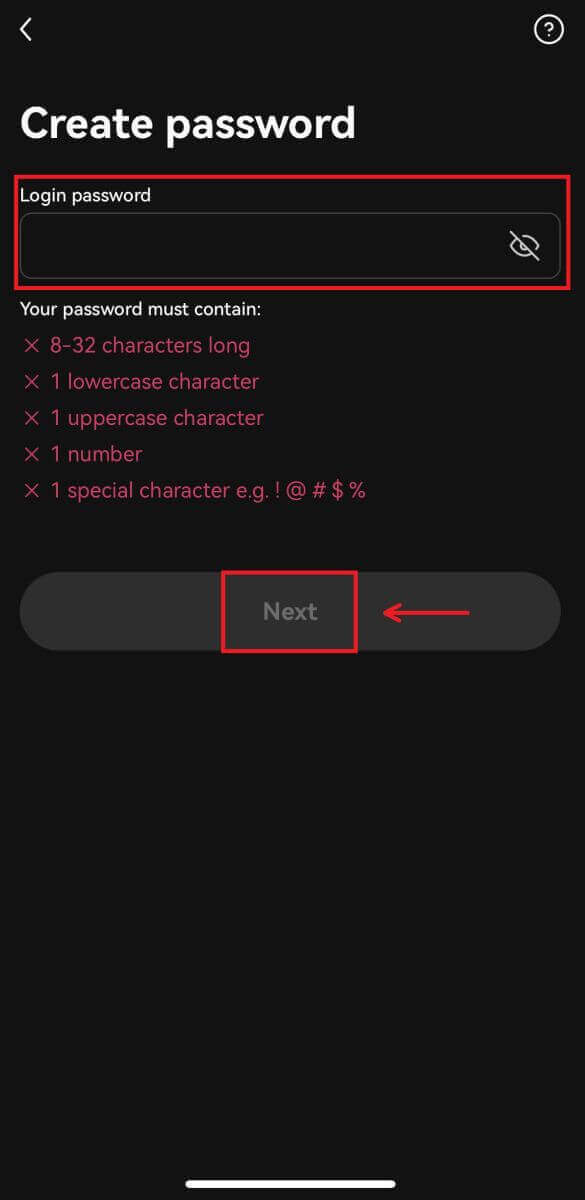
9. Congratulations! You have successfully created an OKX account.
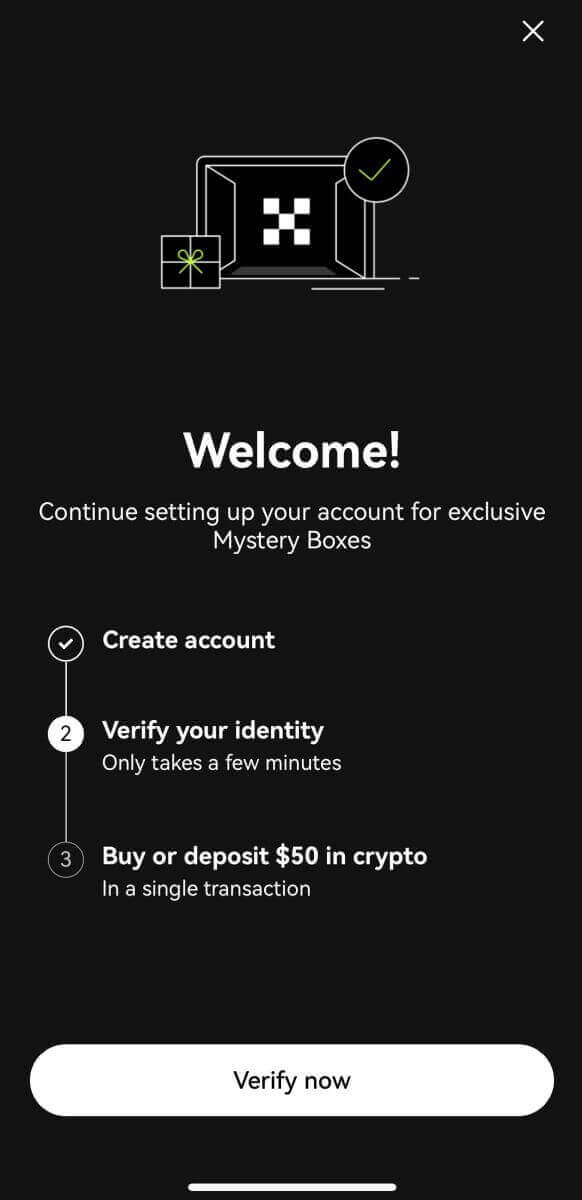
Sign up with your Google account:
4. Select [Google]. You will be prompted to sign in to OKX using your Google account. You can use your existing accounts or use another one. Click [Continue] to confirm the account that you chose.
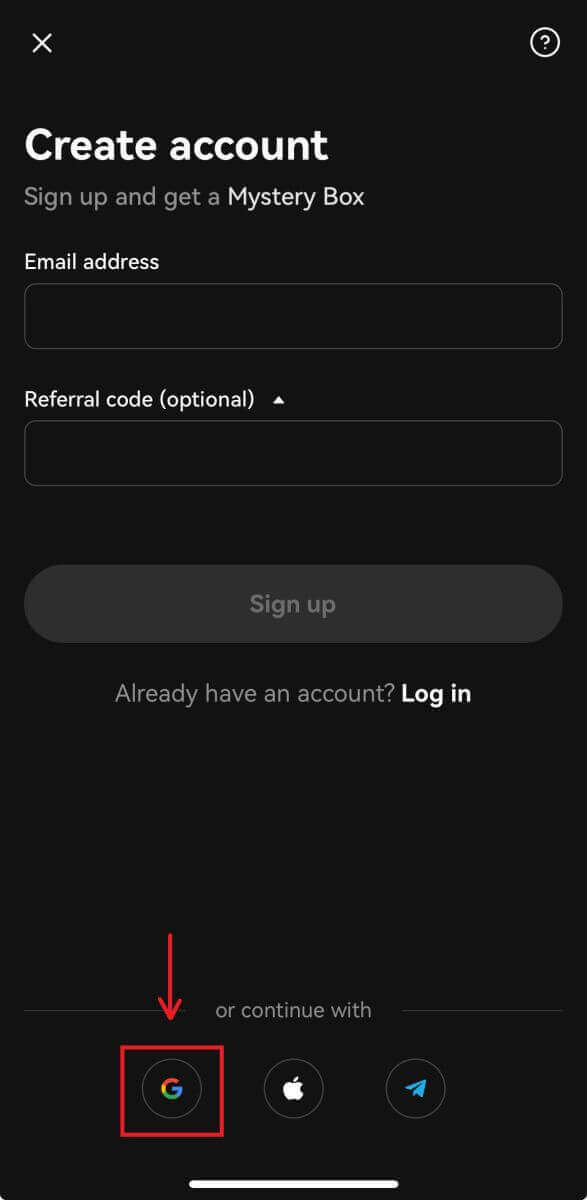
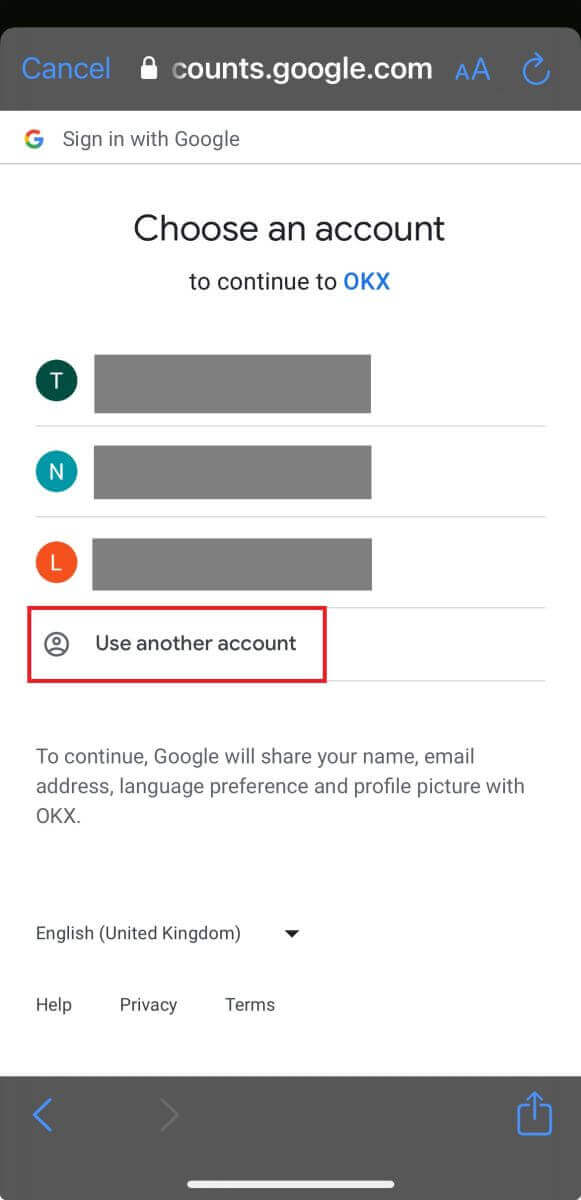
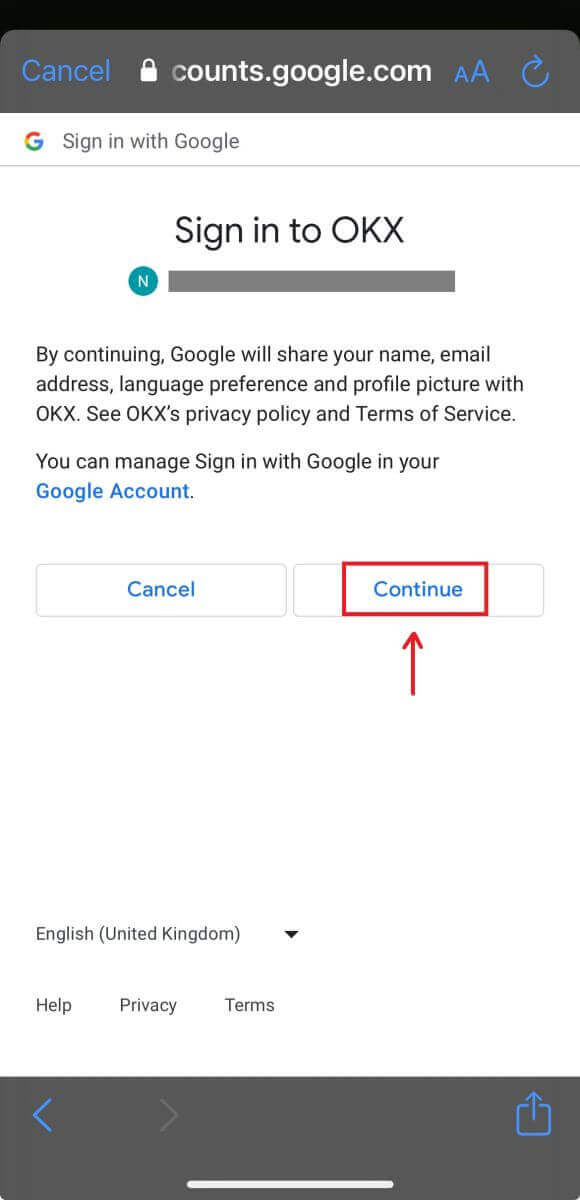
5. Choose your country of residence and you have successfully created an OKX account.
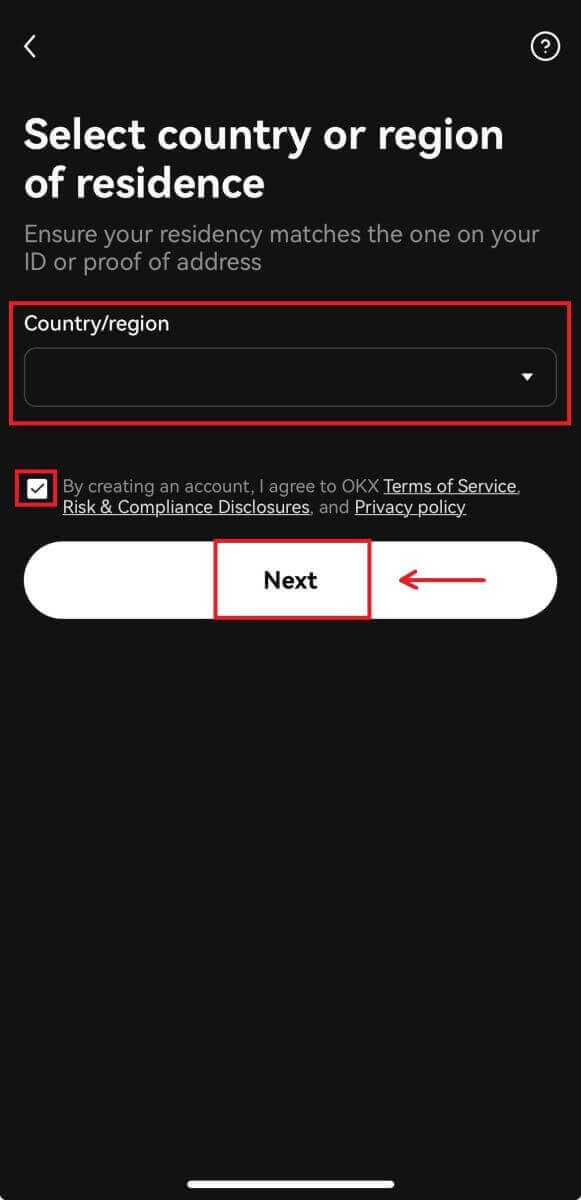
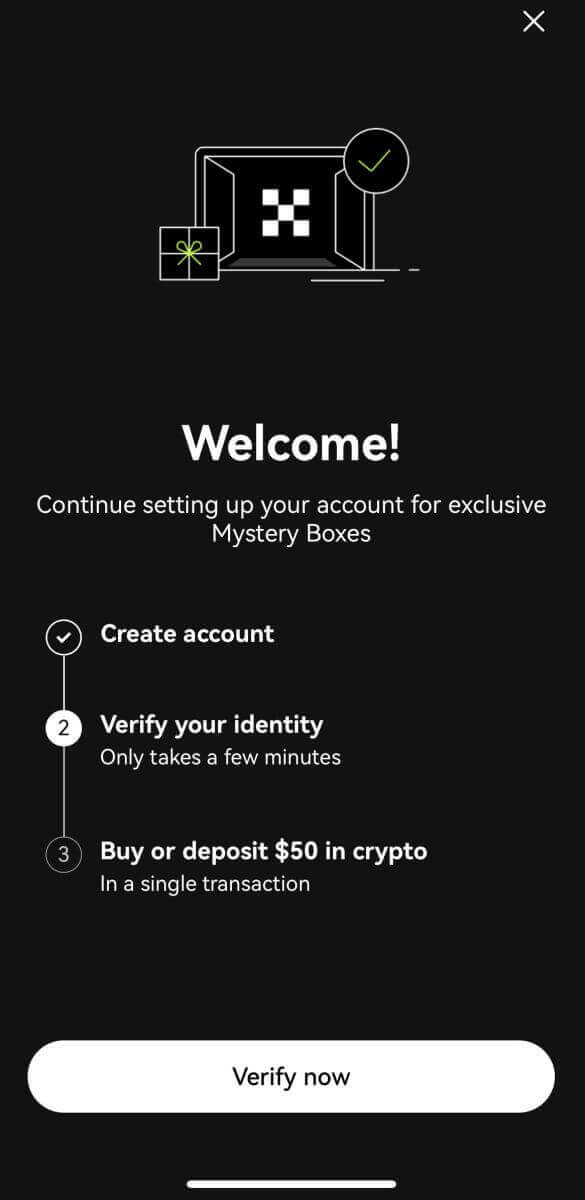
Sign up with your Apple account:
4. Select [Apple]. You will be prompted to sign in to OKX using your Apple account. Tap [Continue].
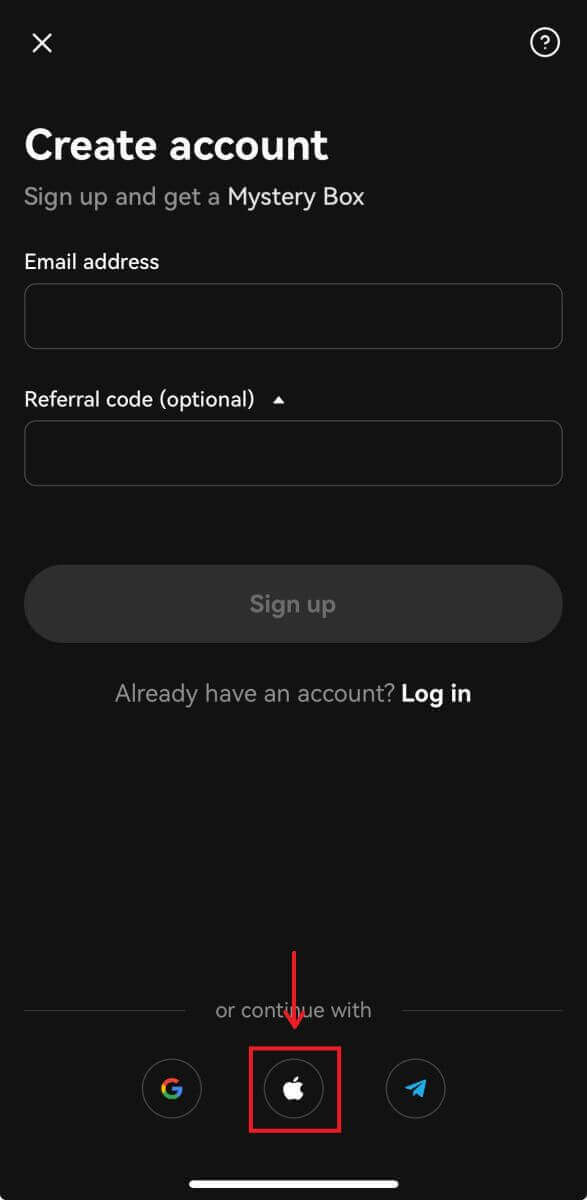
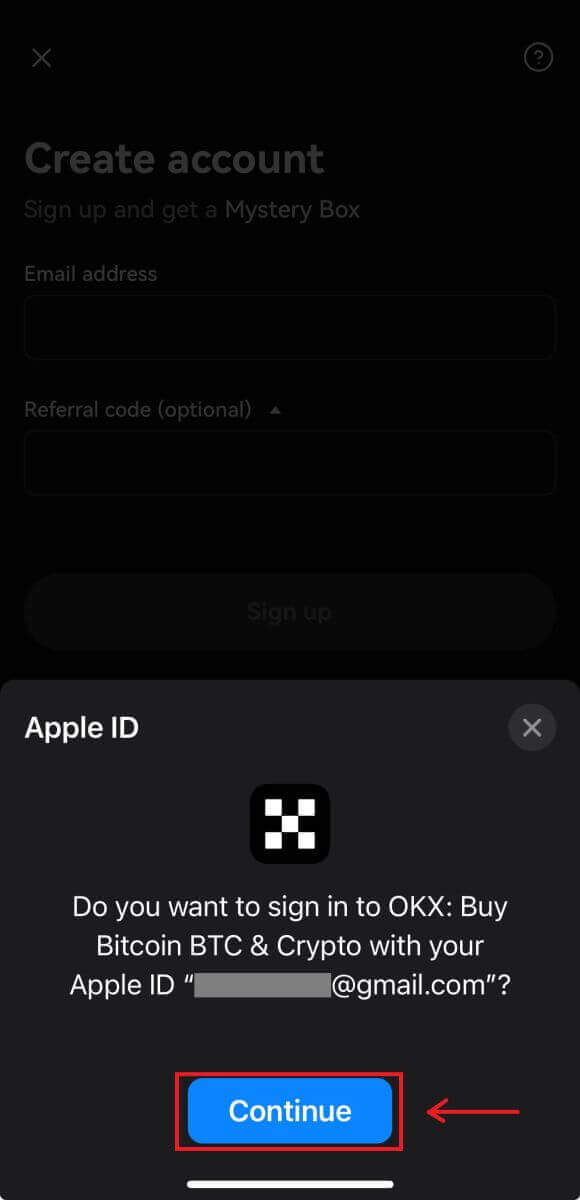
5. Choose your country of residence and you have successfully created an OKX account.
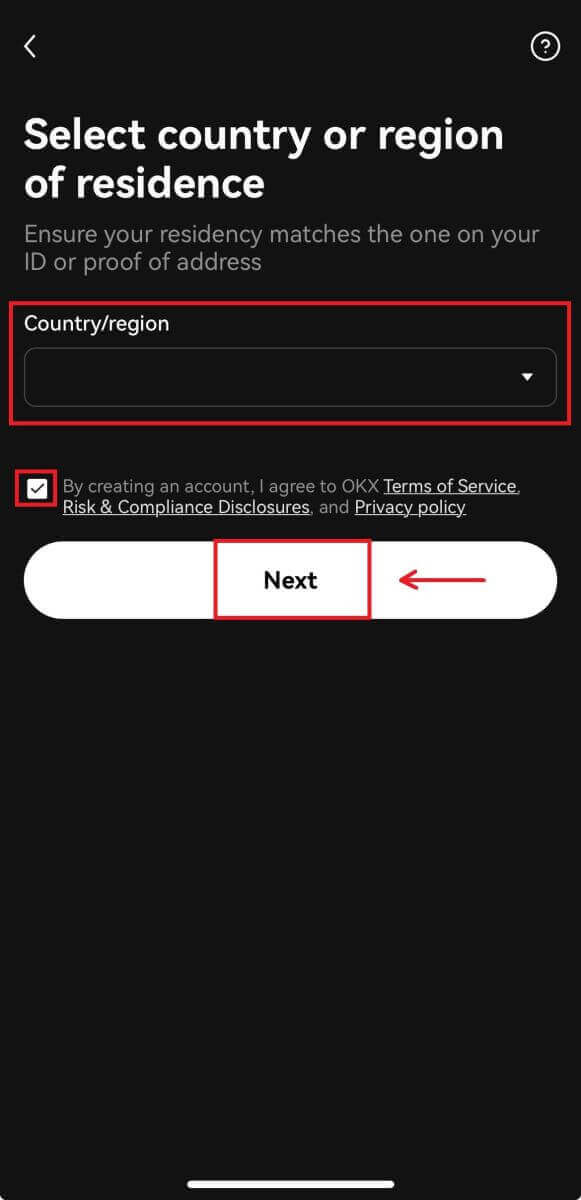
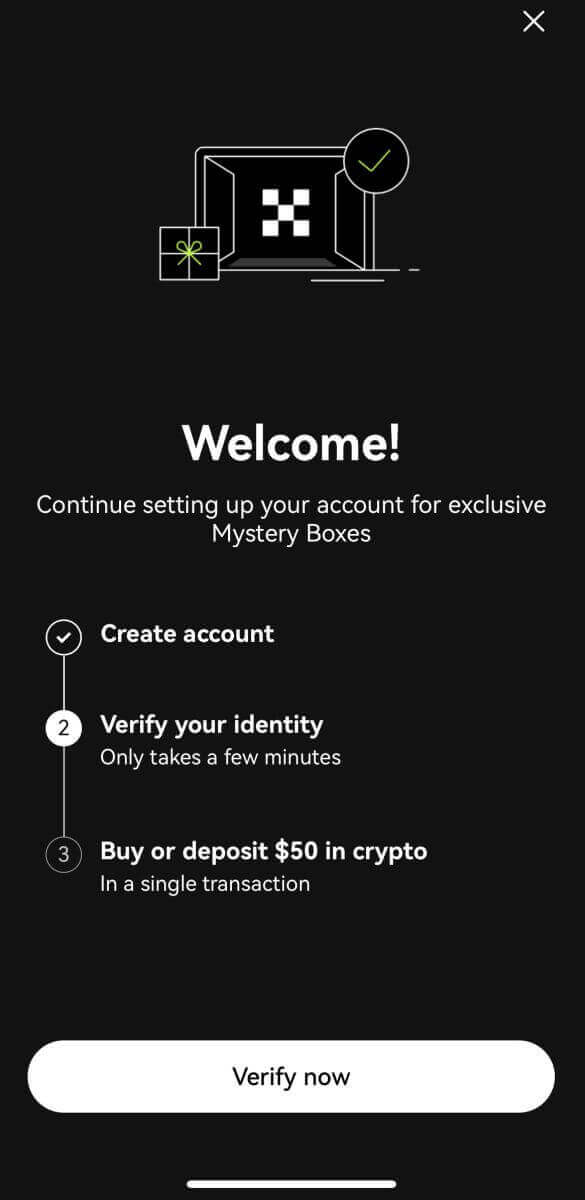
Sign up with your Telegram:
4. Select [Telegram] and click [Continue].
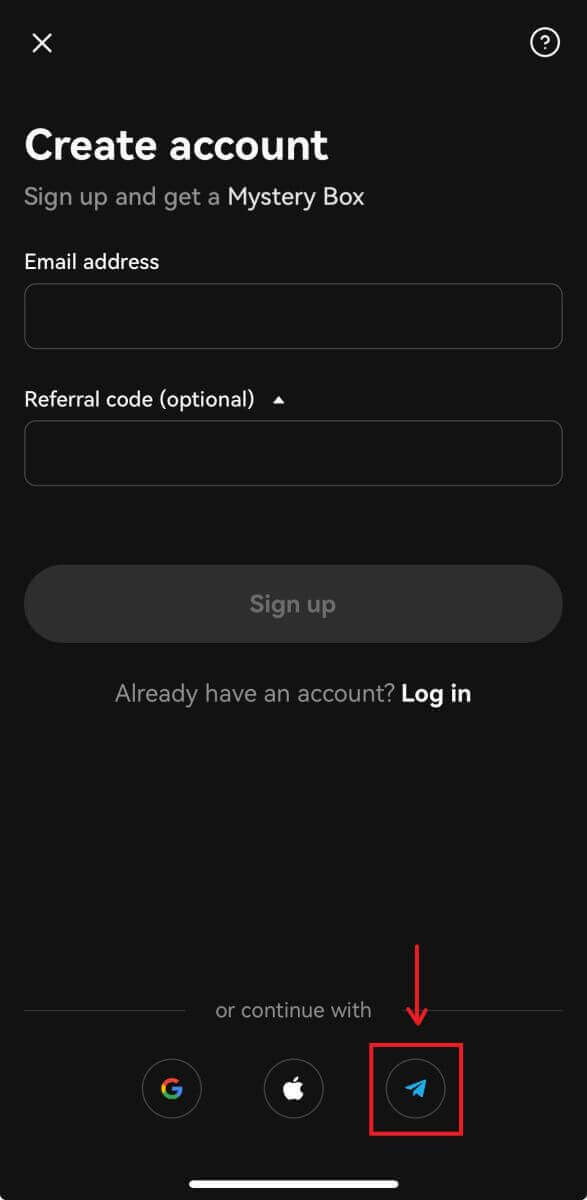
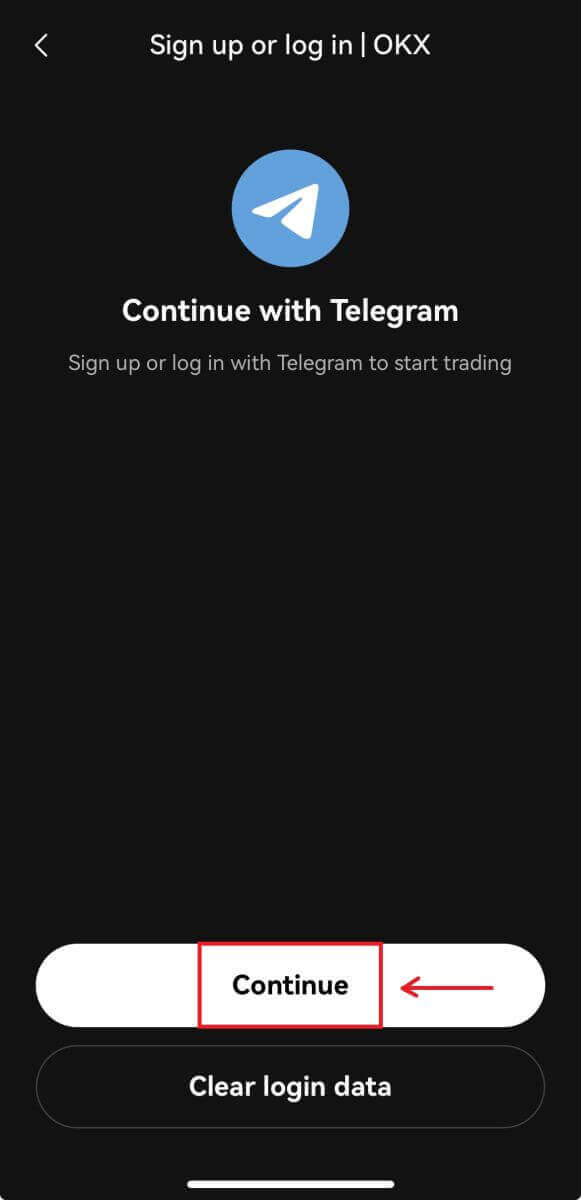
5. Enter your phone number and click [Next], then check the confirmation on your Telegram app.
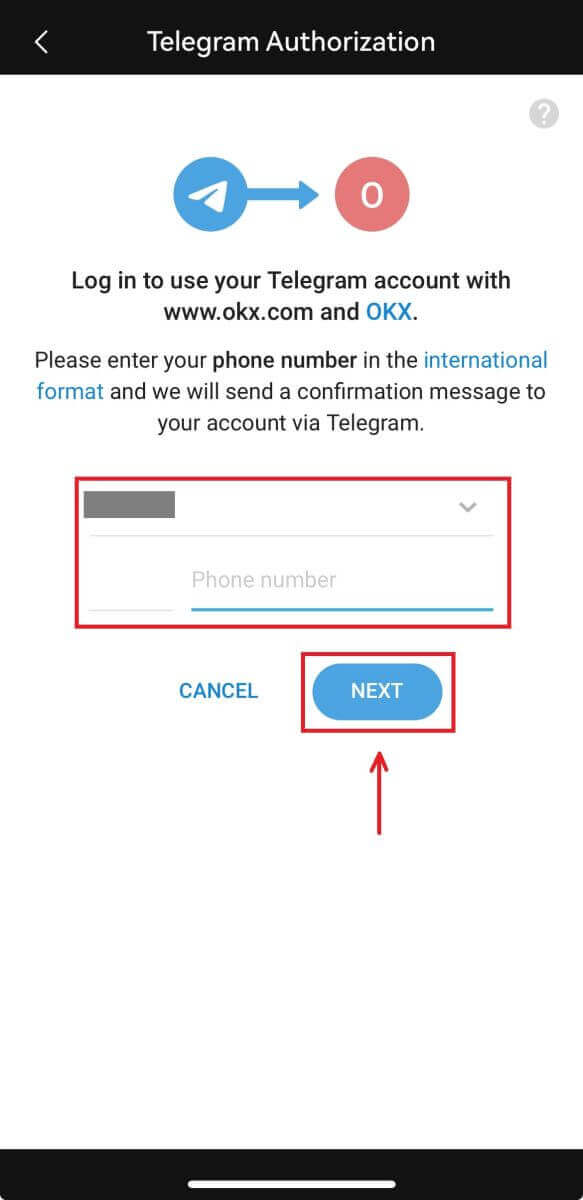
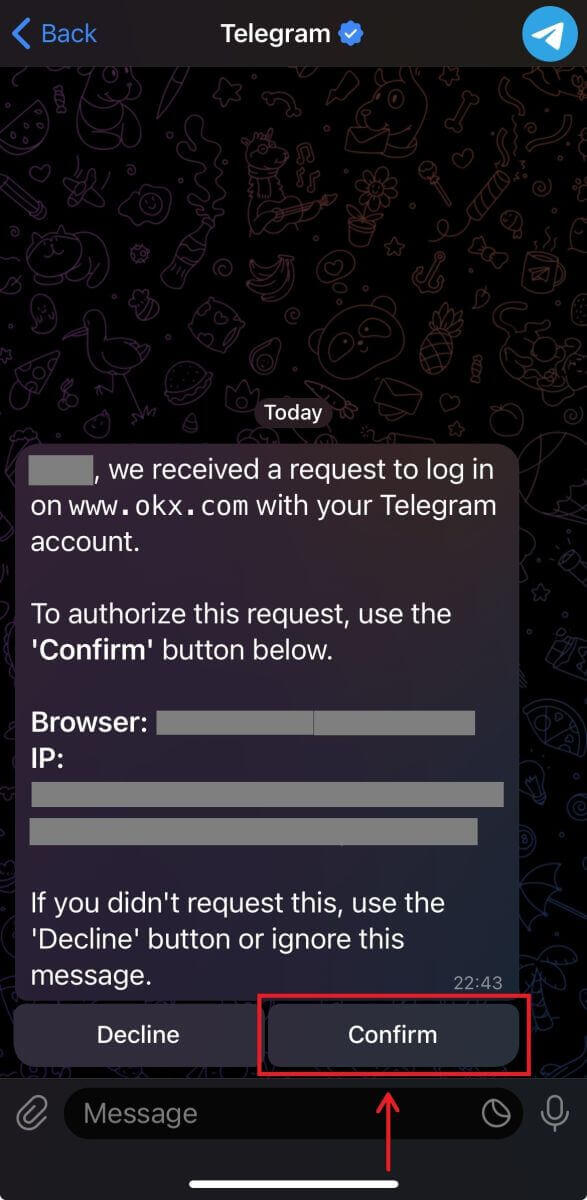
6. Choose your country of residence and you have successfully created an OKX account.
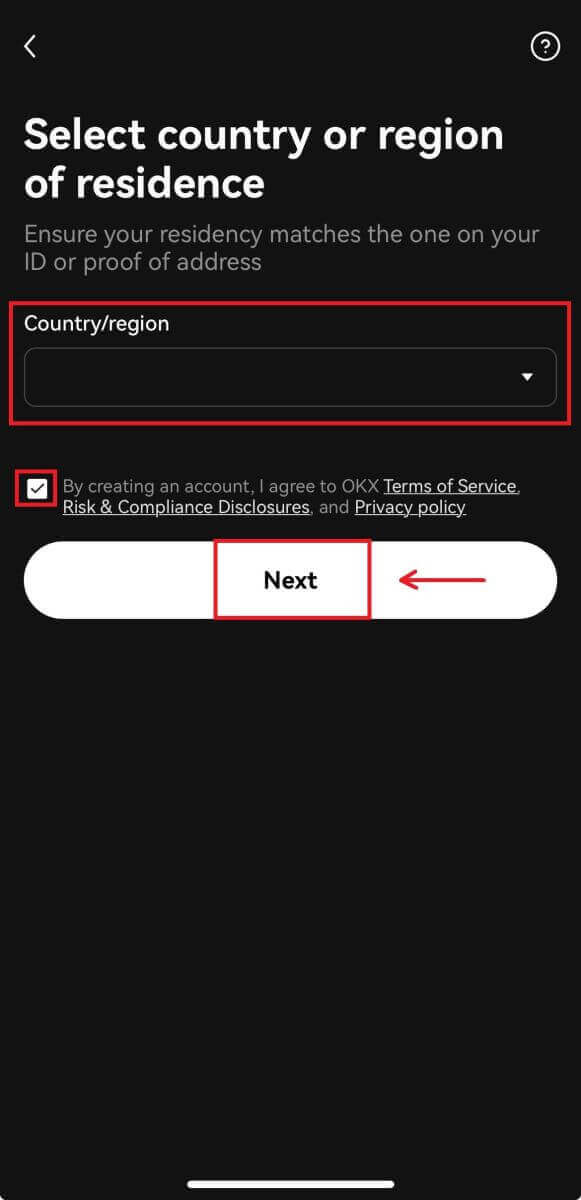
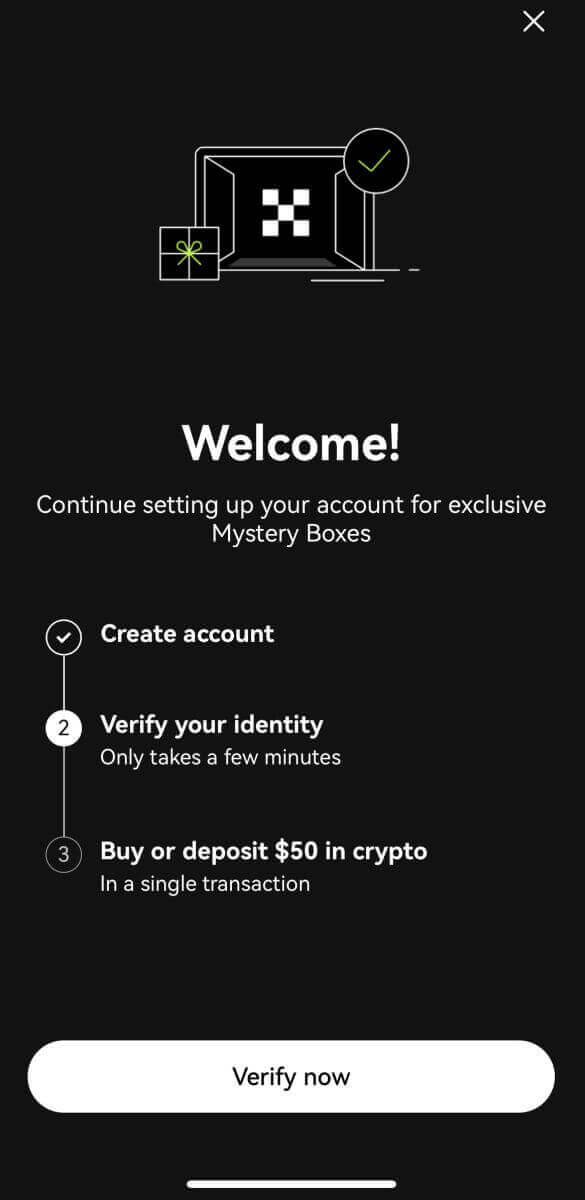
Frequently Asked Questions (FAQ)
My SMS codes aren’t working on OKX
Try these fixes first to check if you can get codes working again:
- Automate your mobile phone time. You can do it in your device’s general settings:
- Android: Settings General Management Date and time Automatic date and time
- iOS: Settings General Date and Time Set Automatically
- Sync your mobile phone and desktop times
- Clear OKX mobile app cache or desktop browser cache and cookies
- Try entering codes on different platforms: OKX website in desktop browser, OKX website in mobile browser, OKX desktop app, or OKX mobile app
How do I change my phone number?
On the app
- Open the OKX app, go to User Center, and select Profile
- Select User Center at the top left corner
- Find Security and select Security center before selecting Phone
- Select Change phone number and enter your phone number in the New phone number field
- Select Send code in both the SMS code sent to new phone number and SMS code sent to current phone number fields. We’ll send a 6-digit verification code to both your new and current phone numbers. Enter the code accordingly
- Enter the two-factor authentication (2FA) code to continue (if any)
- You’ll receive an email/SMS confirmation upon successfully changing your phone number
On the web
- Go to Profile and select Security
- Find Phone verification and select Change phone number
- Select the country code and enter your phone number in the New phone number field
- Select Send code in both the New phone SMS verification and Current phone SMS verification fields. We’ll send a 6-digit verification code to both your new and current phone numbers. Enter the code accordingly
- Enter the two-factor authentication (2FA) code to continue (if any)
- You’ll receive an email/SMS confirmation upon successfully changing your phone number
What is sub-account?
A sub-account is a secondary account connected to your OKX account. You can create multiple sub-accounts to diversify your trading strategies and reduce risks. Sub-accounts can be used for spot, spot leverage, contract trading, and deposits for standard sub-accounts, but withdrawals are not allowed. Below are the steps to create a sub-account.
1. Open OKX website and login to your account, go to [Profile] and select [Sub-accounts].
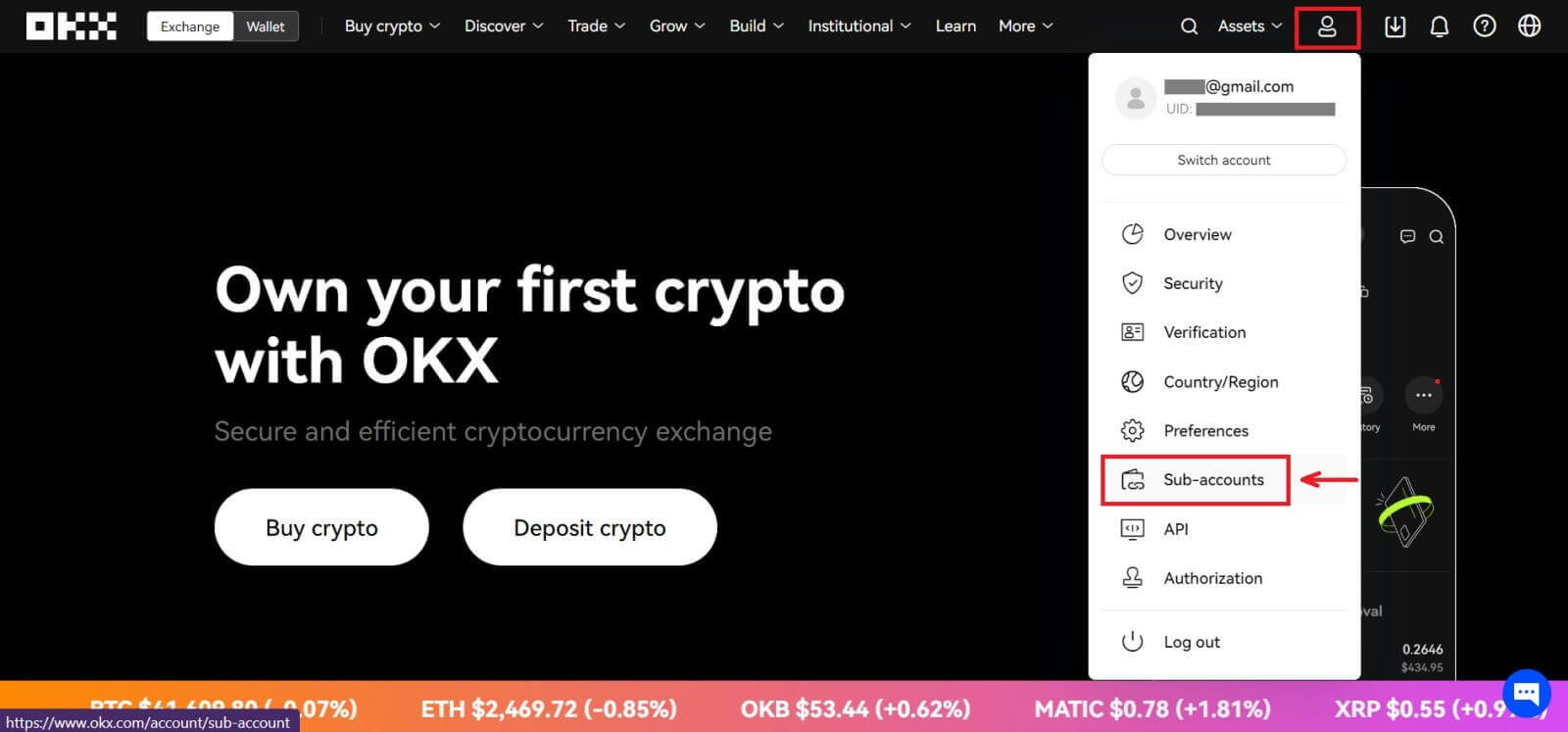 2. Select [Create sub-account].
2. Select [Create sub-account].
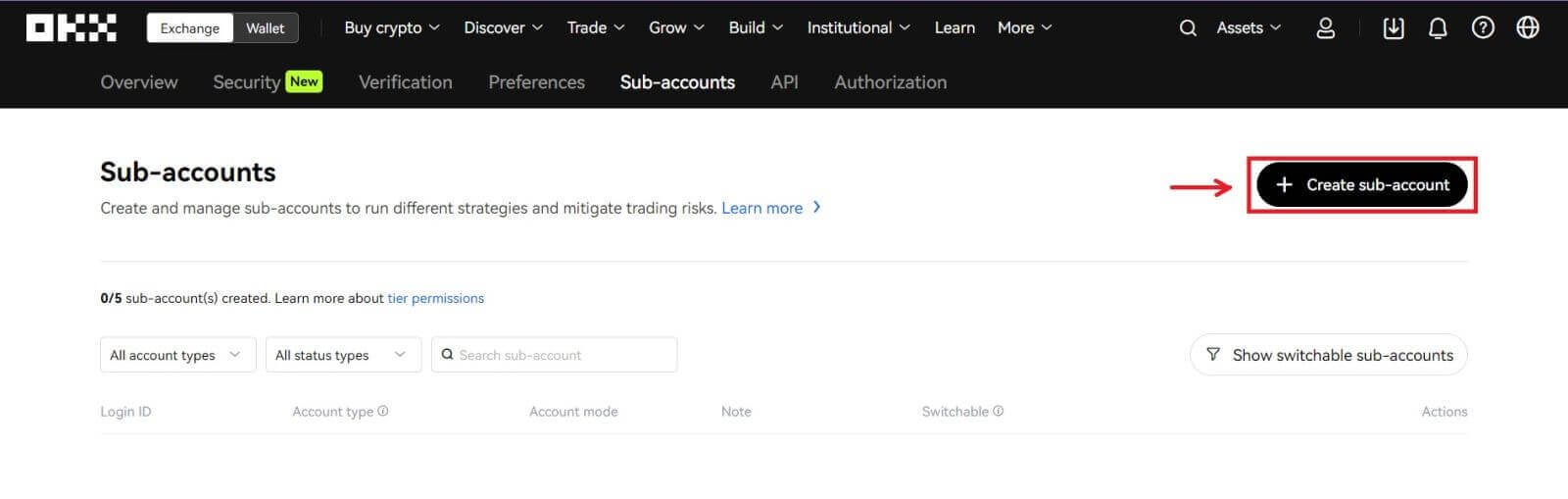 3. Fill in "Login ID", "Password" and select "Account type"
3. Fill in "Login ID", "Password" and select "Account type"
- Standard sub-account: you are able to make Trading settings and enable Deposits to this sub-account
- Managed trading sub-account: you are able to make Trading settings
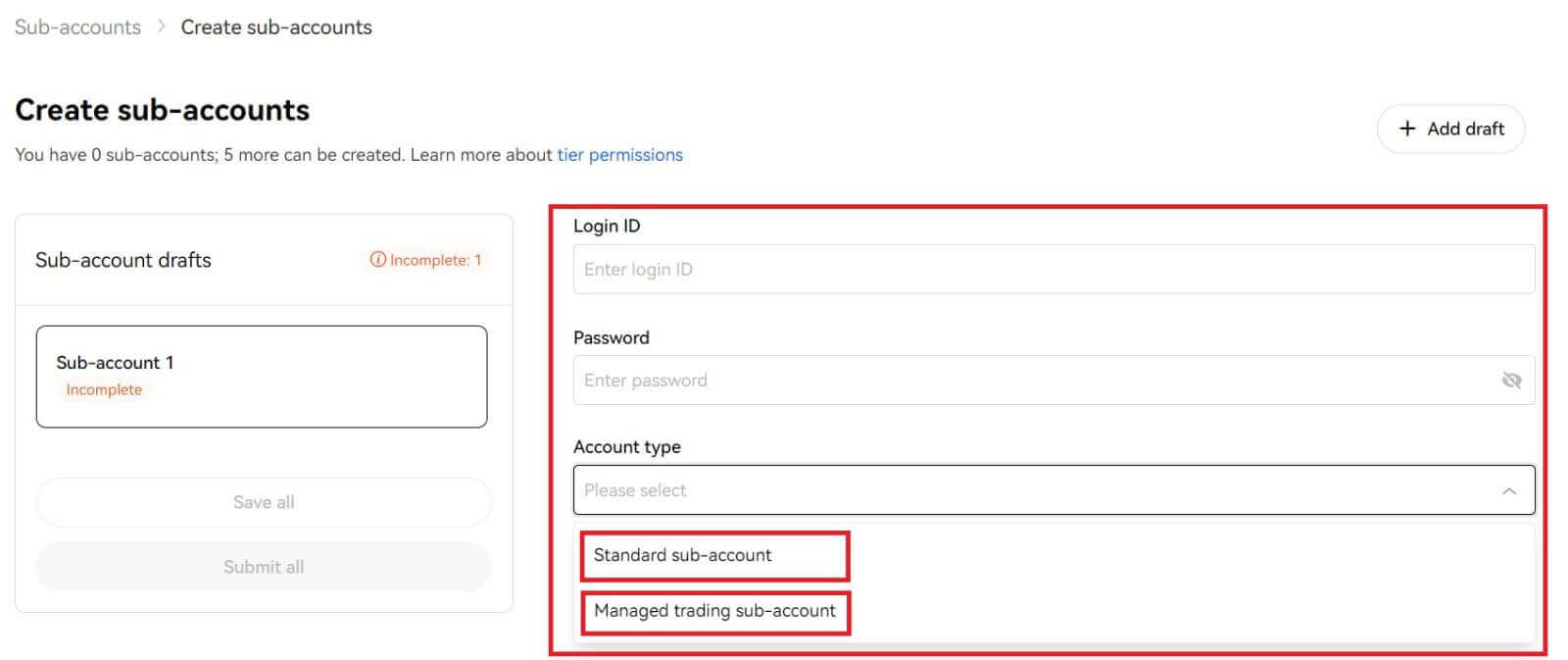
4. Select [Submit all] after confirming the information.
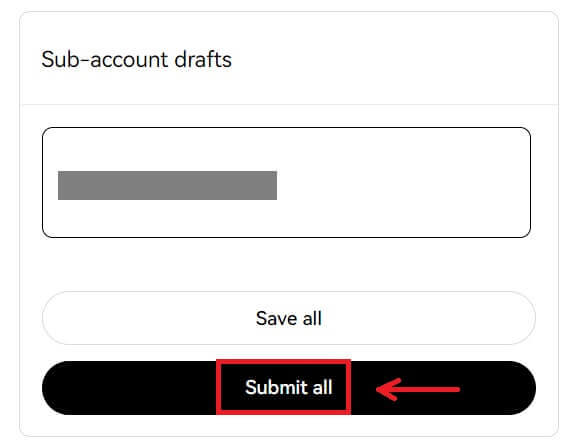
Note:
- Sub-accounts will inherit the main account’s tier level at the same time of creation and it will update daily according to your main account.
- General users (Lv1 - Lv5) can create a maximum of 5 sub-accounts; for other level users, you can view your tier permissions.
- Sub-accounts can only be created on the web.
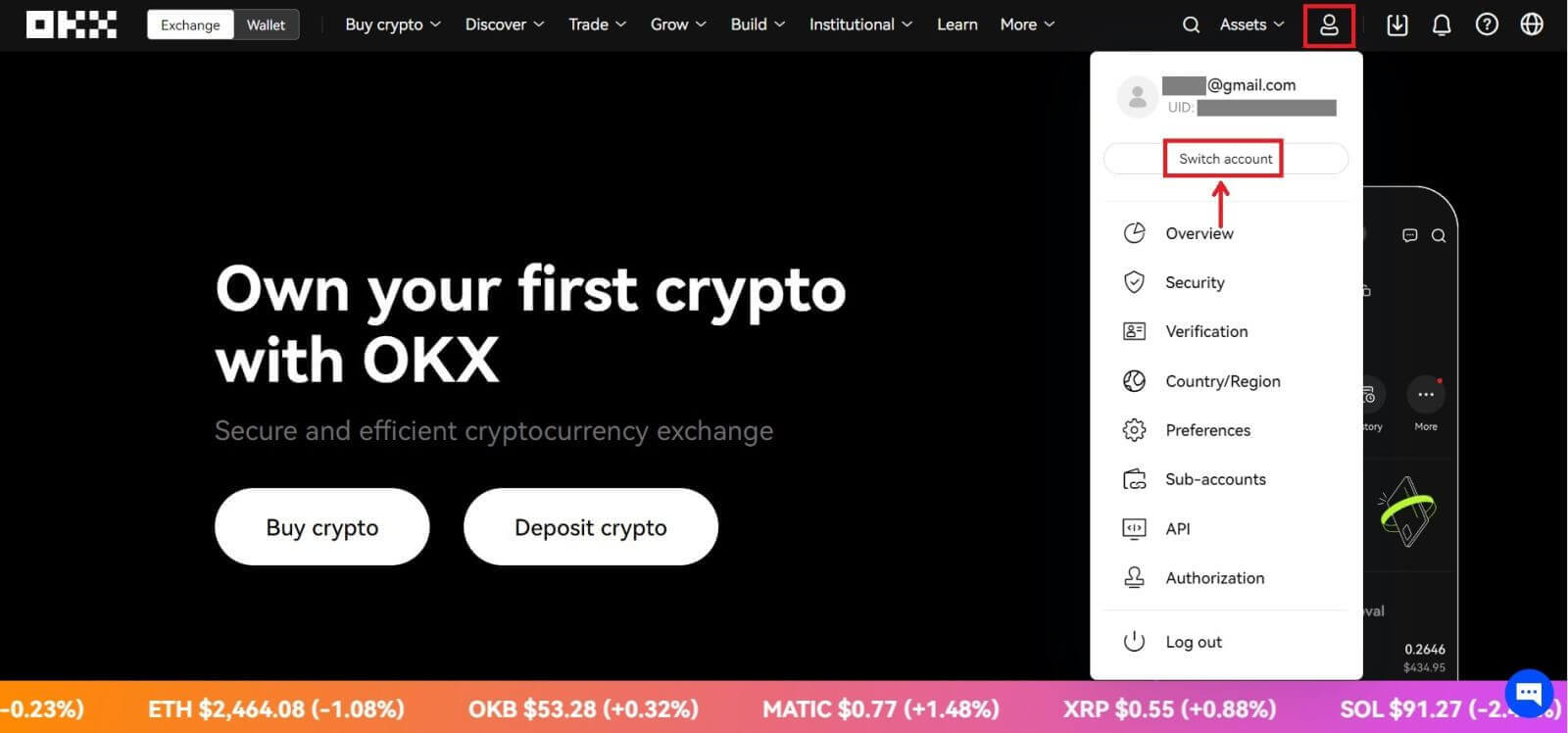
How to Deposit into OKX
How to Buy Crypto with Credit/Debit Card on OKX
Buy Crypto with Credit/Debit Card (Web)
1. Log in to your OKX account and click [Buy Crypto] - [Express buy].
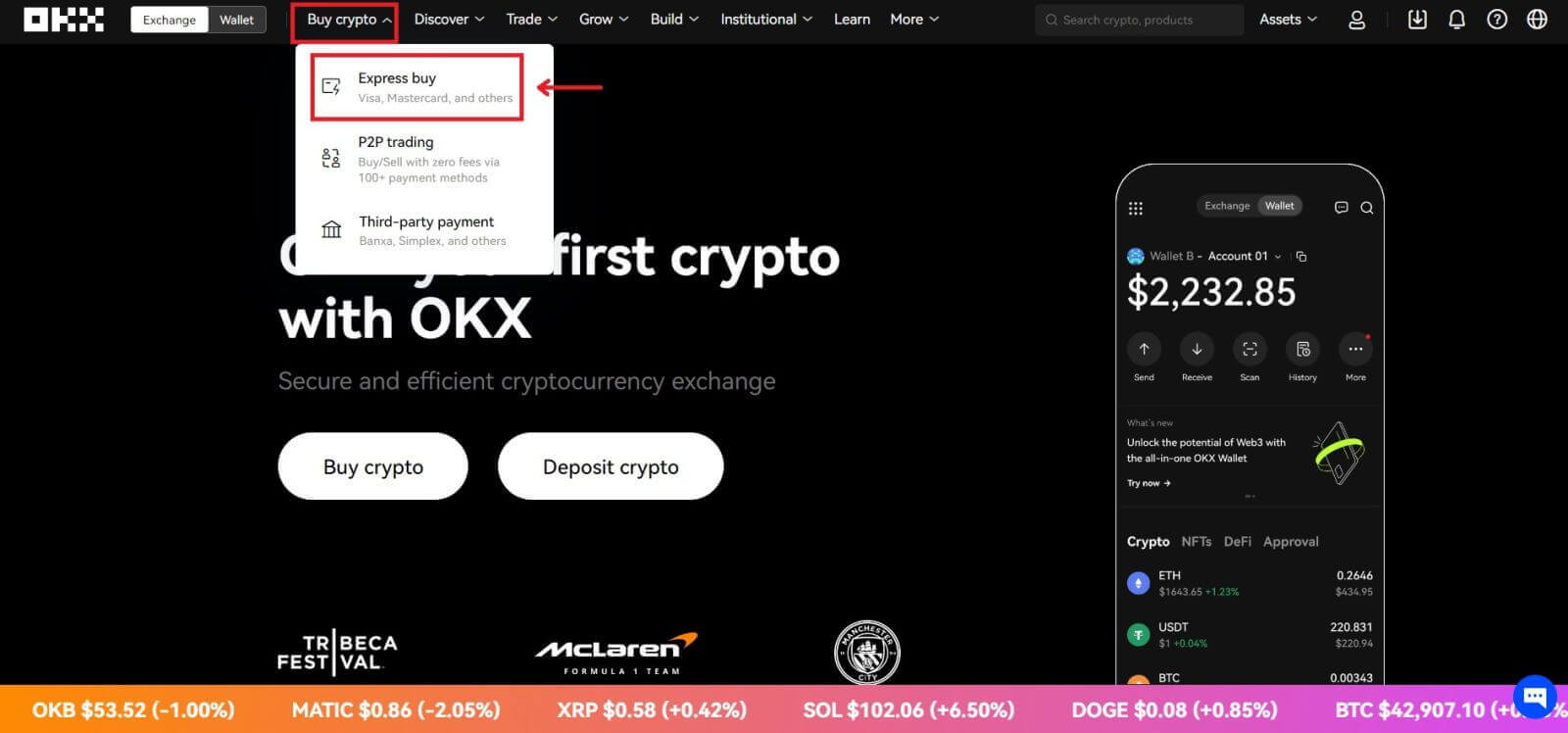 2. Here you can choose to buy crypto with different fiat currencies. Enter the fiat amount you want to spend and the system will automatically display the amount of crypto you can get. Click [Buy USDT].
2. Here you can choose to buy crypto with different fiat currencies. Enter the fiat amount you want to spend and the system will automatically display the amount of crypto you can get. Click [Buy USDT].
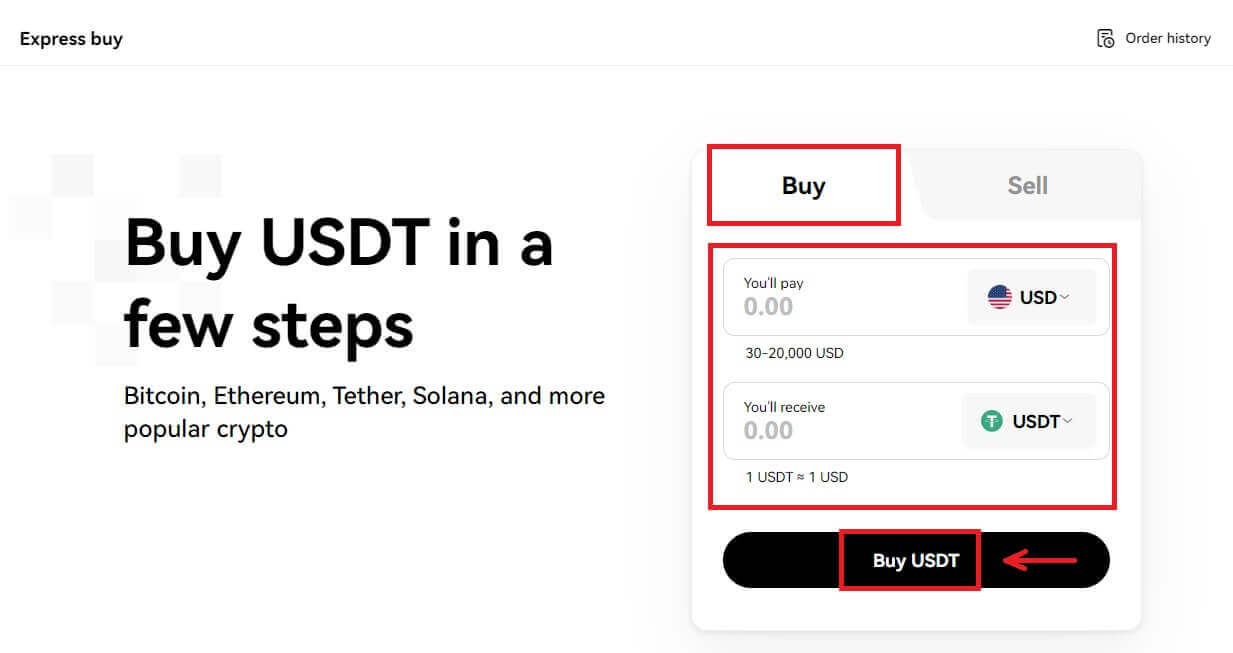
3. Choose to buy with your VISA, then click [Next]. Check your order preview and click [Buy USDT].
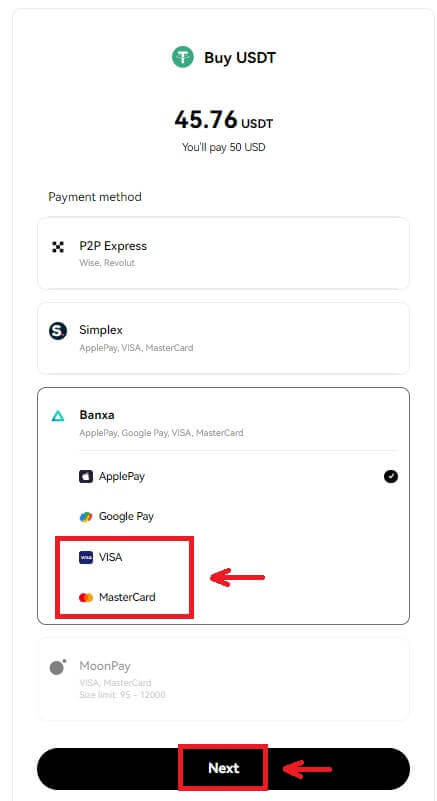
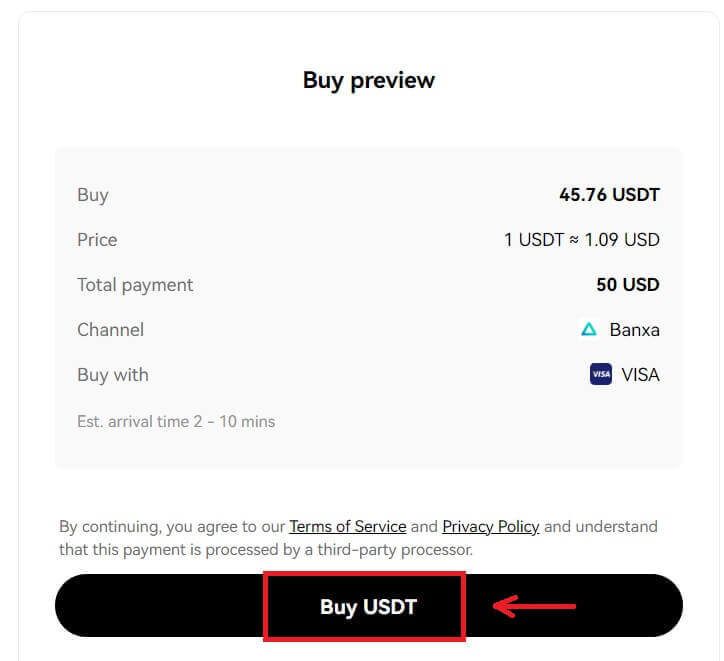
4. You will be redirected to Banxa’s page, where you can click [Create Order].
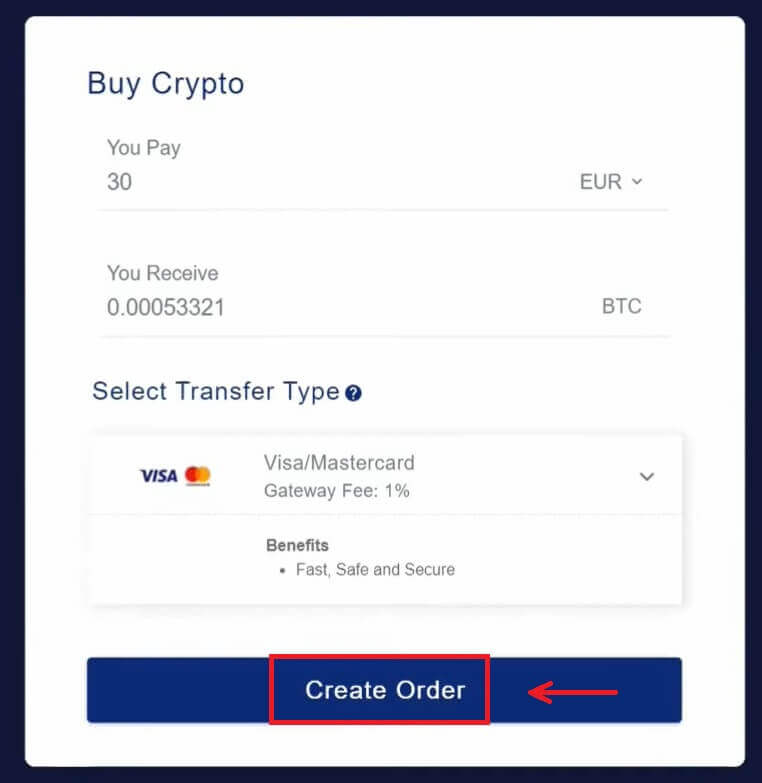
5. Enter your card information and click [Continue].
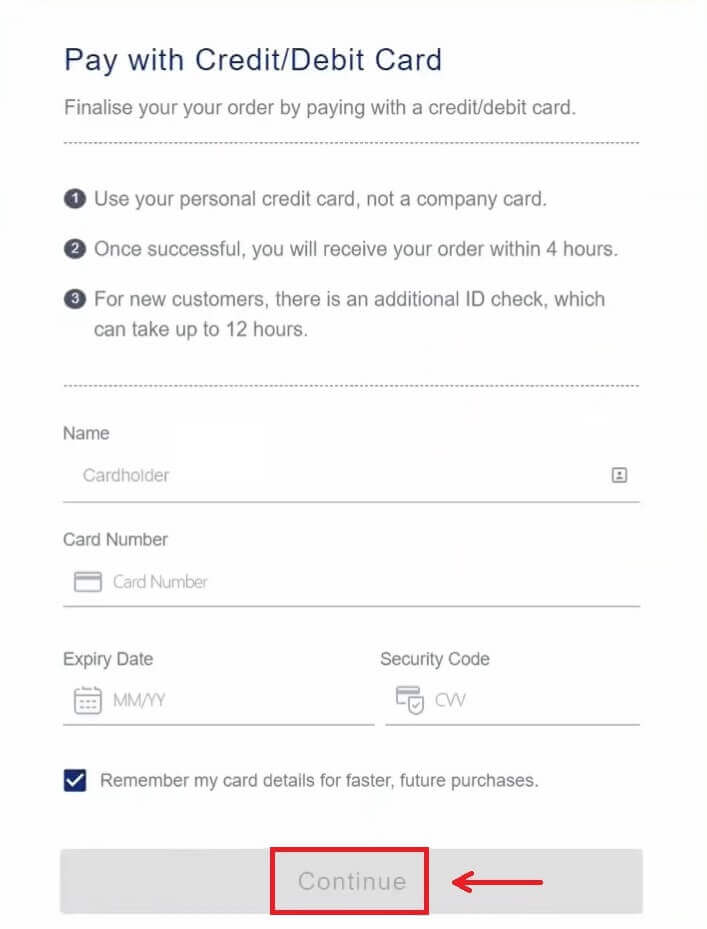
6. After the payment is completed, you can see the order status and [Return to OKX].
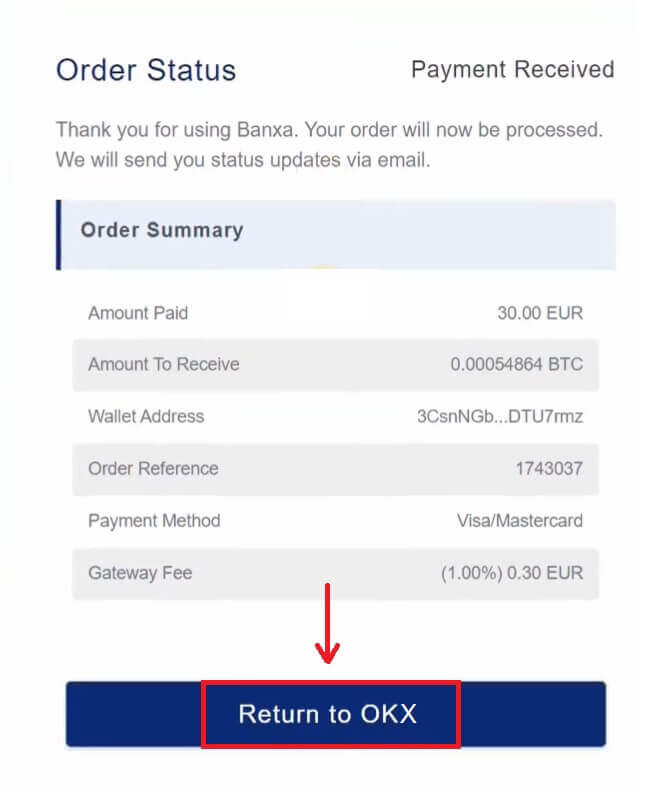
Buy Crypto with Credit/Debit Card (App)
1. Get started by choosing the menu icon on the top left corner, then click [Buy].
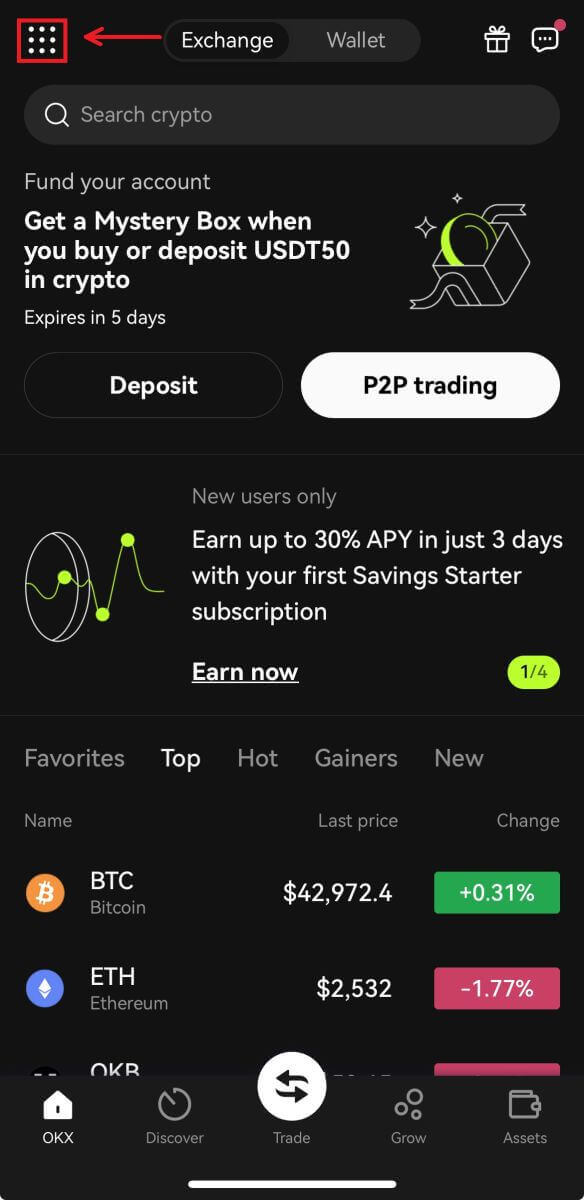
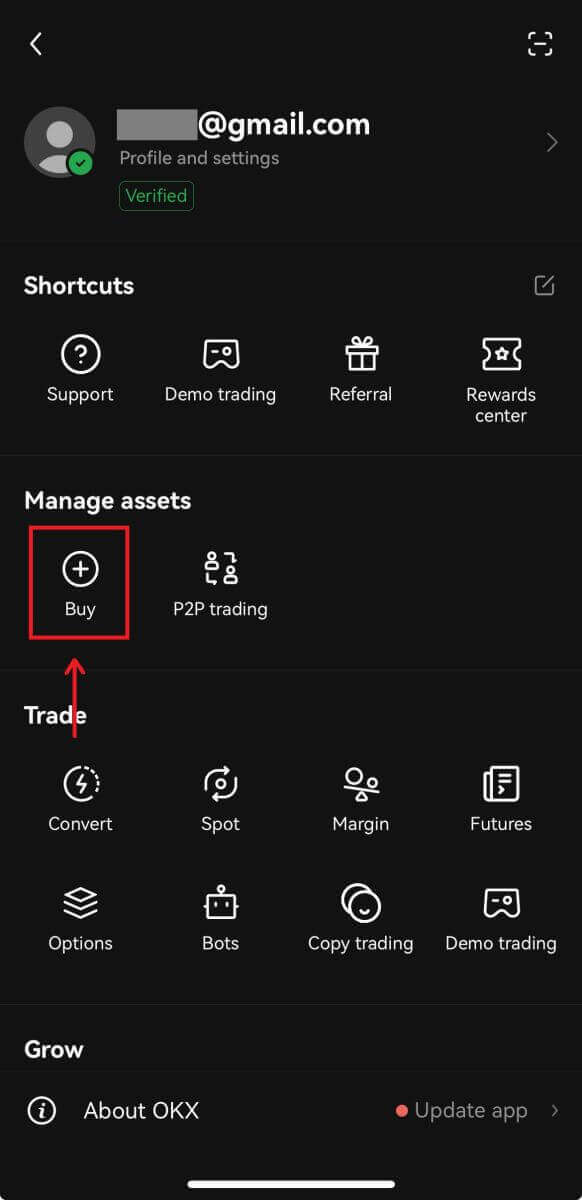
2. Choose the crypto you want to buy and the amount, choose [Select payment method].

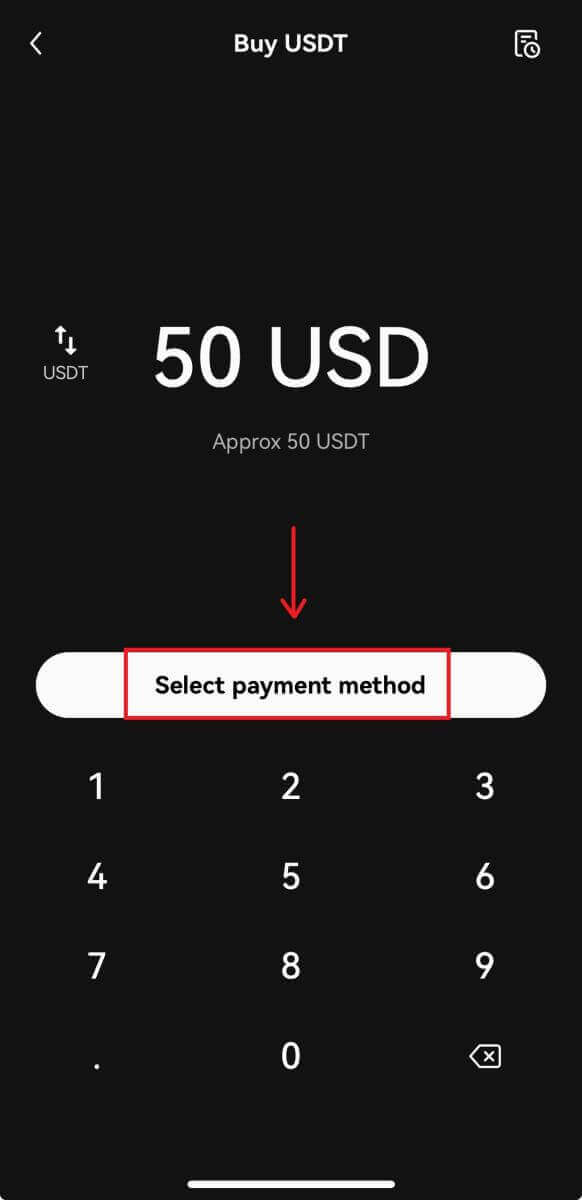
3. Choose to pay with VISA or MasterCard and confirm your order.
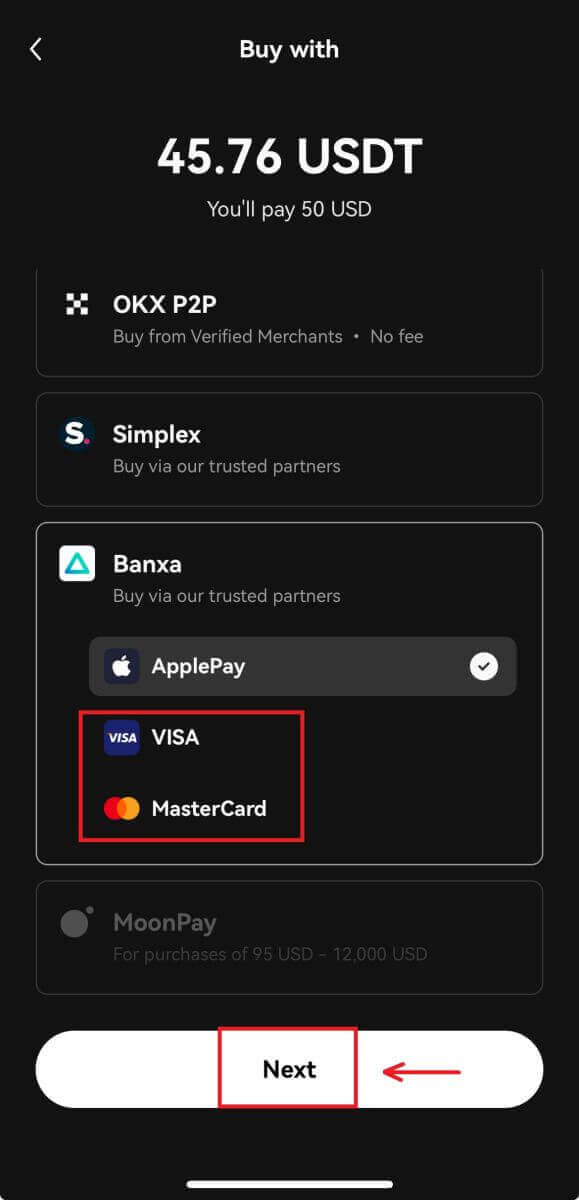
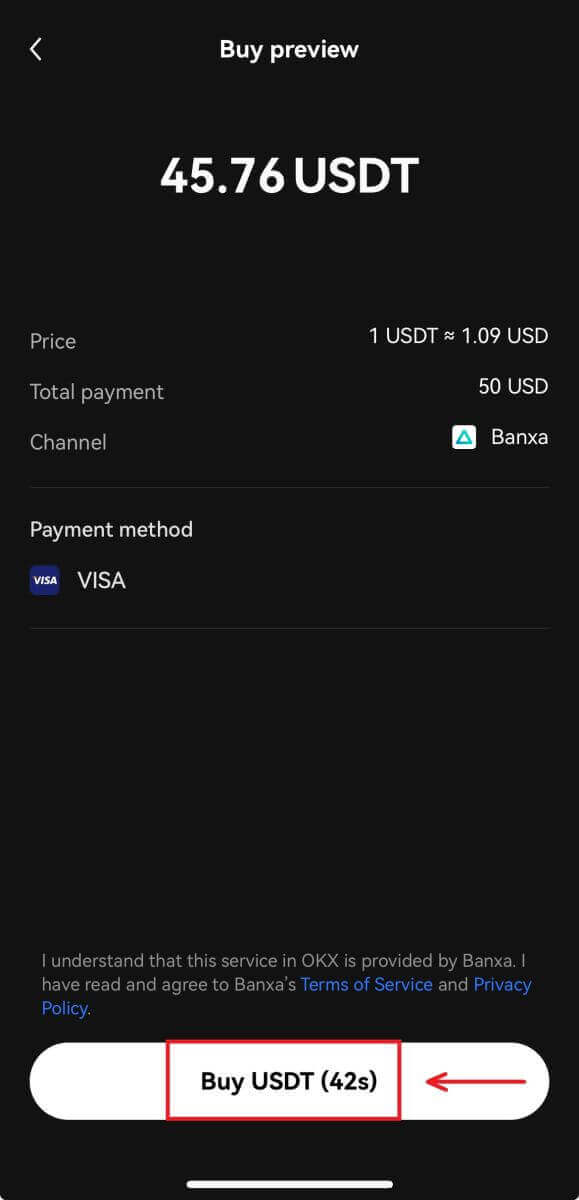
4. You will be directed to the Banxa’s page. Fill in your card order and wait for it to be completed.
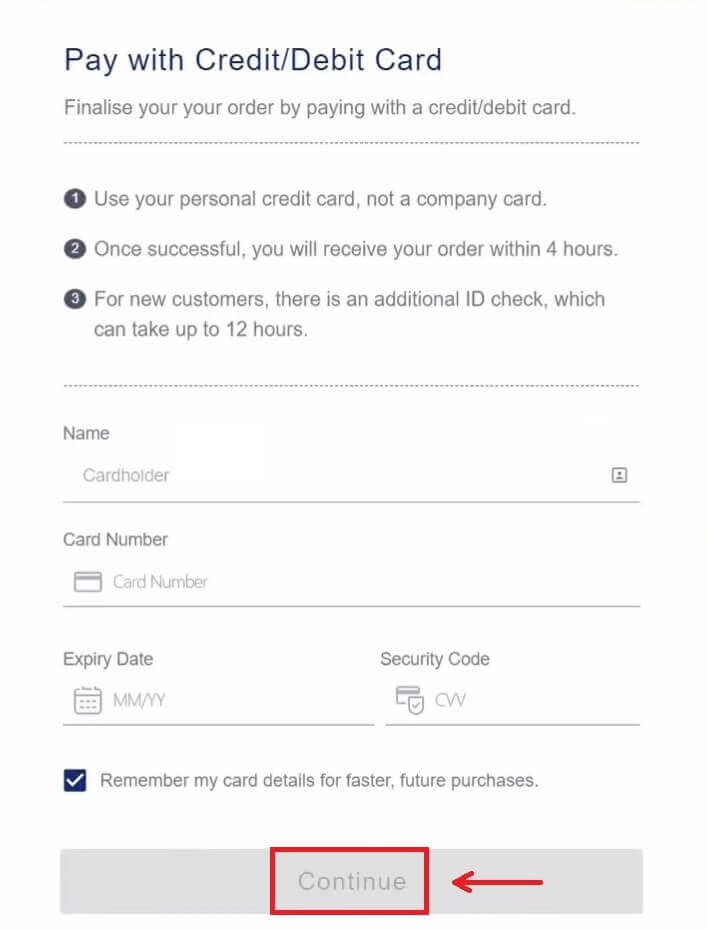
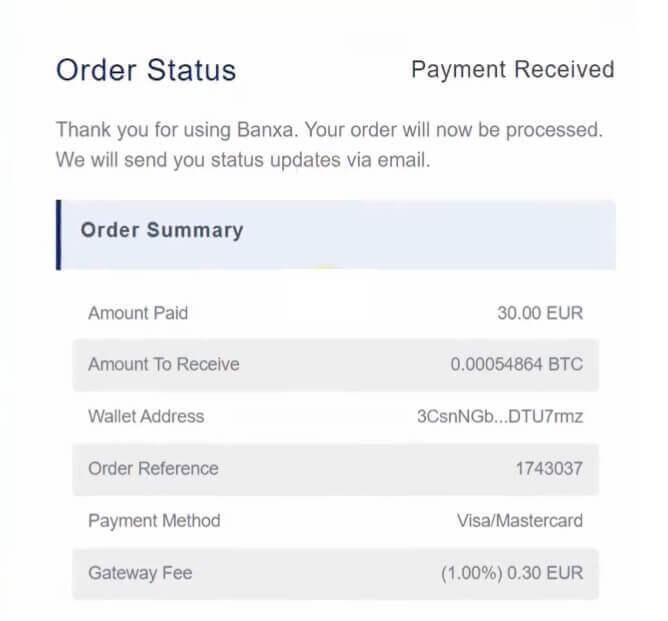
How to Buy Crypto on OKX P2P
Buy Crypto on OKX P2P (Web)
1. Log in to OKX, go to [Buy crypto] - [P2P trading].
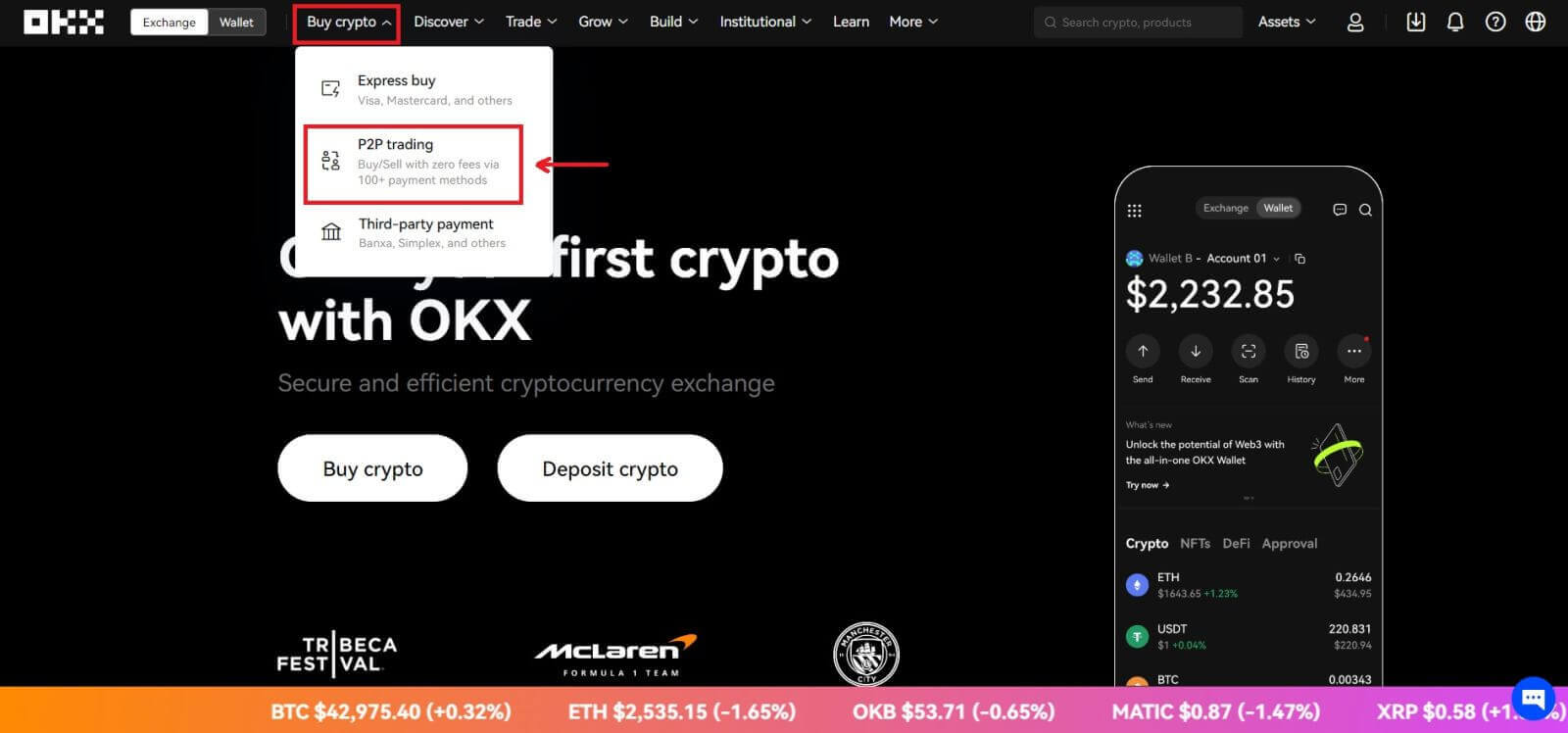 2. Select the crypto you want to receive, and payment methods you want to use. Select [Buy] next to your preferred offer.
2. Select the crypto you want to receive, and payment methods you want to use. Select [Buy] next to your preferred offer.
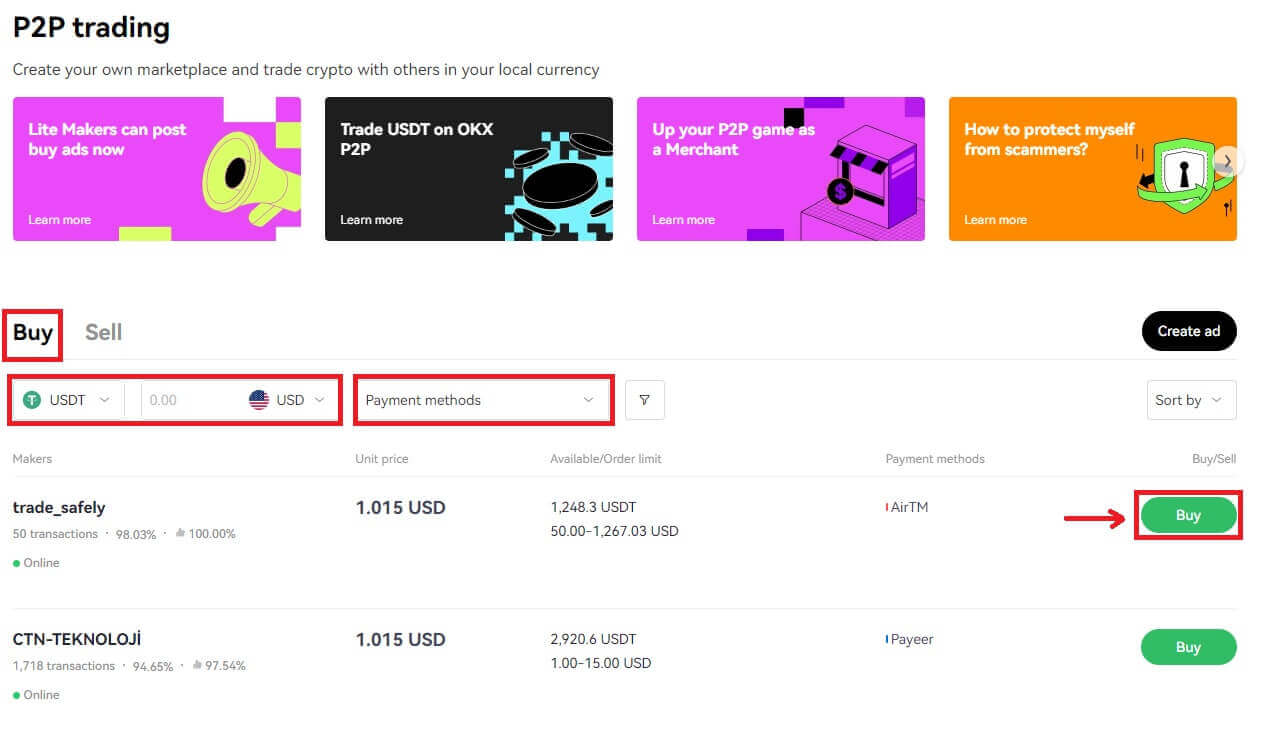
3. Fill in the amount within the order limit and select the payment method. Select [Buy USDT with 0 fees] to proceed.
Note: at this point, OKX will hold the crypto being bought until the seller confirms the payment has been received, the order has been canceled by you or the order times out. You mustn’t pay if the order is at risk of timing out because seller will regain the crypto held earlier when the timer reaches zero if the payment hasn’t been marked as complete.
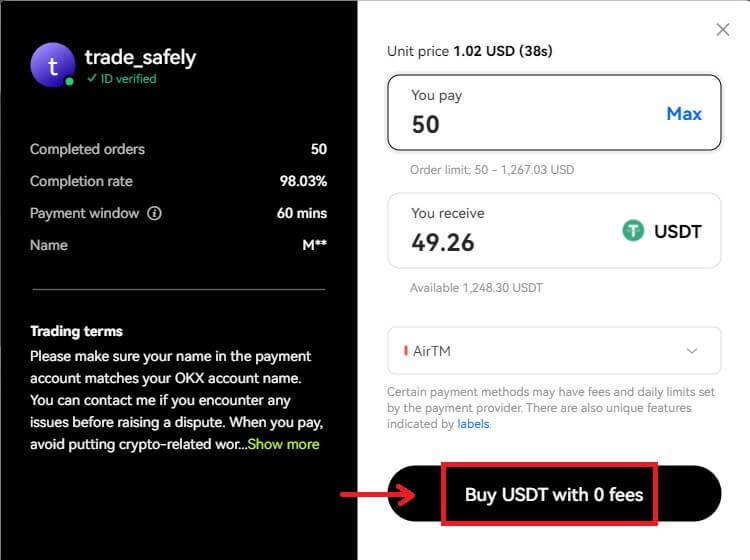
4. Check your order and [Confirm].
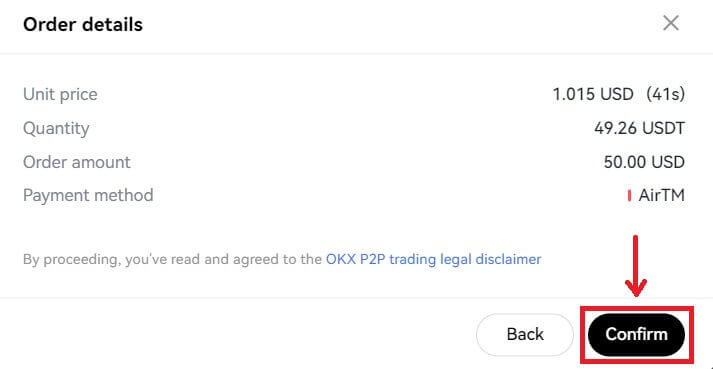
5. Select [I have paid] once you’ve paid via the payment App/method chosen. When the seller confirms receipt of payment, you’ll receive the crypto in your OKX account.
Note: You can see a chatbox on the order page on the right side if you need to message the seller for any reason.
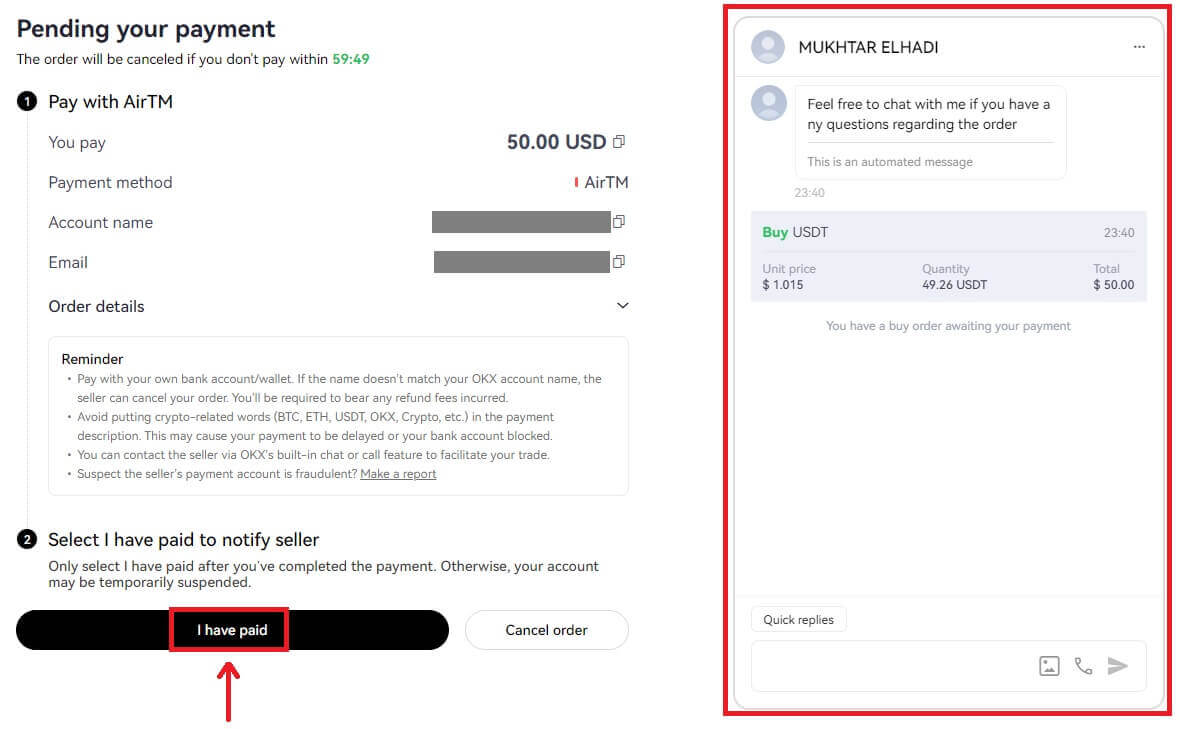
Buy Crypto on OKX P2P (App)
1. Log in to OKX, go to [P2P trading].

2. Select the crypto you want to receive, and payment methods you want to use. Select [Buy] next to your preferred offer.

3. Fill in the amount within the order limit and select the payment method. Select [Buy USDT with 0 fees] to proceed.
Note: at this point, OKX will hold the crypto being bought until the seller confirms the payment has been received, the order has been canceled by you or the order times out. You mustn’t pay if the order is at risk of timing out because the seller will regain the crypto held earlier when the timer reaches zero if the payment hasn’t been marked as complete.
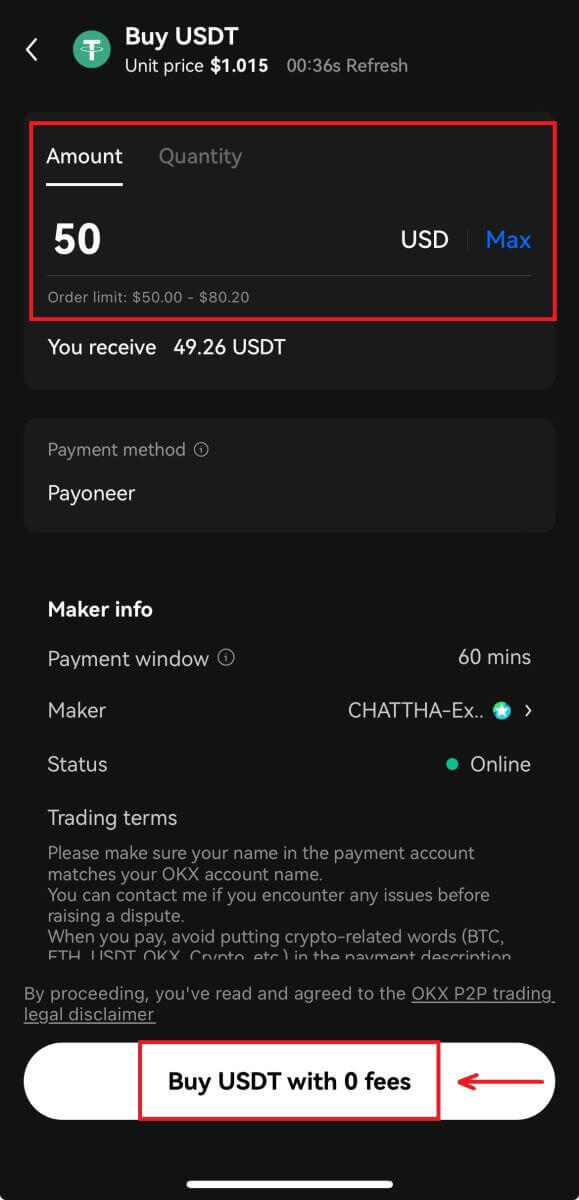
4. You can chat with the seller and preview your order. Once check, choose [Get payment details].
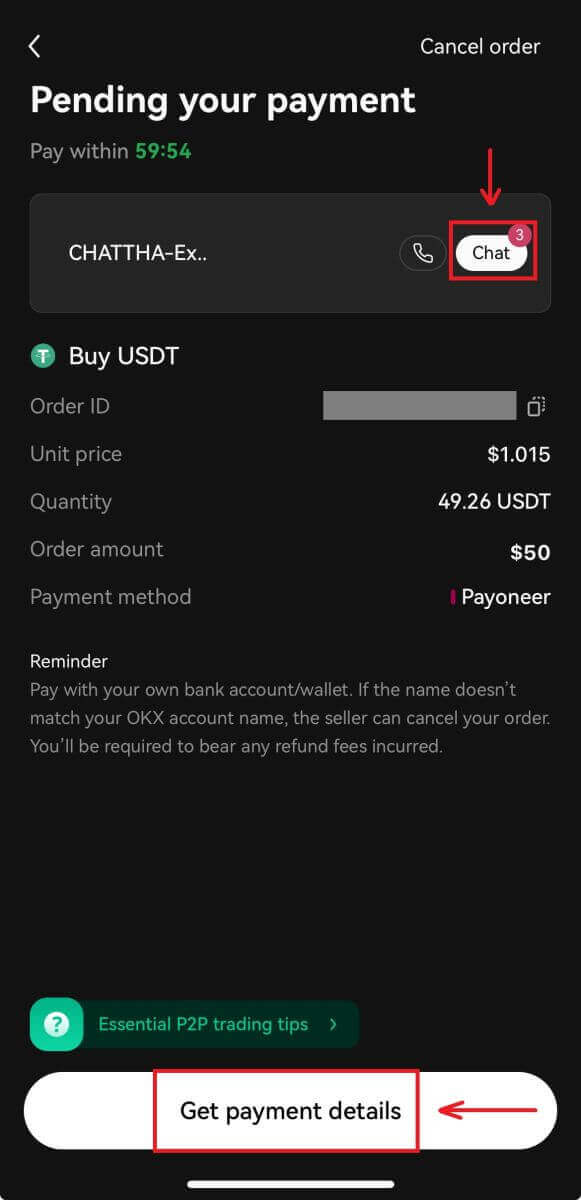
5. Select [I have paid] once you’ve paid via the payment App/method chosen. When the seller confirms receipt of payment, you’ll receive the crypto in your OKX account.
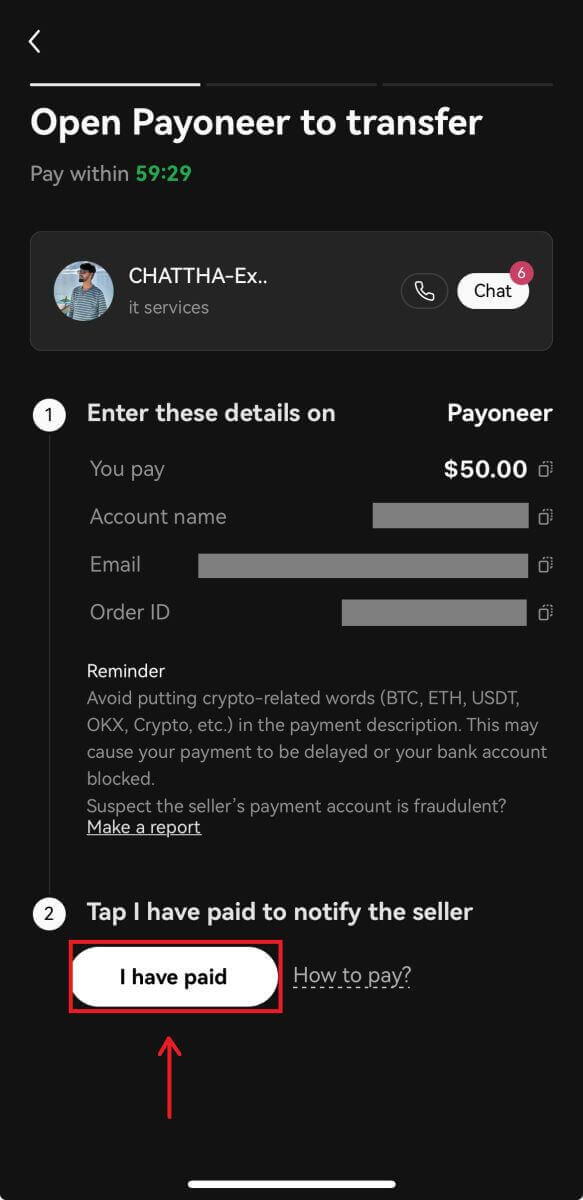
How to Buy Crypto on OKX via Third-party payment
1. Log in to your OKX account and go to [Buy crypto] - [Third-party payment].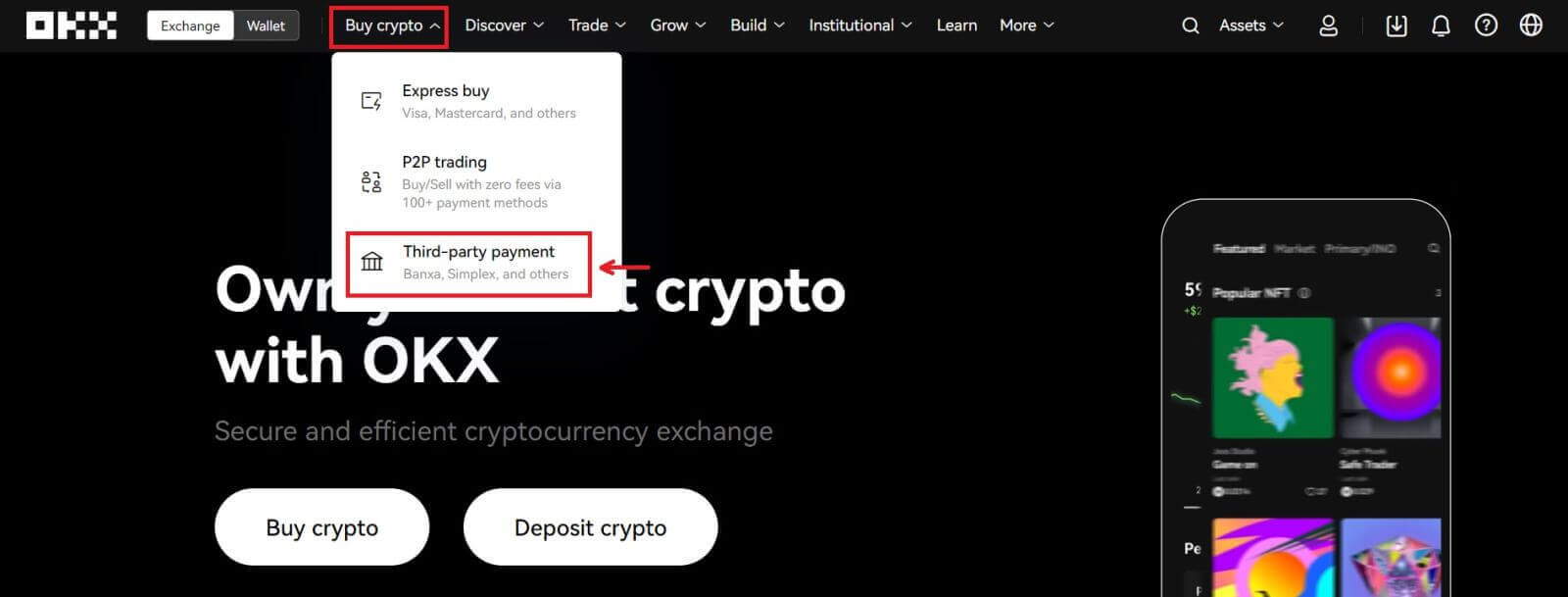
2. Enter the amount you wish to buy.
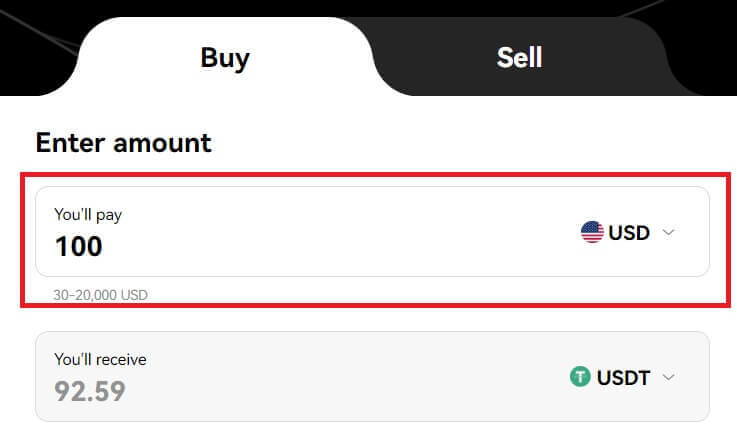
3. Scroll down and choose your payment gateway, click [Buy now] - [Pay] after you have confirmed your order.
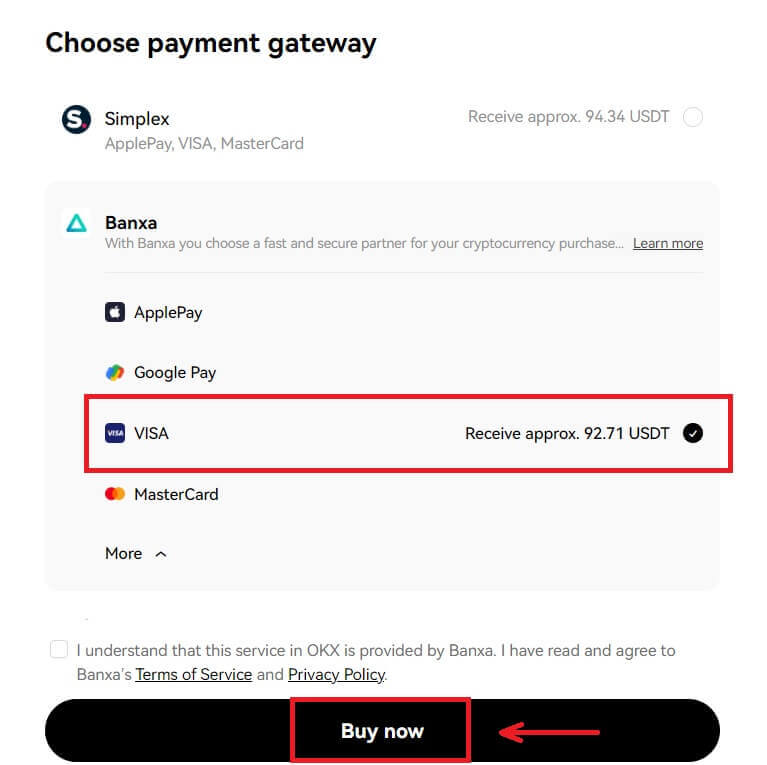
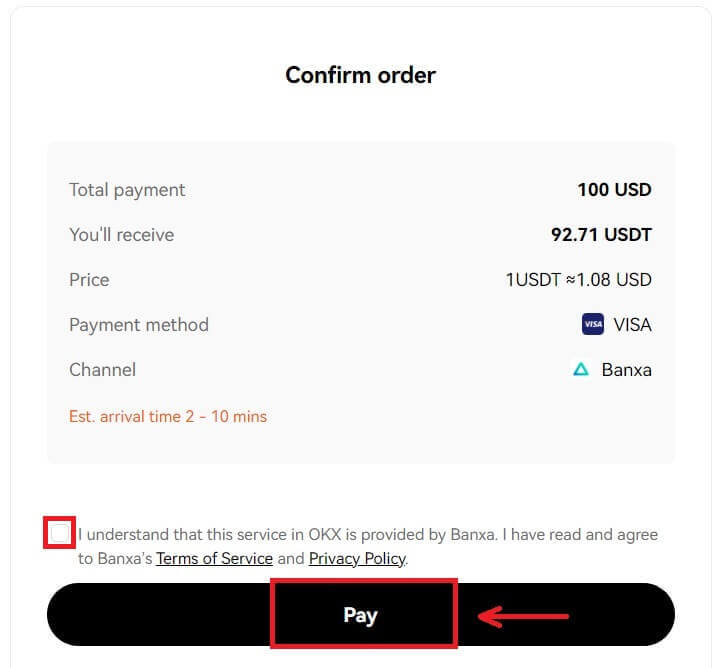
4. You will be redirected to Banxa’s page, where you can click [Create Order].
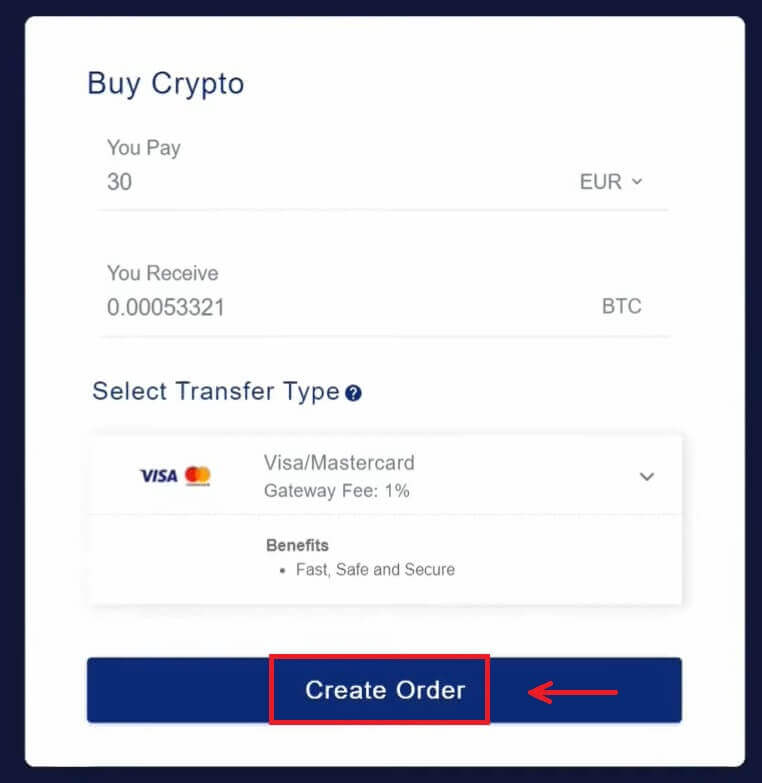 5. Enter your card information and click [Continue].
5. Enter your card information and click [Continue].
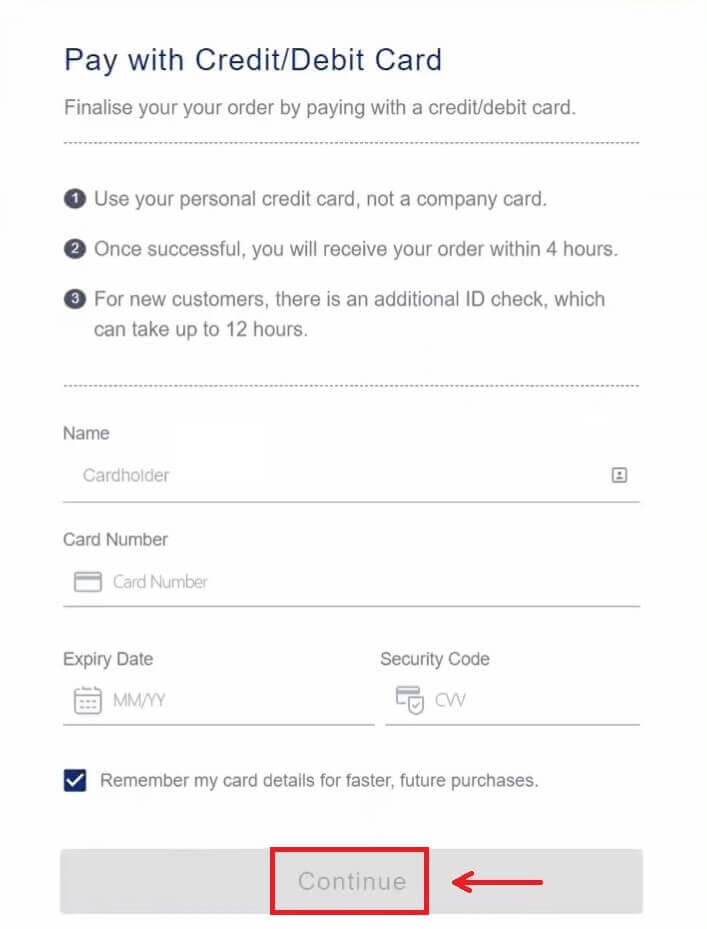 6. After the payment is completed, you can see the order status and [Return to OKX].
6. After the payment is completed, you can see the order status and [Return to OKX].
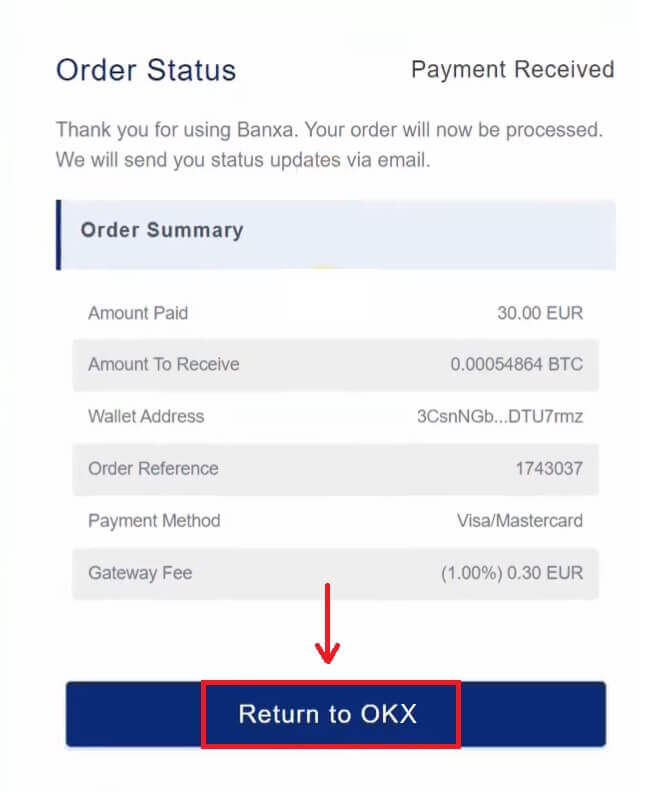
How to Deposit Crypto on OKX
Deposit Crypto on OKX (Web)
1. Log in to your OKX account and go to [Assets] - [Deposit].
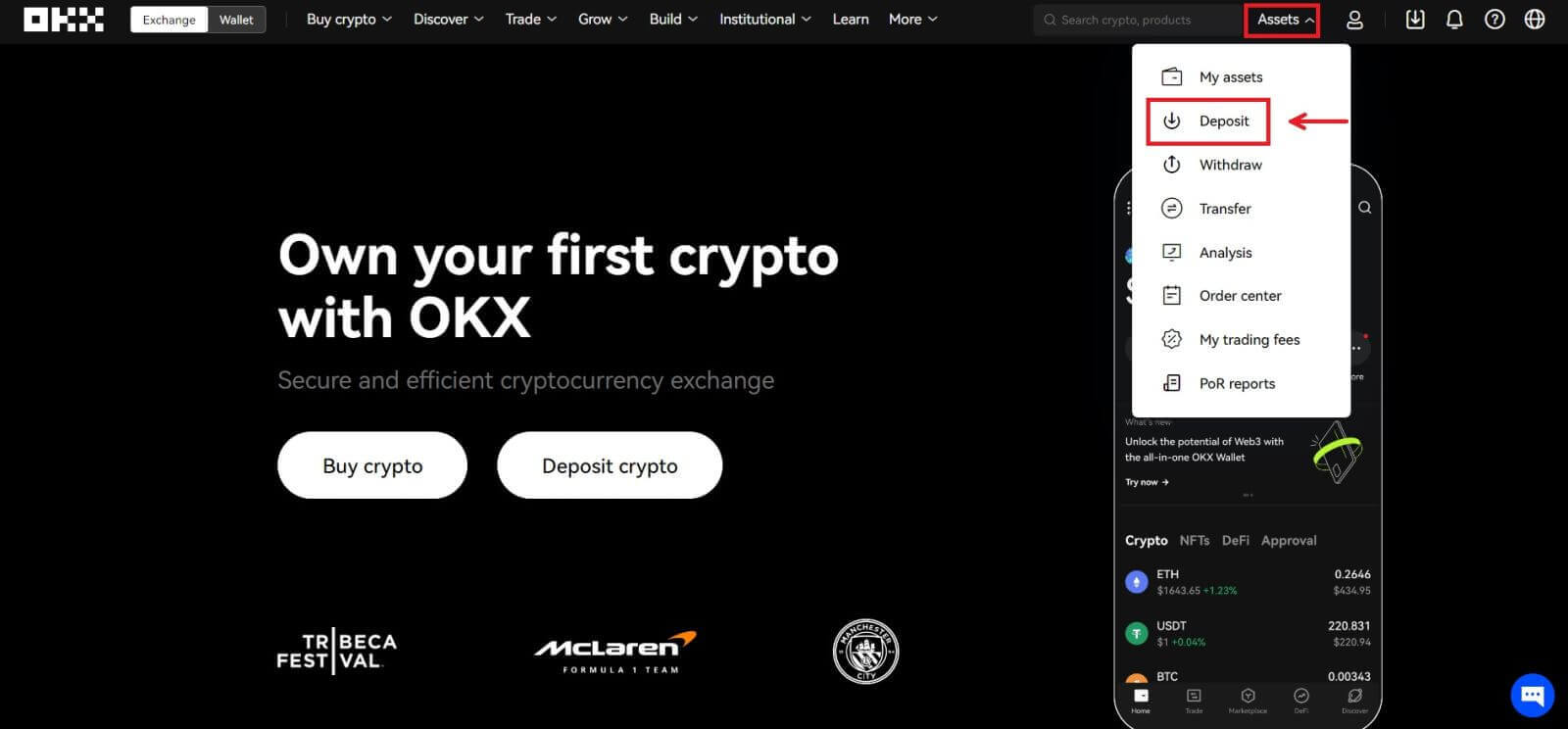 2. Select the crypto you want to deposit then click [Next].
2. Select the crypto you want to deposit then click [Next].
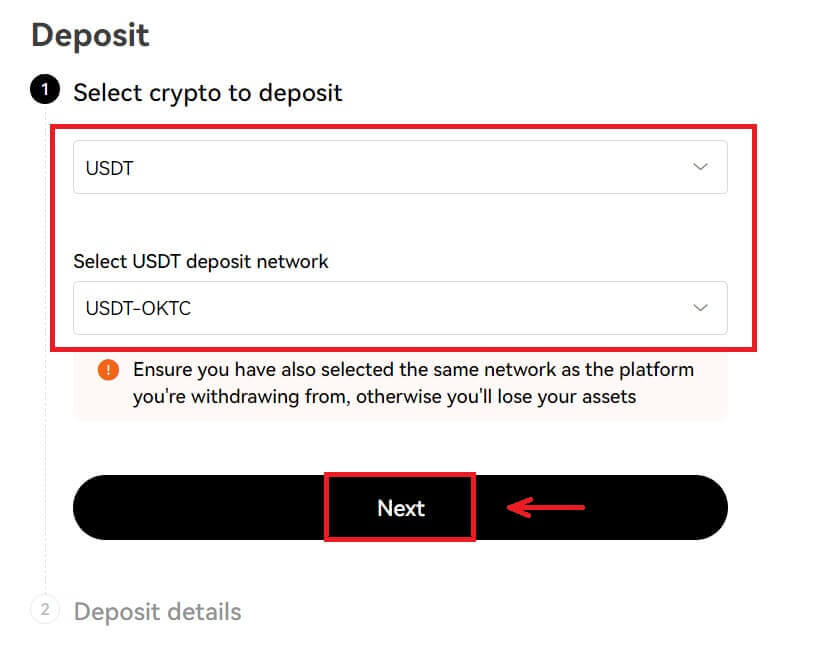
3. Deposit details will then automatically generate. Select your OKX account in the "Deposit to" field to receive your transaction.
You can either select Copy to copy the deposit address to your withdrawal platform or scan the QR code using your withdrawal platform app to make the deposit.
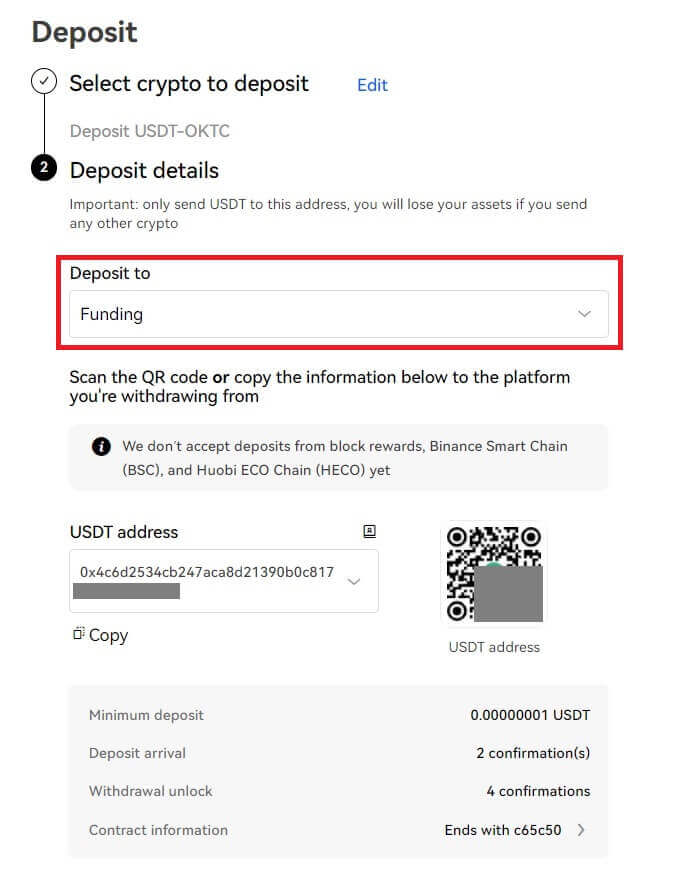
Note:
- Make sure selected crypto and network on both OKX and your withdrawal platform are the same to ensure a successful deposit. Otherwise, you’ll lose your assets.
- You can find the minimum amount, required confirmation numbers, and contact address on the Deposit page
- You won’t receive your assets if you deposited the crypto amount less than the minimum amount.
- Some crypto (e.g. XRP) generates a tag/memo which is usually a string of numbers. You need to enter both the deposit address and tag/memo when you’re depositing. Otherwise, you’ll lose your assets.
Deposit Crypto on OKX (App)
1. Open your OKX app and choose [Deposit].
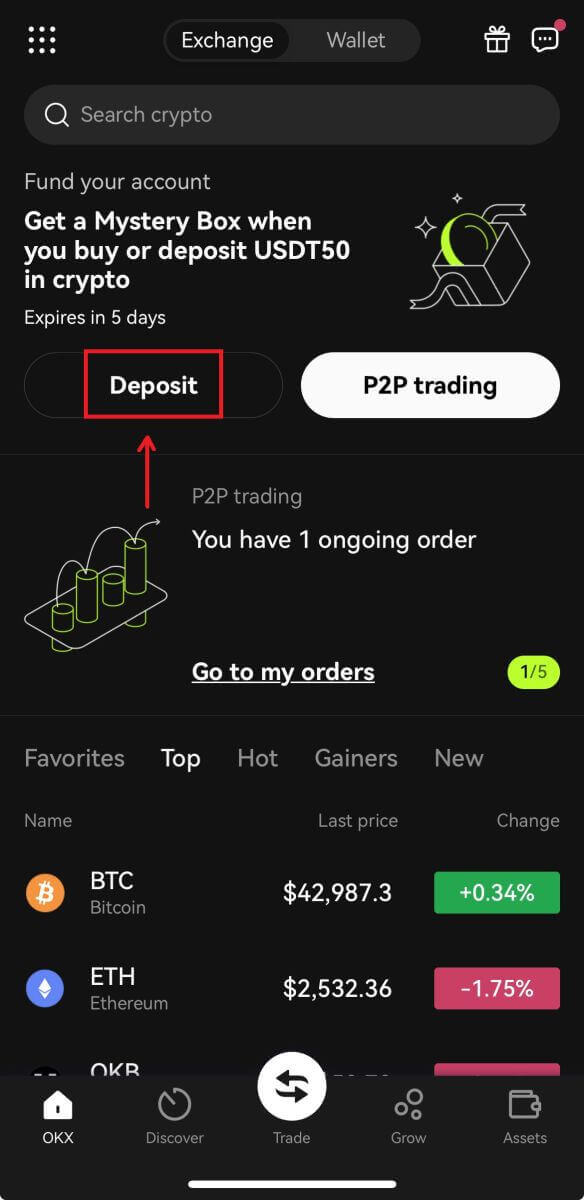
2. Choose the cryptocurrency you want to deposit. Please choose the deposit network carefully and make sure that the selected network is the same as the network of the platform you are withdrawing funds from.
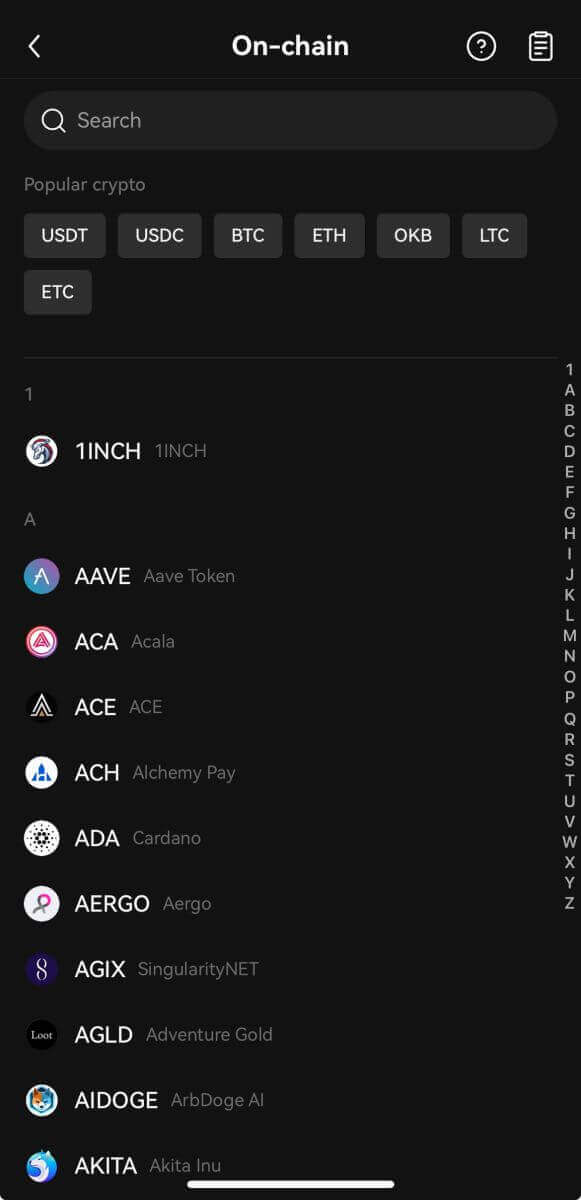
3. You can either select Copy to copy the deposit address to your withdrawal platform app or scan the QR code using your withdrawal platform app to make the deposit.
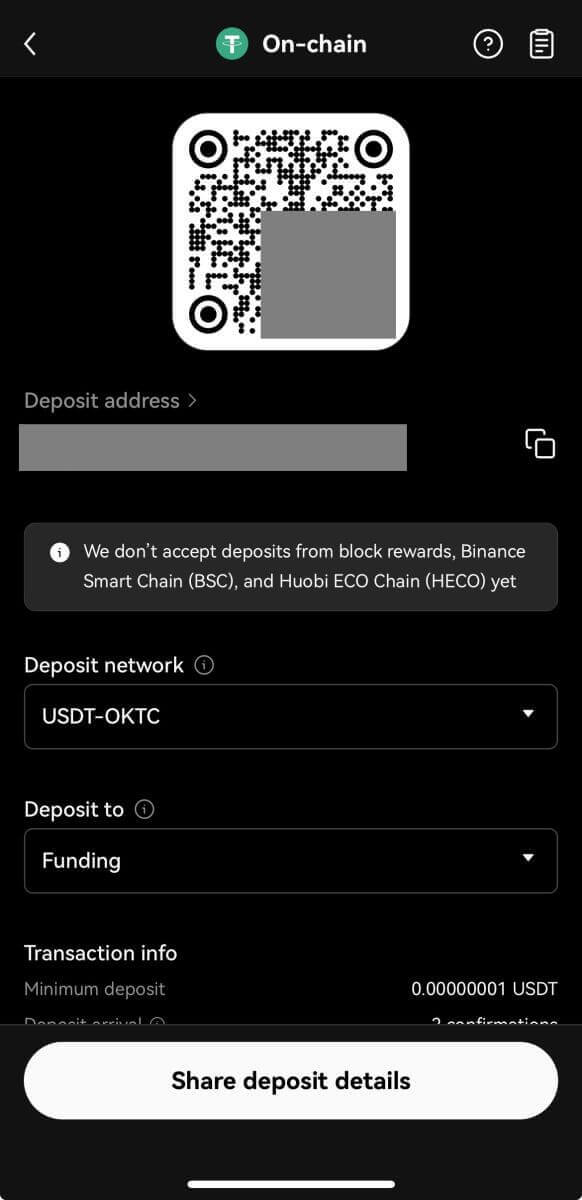
4. After confirming the deposit request, the transfer will be processed. The funds will be credited to your OKX account shortly after.
Frequently Asked Questions (FAQ)
Why am I not able to deposit EUR with SEPA bank transfer?
You can complete a EUR deposit from your bank account to your OKX account. EUR local bank transfers are currently only offered to our European customers (residents from EEA countries, excluding France).
Why hasn’t my deposit been credited?
It could be due to one of the following reasons:
Delayed from block confirmation- You can check if you’ve input the correct deposit information and your transaction status on the blockchain. If your transaction is on the blockchain, you can check if your transaction reaches the required confirmation numbers. You will receive your deposit amount once it reaches the required confirmation numbers.
- If your deposit can’t be found on the blockchain, you can reach out to your corresponding platform’s customer support for assistance.
Deposit different cryptos
Before you submit a deposit request, make sure that you’ve selected the crypto supported by the corresponding platform. Otherwise, it could lead to deposit failure.
CT-app-deposit on chain select crypto
Select the crypto that is supported by the corresponding platform
Incorrect address and network
Before you submit a deposit request, make sure that you’ve selected the network supported by the corresponding platform. Otherwise, it could lead to deposit failure.
CT-app-deposit on chain select network
Select the deposit network which is supported by the corresponding platform in the Deposit network field. For example, you would like to deposit ETH to a BTC address that is not compatible. This can lead to deposit failure.
Incorrect or missing tag/memo/comment
The crypto that you want to deposit might require filling in a memo/tag/comment. You can find it on the OKX deposit page.
Deposit to smart contract addresses
Before you submit a deposit request, make sure that you’ve selected the deposit contract address supported by the corresponding platform. Otherwise, it could lead to deposit failure.
CT-app-deposit on chain view contract address
Make sure the deposit contract address is supported by the corresponding platform
Blockchain reward deposits
The profit from mining can only be deposited into your wallet. You can only deposit the rewards into the OKX account once it is deposited into your wallet, as OKX doesn’t support blockchain reward deposits.
Combined deposits
When you want to do a deposit, make sure you submit only one deposit request each time. If you submit multiple requests into a single deposit transaction, you’ll not receive your deposit. In such a case, you can reach out to our customer support for assistance.
Fail to reach the minimum deposit amount
Before you submit a deposit request, make sure that you deposit at least the minimum amount which you could find on our OKX deposit page. Otherwise, it could lead to deposit failure.
Why is my deposit locked?
1. P2P T+N risk control is triggered
When you’re buying crypto through P2P trading, our risk control system will comprehensively assess your transaction risks and impose N-day restrictions on the withdrawal and P2P sales of the equivalent amount of assets in your transaction. It is recommended that you wait patiently for N days and the system will automatically lift the restriction
2. Travel rule additional verification is triggered
If you’re in regulated regions, your crypto transactions are subjected to the Travel Rule as per local laws, which you may require supplementary information for it to be unlocked. You should obtain the legal name of the sender and ask whether they are sending from an exchange or private wallet address. Additional information such as, but not limited to, country of residence may also be required. Depending on your local law and regulations, your transaction may remain locked until you provide the information required of the person who sent you the fund.
Who is eligible to buy and sell crypto using the fiat gateway?
Anyone with a registered OKX account, verified their email or mobile number, who set up 2FA identification and fund’s password in the security settings, and has completed verification.
Note: your third-party account’s name shall be identical to OKX account’s name
How long does it take to receive fiat when selling crypto?
It is subject to the fiat merchant’s discretion. If you choose to sell and receive through a bank account, the process can take 1-3 business days. It only takes a few minutes to sell and receive via a digital wallet.


